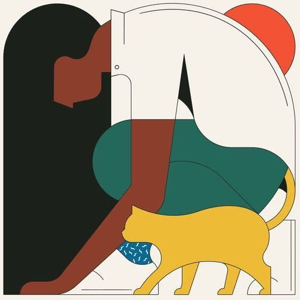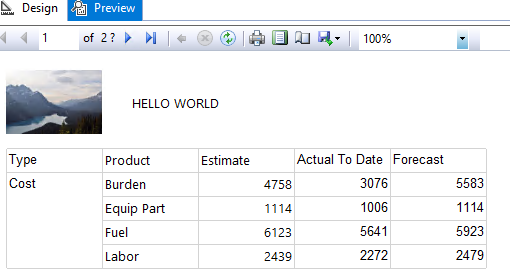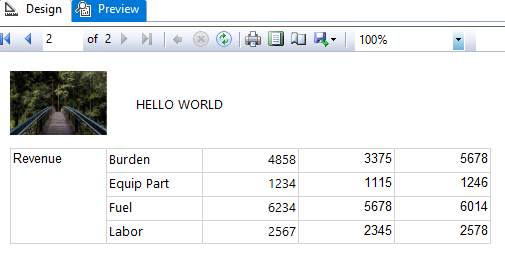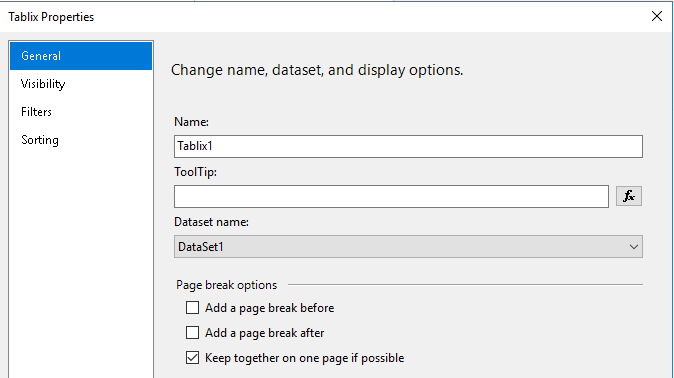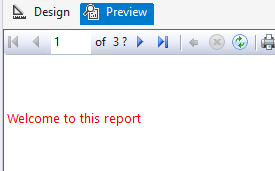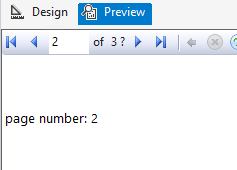This will be the same for header and footer.
There are a couple options. One is to have two rectangles that are tight up against each other. One rectangle will have what you want to display on Page 1, the other will have what you want to display on the rest of the pages.
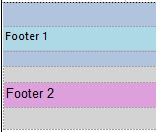
Then you want to set the visibility for each rectangle so one shows only when the page number = 1 and the other shows only when the page number > 1. Here's the visibility expression for Footer 2: =Globals!PageNumber = 1 (this says to hide Footer 2 when the page number = 1 - when this expression is true this will be hidden).
The rectangles have to be tight against each other or you'll have a blank space where the hidden rectangle is. I wish Microsoft would make it easier to do that instead of dragging very slowly watching the points until they get to zero.
You can ALSO put the rectangles right on top of each other with the same visibility settings. I find that a little harder to edit but it works just fine.
Another option is to have the textboxes in your header/footer have an expression that says something like, =IIF(Globals!PageNumber = 1,"Page 1 stuff","Page 2+ stuff").
Which option is best? Really depends on what you're trying to do. Based on what you said you are wanting to do, I think two rectangles would be the better way. Let me know if you have any questions. :)