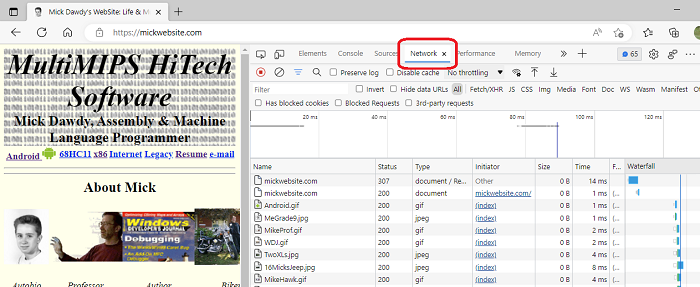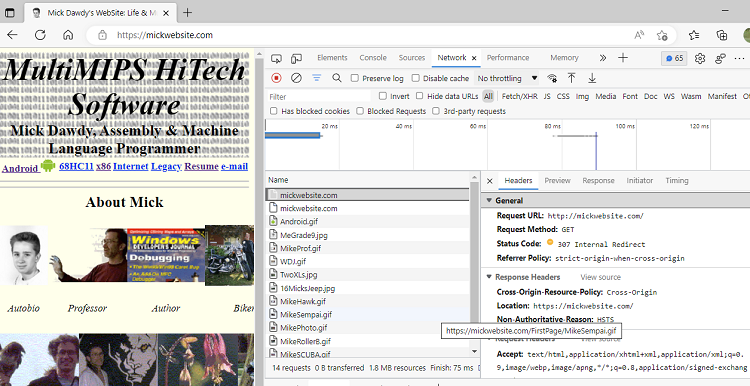- The problem:
The website is readily accessible over mobile data locally from my smartphone, and also from anywhere in the world according to these online resources: www.site24x7.com and uptimia.com
But I cannot connect to the website:
[i] using Chrome, directly from my home computer which hosts the website, or
[ii] using LocalHost or from any local device using my home wifi
The result message is...
This site can’t be reached
mickwebsite.com took too long to respond.
Try: Checking the connection
ERR_CONNECTION_TIMED_OUT
Details: Check your Internet connection
When I run Chrome with http://localhost it redirects to https, but gives the explanation "Your connection to this site is not secure" and "the connection was reset".
I did resolve the issue re: connecting directly from the host computer, by including the IP4 in the "hosts" file. However I think this does not fix the actual problem. I still cannot connect from a local device over wifi.
- A bit of history:
This website had been running problem free for at least a few years with essentially this same setup. Then recently I had a technical problem with my computer that I was unable to solve. I arbitrarily decided to reinstall Windows 10 over the internet from Microsoft. I have had this problem with my website ever since :(
- My setup
My website is https://mickwebsite.com I am running IIS on Windows 10 Pro 21H2 with minimum features implemented for a Static website, with support from No-IP, Certify The Web and Lets Encrypt. I have implemented SSL, and also implemented http -> https using URL Rewrite. Under {Edit_Site|Bindings|443} I have a current, valid certificate installed.
I have worked through all of the options in my Technicolor XB7 router and I believe that it is set up correctly. I have port forwarded 80 and 443. Unlike my previous model this router does not support Dynamic DNS so I am using No-ip's DUC for this service.
In Windows Defender Firewall I have set both IPV4 and IPV6 to default or medium security. I do not recall making any other Firewall changes.
I have reviewed my setup with each of No-IP, Certify The Web and Lets Encrypt with the appropriate support people.
- What I have done so far
First, I wanted to be certain that my IIS install and features choice were correct and have not been messed up somehow. I decided to renew my install of IIS using the minimum set of features for a static website. I followed these steps...
- Remove all [both] websites, the default and my own, from inetmgr.
- Delete the two web.config files and the inetpub folder.
- Uninstall IIS using control panel "turn features off"; reboot computer.
- Reinstall IIS adding in only the HTTP Redirection feature; reboot computer.
- The default web site did not reappear [probably because I had deleted inetpub] so I recreated it following instructions on StackOverflow.
- I installed the URL Rewrite feature as I had used it successfully for several years. The HTTP Redirection feature and HSTS are there if I may need them. I am not currently useing them.
- Disabled static compression. Recommended by an MS Learn post; this is needed for URL Rewrite to function, a Known Issue.
- Edited permissions for the website folder to ensure IUSR is there with Read permission only
- Created binding for port 80.
- SSL Settings feature: left Require SSL unchecked. Checked Accept for client certificates
- URL Rewrite feature: set this up following a blog post
- I tested the Default Website via Localhost:
"This site cannot be reached"
"Your connection is not secure"
- Tested Default Website over mobile data: Success!
- Checked http -> https over mobile data: success
So the problem exists for the Default website.
I can connect over mobile data but not over wifi/localhost
I installed my website into inetmgr, setting up Features etc as above except created bindings for both ports 80 and 443. View shows the certificate is valid until 2023-01-11.
The results are the same as for the default website.
So the problem is not in my website code or setup :)
- My question
So it appears to me that the problem is not caused by any of my router setup which I thoroughly reviewed, or by my IIS setup which I thoroughly reset, or by my website code which behaves same as the default website. So I am wondering...
**- what option, setting, etc in Windows 10 might be causing this problem behavior?
- What did reinstalling Windows 10 from Microsoft over the internet change?
- Or is it something else entirely?**
Any help is appreciated,
Mick