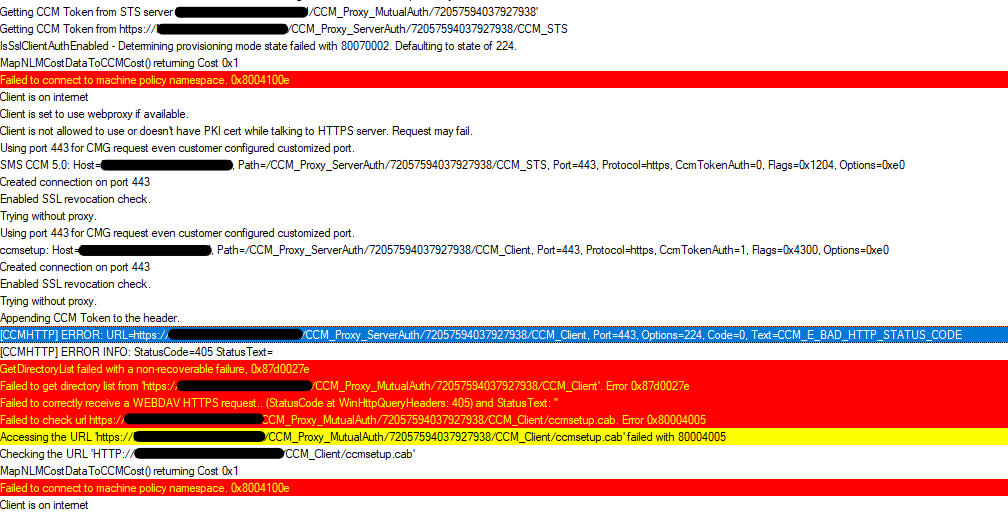I've got in working (manually, not in sccm task sequence, so all will be set during rollout though) but my devices are first being azure ad joined with a bulk token.
INFO Bulk token azure AD join:
https://www.nielskok.tech/microsoft365/unattended-azure-ad-join/
BEWARE: change the expiration date, otherwise your token might expire too early!!!!
Follow nielkkok's procedure and save. Open C:\Users\<Your Login>\Documents\Windows Imaging and Configuration Designer (WICD)\<name earlier created package>\customizations.xml
There you can find the Authority between the <Authority> and </Authority> tag (is usually https://login.microsoftonline.com/common) and the bulk token between <BPRT> and the </BPRT> tag. (very long string, I think it always starts with 0.).
Start Windows configuration designer once again and choose 'advanced provisioning', navigate to Runtime Settings - Accounts - Azure and complete the Authority and BPRT fields with the info from the .xml file. Save the project and choose export - provisioning package. Navigate to C:\Users\<Your Login>\Documents\Windows Imaging and Configuration Designer (WICD)\<name created package>\, there you'll find a .ppkg file. You can use that file to join devices in bulk to azure AD.
More info:
INFO install sccm client with intune:
You'll need a few parameters from SCCM, you can find these with an sql query from the sccm database:
http://eskonr.com/2020/05/how-to-prepare-sccm-cmg-client-installation-switches-for-internet-based-client/
Below an example of the command line (where CLOUDSCCM.mydomain.eu= name of the cmg point, site code = NTW)
"%~dp0ccmsetup.exe" /forceinstall /MP:HTTPS://CLOUDSCCM.mydomain.eu/CCM_Proxy_MutualAuth/72057594037927123 SMSSiteCode=NTW SMSCACHESIZE=40960 CCMHOSTNAME=CLOUDSCCM.mydomain.eu/CCM_Proxy_MutualAuth/72057594037927123 AADCLIENTAPPID=76457ae3-b7fd-40ce-b599-a094ddac107b AADTENANTID=B6E080EA-ADB9-4C79-9303-6DCF826FB854 SMSMP=https://CLOUDSCCM.mydomain.eu
Technically, you should set the SMSMP parameter to your (primary) sccm management point on your internal network, according to microsoft info, but that's something I'll test later on.
https://learn.microsoft.com/en-us/mem/configmgr/core/clients/deploy/about-client-installation-properties
UPDATE 01/14/2021 --------------------------------
INFO Install sccm client with sccm (compatible with CMG):
Once you set up CMG, the SCCM client will get all the necessary parameters upon installation via the task sequence. No need to change any parameters for the 'Setup Windows and ConfigMgr' step.