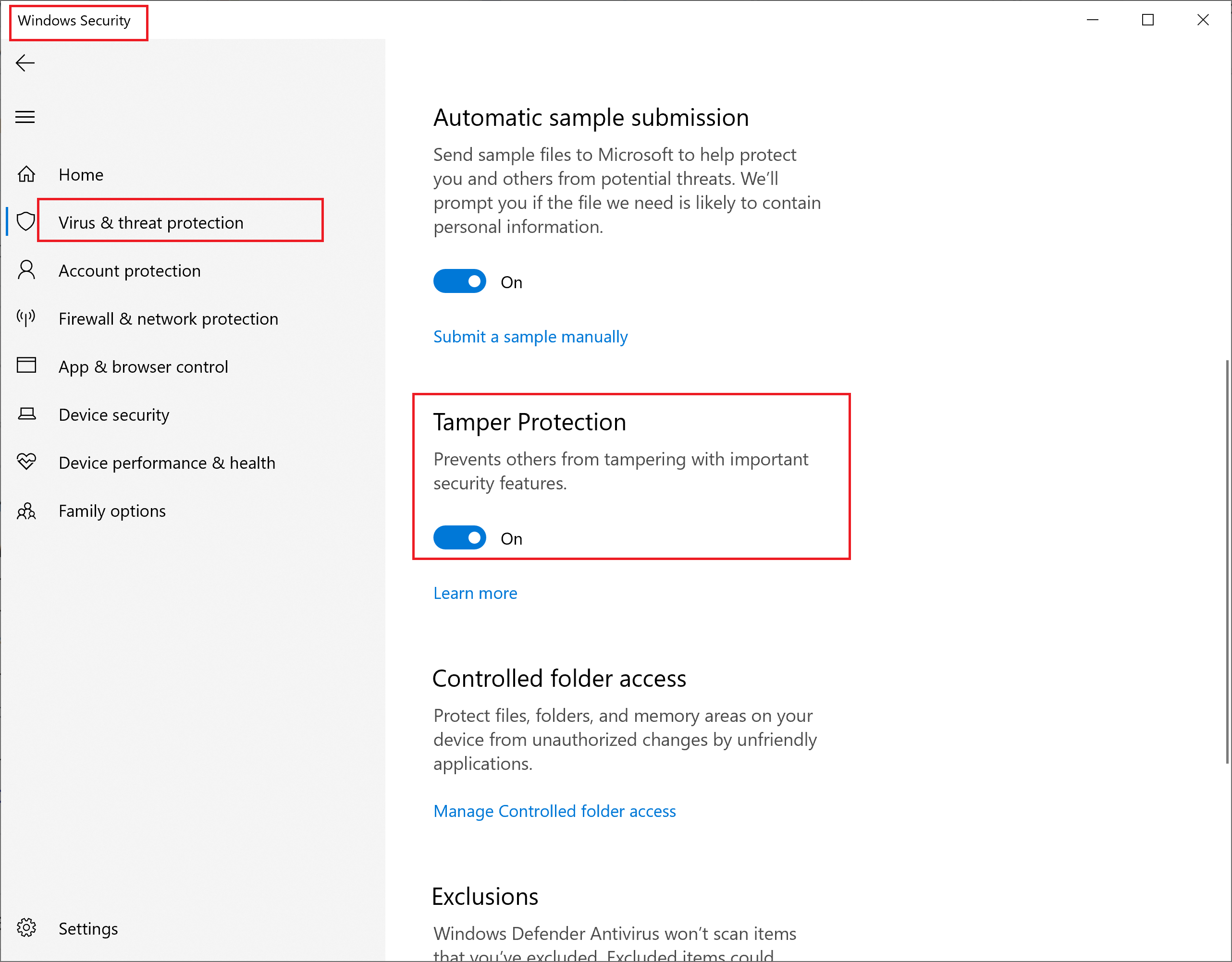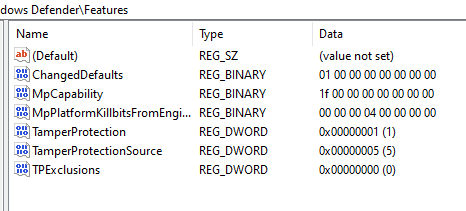Hello,
You can configure it from Windows Security > Virus & threat protection > Virus & threat protection settings > Manage settings > Turn On/Off Tamper Protection.
To configure with registry, go to HKEY_LOCAL_MACHINE\SOFTWARE\Microsoft\Windows Defender\Features.
Take ownership of Features key first.
Create/set TamperProtection DWORD to 0 to disable Tamper Protection or 5 to enable Tamper Protection.
Hope this helps!