
I recommend you to check the latest update of the Teams application.
Then clear the cache.
Close Teams and delete all contents from the following location.
%appdata%\Microsoft\Teams
This browser is no longer supported.
Upgrade to Microsoft Edge to take advantage of the latest features, security updates, and technical support.
Hey Sam,
I was wondering if you might know of a way around this, as I’ve had it reported to me a few times.
I have enabled Guest access in Teams and I'm trying to add some external users to a Team page, but there’s a couple of users where we’re getting the following error for:
" We ran into an Issue. Please try again later."
I'm not getting any specific error other than the above. I have also been able to add other guests who share the same domain name, so I presume this relates to the affected users email address specifically.
Are there any particular issues that may affect this? I believe the email address for the guest could be a n alias of another email address. Would this impact our ability to add them?
Thanks
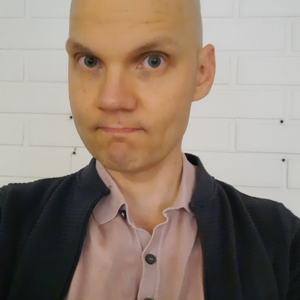
I recommend you to check the latest update of the Teams application.
Then clear the cache.
Close Teams and delete all contents from the following location.
%appdata%\Microsoft\Teams
Hi Mark!
Does this issue persist all the time?
If you are the admin in Microsoft Teams, please make sure you have followed all the steps in the checklist below:
*Make sure the guest access option at the Team org-wide level is turned on.
*Make sure you have Configured Azure AD business-to-business settings.
*Make sure you have configured Microsoft 365 Group and make sure this setting “have Configured Azure AD business-to-business settings” is selected.
*Configuring share settings in SharePoint.
*Make sure you enter the full email address of the guest user.
Besides, you can also try to run the following command after connecting to Office 365 admin:
Set-MsolCompanySettings -UsersPermissionToReadOtherUsersEnabled $True
For more details about it, you can refer to:
https://learn.microsoft.com/en-us/microsoftteams/guest-access-checklist