What does the connection string look like that you are using to connect? Did you update to point to the 2019 servers?
I assume you moved all the arbitration mailboxes to 2019 as well.
This browser is no longer supported.
Upgrade to Microsoft Edge to take advantage of the latest features, security updates, and technical support.
I just mygrated from Exchange 2013 to Exchange 2019 and everything went well. But one thing starts to annoy me. When I use EMS and/or EAC it still connects to the Exchange 2013 environment and the server on which my admin account "lived" before the migration.
I tried to logout and restart the computer from which I run the EMS from, I deleted the C:\Users\username\AppData\Roaming\Microsoft\Exchange\RemotePowerShell folder. I searched through the registry. Restarted the two powershell application pools on the old Exchange 2013 server etc...But no luck.
Anyone got Ideas?
Regards
Michael

What does the connection string look like that you are using to connect? Did you update to point to the 2019 servers?
I assume you moved all the arbitration mailboxes to 2019 as well.
Hi, Michael.
To change the server EMS connects to, please follow these steps:
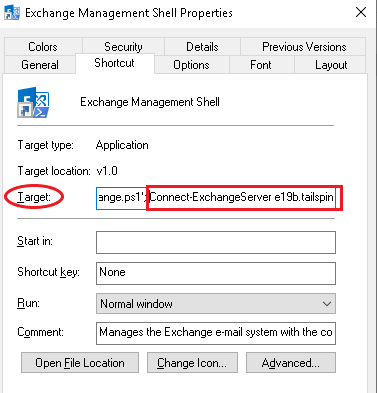
Launch EMS and check if it connects to the Exchange 2019 server instead of the Exchange 2013 server.
If the response is helpful, please click "Accept Answer" and upvote it.
Note: Please follow the steps in our documentation to enable e-mail notifications if you want to receive the related email notification for this thread.