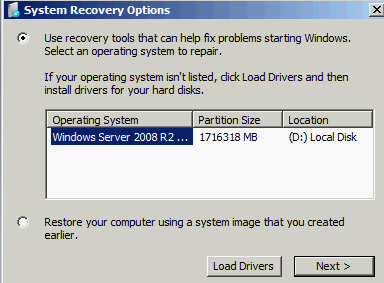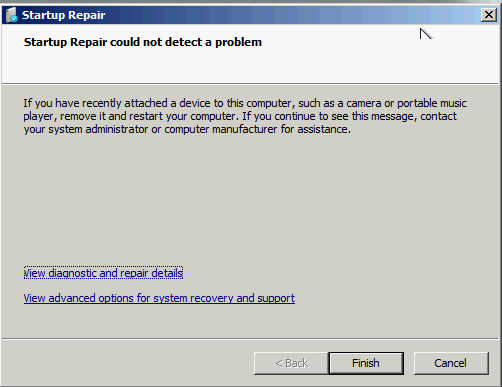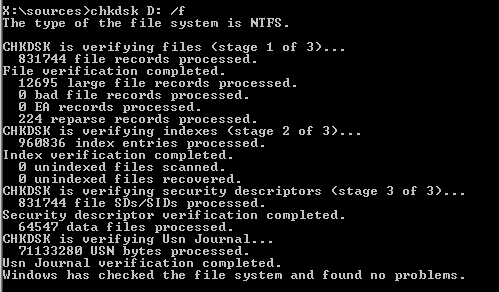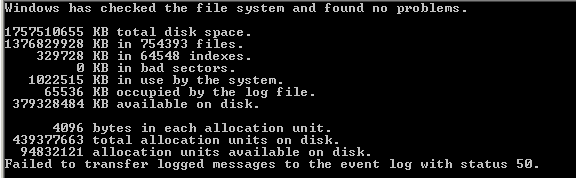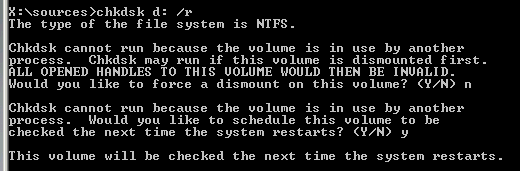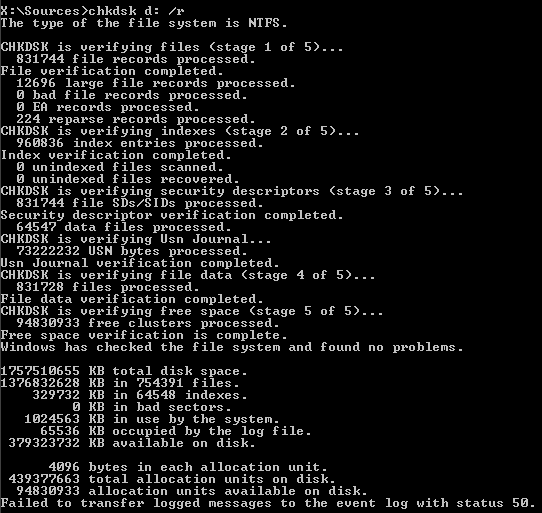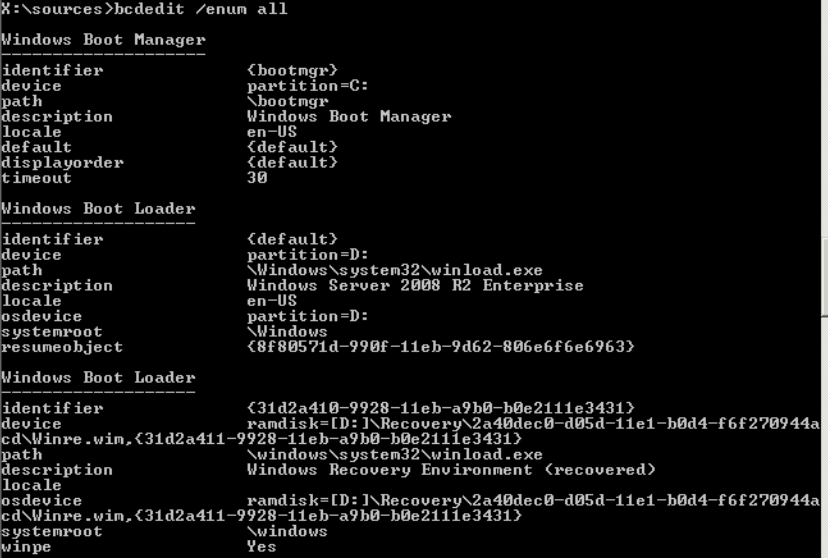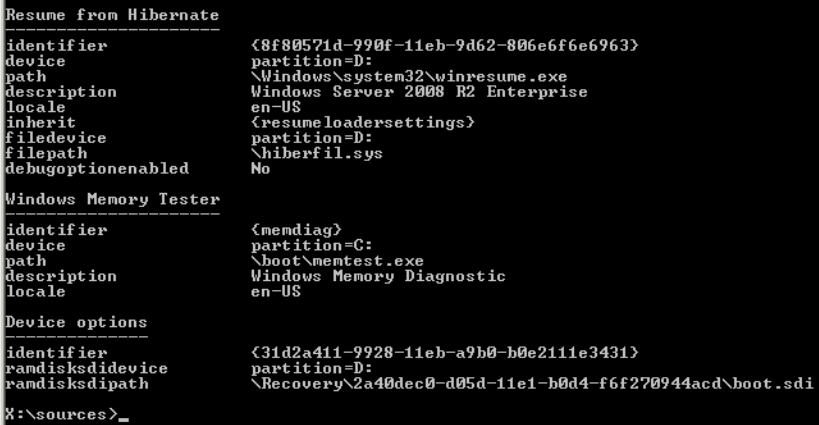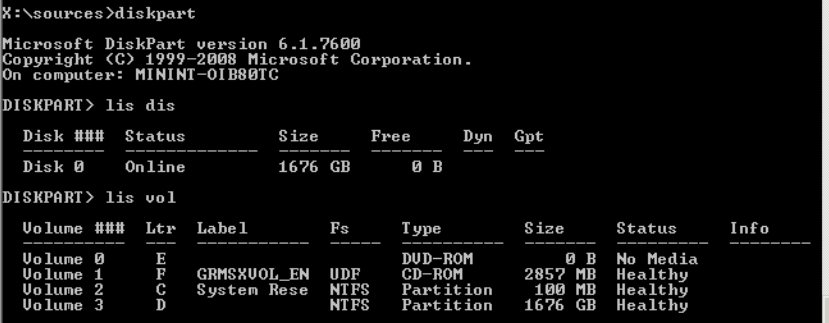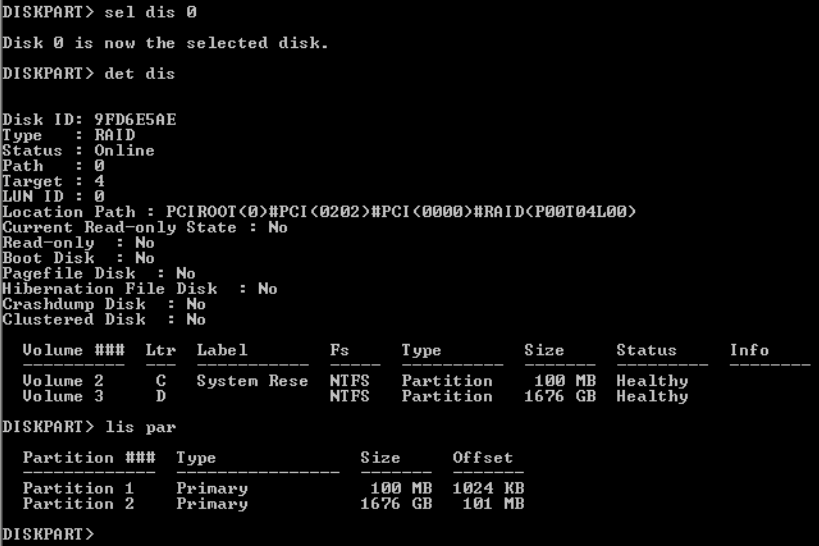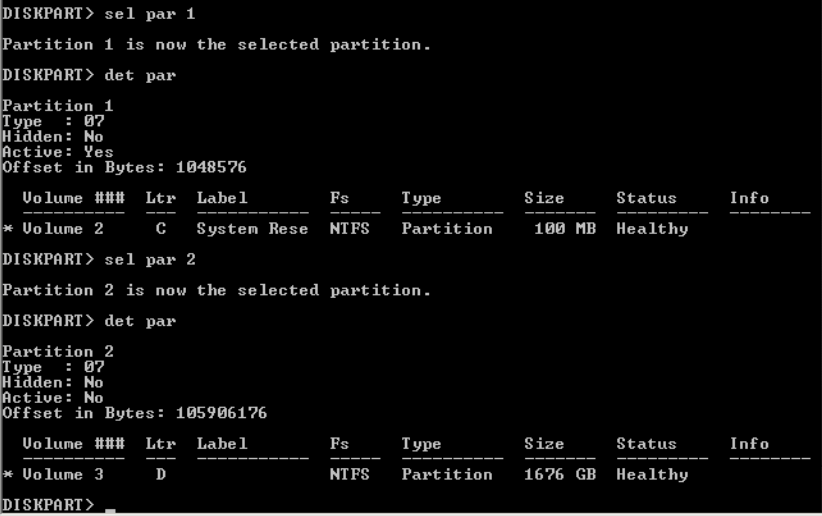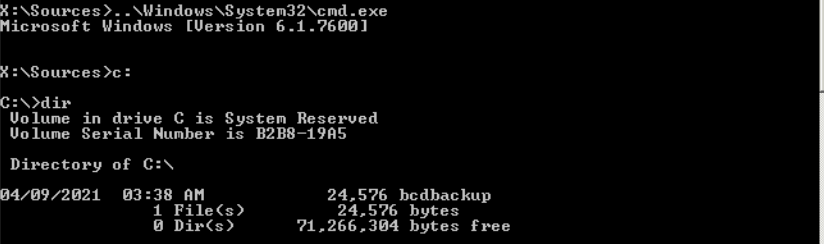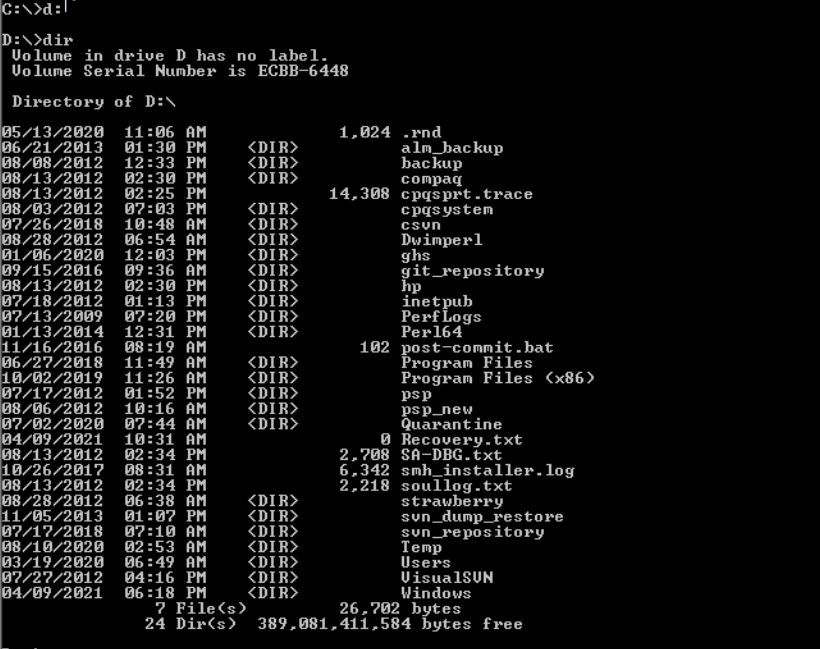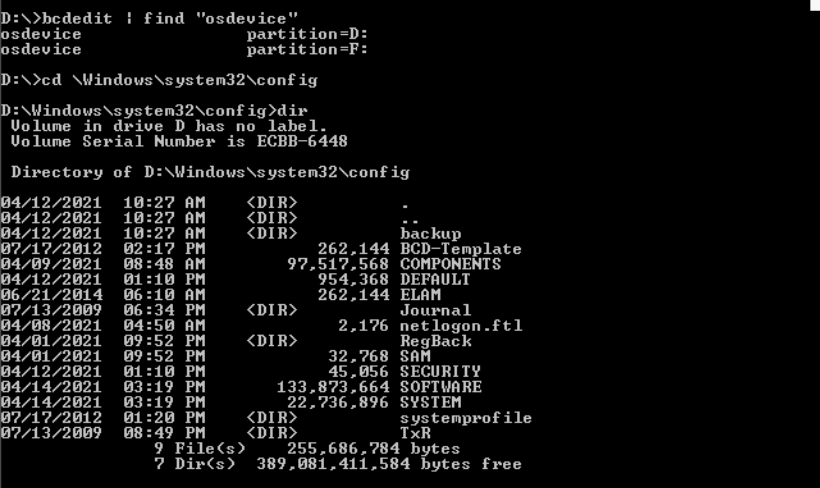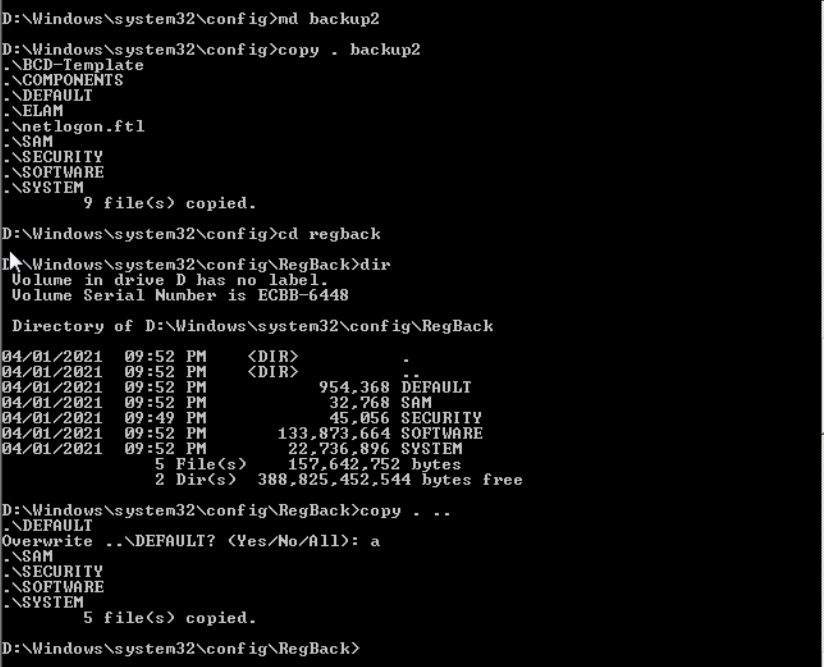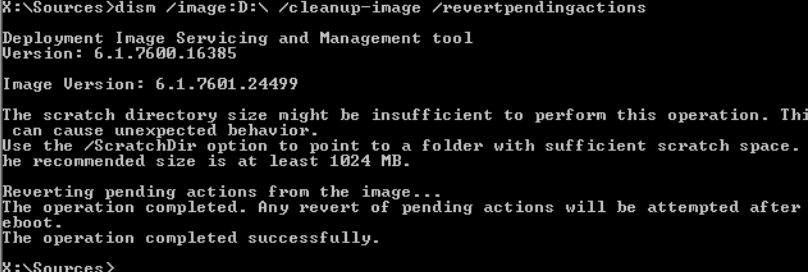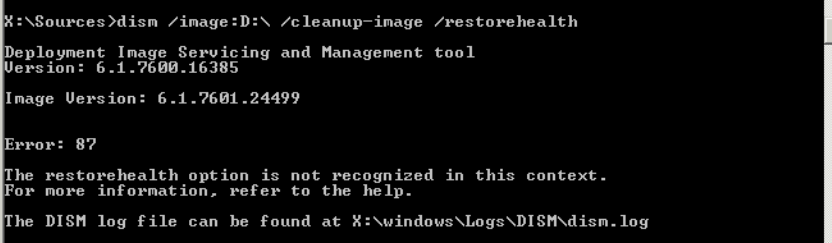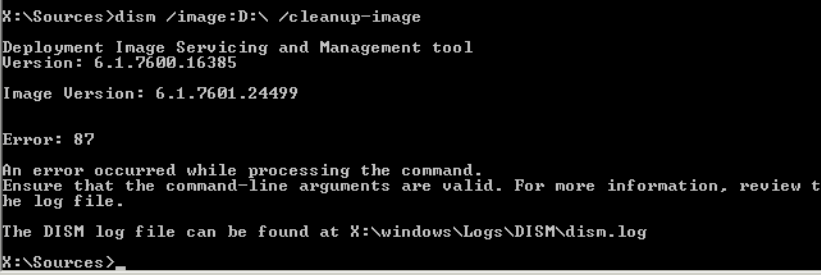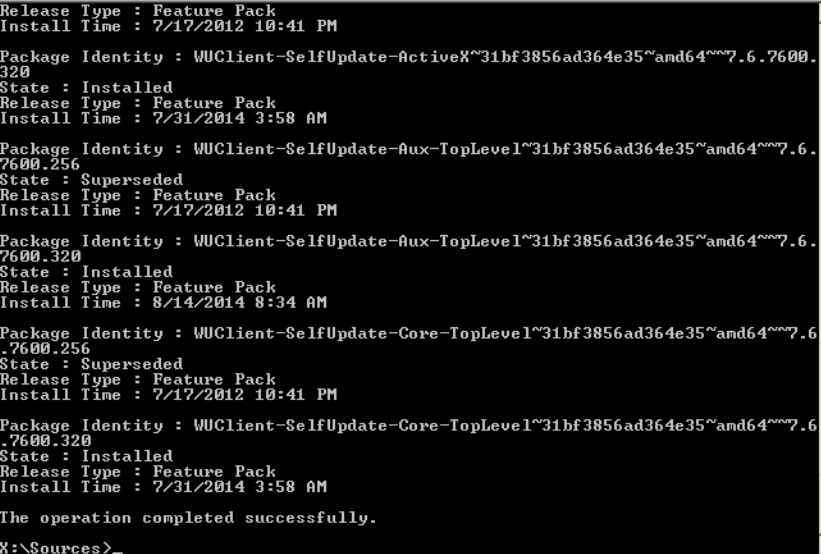Scannow and chkdsk were ok.
Try system restore.
If there are no system restore points or if system restore fails then perform regback.
If regback fails then backup any important files and clean install.
Display these commands with results:
bcdedit /unum all
diskpart
lis dis
lis vol
sel dis 0
det dis
lis par
sel par 1
det par
sel par 2
det par
sel par 3
det par
sel par 4
det par
sel par 5
det par
sel par 6
det par
sel dis 1
det dis
lis par
Regback:
- Open Administrator: X:\windows\system32\cmd.exe
For each step you must see sizable file sizes for this to work.
If you see zeros the method will fail.
The command: dir will be used each step to make sure that you are in the proper location and to check the size of the files.
2) type: C:
3) dir
4) type: D:
5) dir
Choose the C: or the D: drive to proceed. It should be the windows drive and not the USB drive.
6) type: bcdedit | find "osdevice"
This should display the location of the partition and in most cases is the location of the affected drive.
For this post I will use C: however you should pick the drive letter that you found that has the windows files on your computer.
The proper drive will display: perflogs, program files, program files (x86), users, windows, etc.
7) type or copy and paste: cd \windows\system32\config
It should display: C:\windows\system32\config>
8) type: dir
It should display: bbi, bcd-template, components, default, drivers, elam, sam, security, software, system, vsmidk, journal, regback, systemprofile txr, etc.
All of the file sizes should be sizable. If it displays zeros then abort.
Make a new directory and name it backup or something similar.
9) type: MD backup
Copy all of the files into this new directory.
10) type or copy and paste: copy . backup
It should now display: bbi, bcd-template, components, default, drivers, elam, sam, security, software, system, vsmidk indicating the files were copied.
Change the directory to regback.
11) type: cd regback
It should now display: c:\windows\system32\config\regback>
12) type: dir
It should display: default, sam, security, software, system etc.
All of these files must be sizable. If it displays zeros then abort.
13) type or copy and paste: copy . ..
It should now display:
DEFAULT
Overwrite ..\default? (yes/no/all):
14) type: a
It should now display: sam, security, software, system and that the files were copied.
15) type: exit
16) click turn off your PC
Remove the USB flash drive if you had changed your boot order. Otherwise you can leave it and power on your computer.