Hi,
Thank you for your posting!
1) You can first go to check your Event Viewer to see the error codes or messages related to your issue in details, so you can better determine your issue scope. Go to Event Viewer>> Applications and Services Logs>> Microsoft>> Windows>> Hyper-V VMMS.
2) I would like you to check if your processor supports Second Level Address Translation (SLAT) and Virtual Machine Monitor Mode Extensions. Just run msinfo32 as administrator in the search box to the right of the Start button, and scroll to the very end to check if the four items that begin with Hyper-V are shown as "Yes":
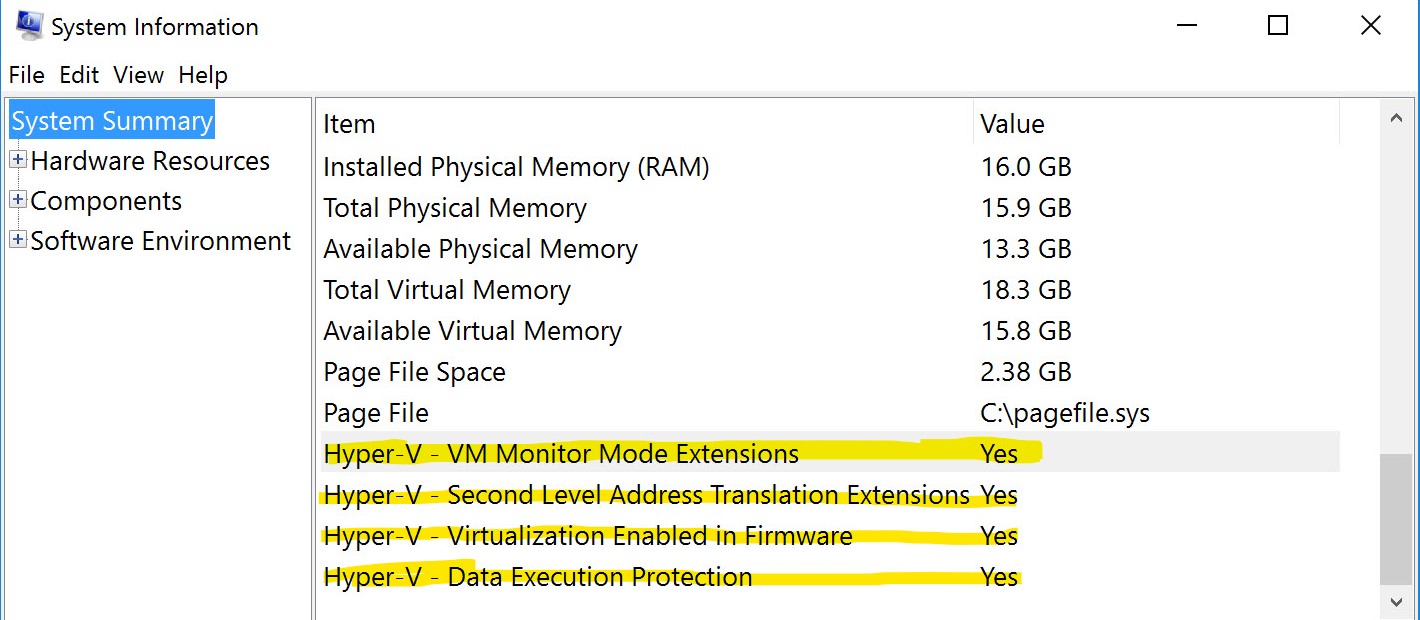
If you see a No after the Virtualization Enabled In Firmware setting, you have to go into your BIOS (or UEFI firmware) settings and turn on support for virtualization. If you see a No next to any of the other items, you won't be able to run Hyper-V.
3) I have found a blog which shared the similar issue with yours. You can follow the troubleshooting steps in this blog to see if your issue can be solved:
In addition, if you still cannot run your VM, please provide me with the screenshots of your event error codes or messages. So I can try my best to further help you troubleshoot your issue.
Thank you for your support! And wish you got amazing score for your assignment!
Best regards
Joan
If the Answer is helpful, please click "Accept Answer" and upvote it.
Note: Please follow the steps in our documentation to enable e-mail notifications if you want to receive the related email notification for this thread.
