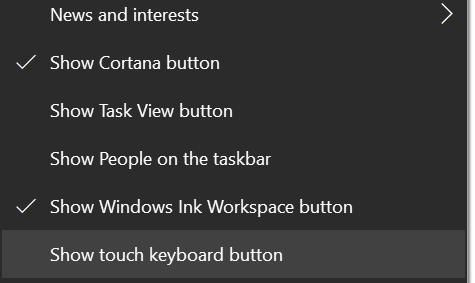@KRISHP I AM KRISHP
Hi,
You can also try the following registry method:
Note: Make sure that you back up the registry you modify it.
Navigate to the following registry key:
HKEY_CURRENT_USER\Software\Microsoft\Windows\CurrentVersion\Explorer\MultiTaskingView\AllUpView
Note: If you can’t find the above key then right-click on Explorer then select New > Key and name this key as MultiTaskingView. Now again right-click on MultiTaskingView then select New > key and name this key as AllUpView.
Right-click on AllUpView and select New > DWORD (32-bit) value.
Name this key as Enabled then double-click on it and change it’s value to 0.
Reboot your PC to save changes.
Hope above information can help you.
============================================
If the Answer is helpful, please click "Accept Answer" and upvote it.
Note: Please follow the steps in our documentation to enable e-mail notifications if you want to receive the related email notification for this thread