Hi ,
You might need to check the listen port in the following path:
HKEY_LOCAL_MACHINE\SOFTWARE\Microsoft\Windows NT\CurrentVersion\Virtualization
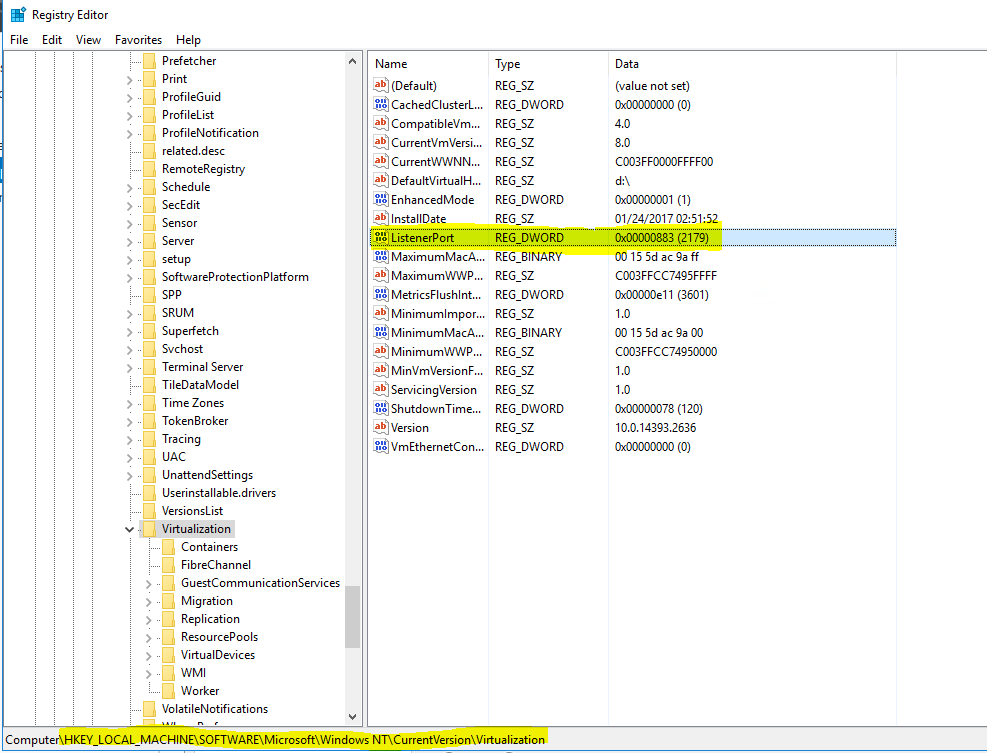
Best Regards,
This browser is no longer supported.
Upgrade to Microsoft Edge to take advantage of the latest features, security updates, and technical support.

Hi everyone
I am having troubles with making the Hyper-V VM hosting work properly on my Windows 10 Pro 1903 laptop. The problems actually appeared while the machine was using Windows 10 1809.
More precisely: can't access the VM console at all and vmconnect (the Virtual Machine Connection) can not connect to the virtual machine and fails with the message "cannot connect to the virtual machine".
I have a screenshot but can't post images yet.
I can start the machine if it is off from the vmconnect window. The virtual machines run absolutely fine - networking and all works just fine. So I can and I do use Remote Desktop to connect to the VM.
But as I am unable to control the VM from the console, I effectively can't install any new VMs directly on that PC. What I have to do is RDP onto my home server or my other PC, setup the VM there, enable remote access via ssh / RDP and copy the vhdx back to this laptop - and this is obviously a tremendous hassle.
After following up suggestions from the forum and using netstat, TCPView and wireshark I have squared this down to the problem that the VMMS service is not listening at all to port 2179.
VMConnect launches correctly, desperately tries to establish connection to VMMS, tries all the local IPs my machine has and after failing to do so, I finally get the message above.
The vmconnect doesn't go beyond SYN_SENT, obviously as nothing is listening to the 2179 port. On a working machine, vmms service properly listens to that port and everything works fine. I have screenshots for both but again can't post images.
So the problem is probably NOT in VMConnect but in some internal configuration of the VMMS instead.
Things I have tried after scouring this and many other sources:
Restarting (doh!)
Updating to 1903 from 1809
Adding exceptions in Windows Security for vmconnect and vmms
Changing the virtual network switch configuration in Hyper-V Manager
Last desperate attempt was removing the Hyper-V altogether and reinstalling it. No change, unfortunately... except for a hassle of reconfiguring several of my test VMs to communicate with a correct internal switch
I have this problem for a few months, but as work has been hectic I have postponed this. Elsewhere on the forums many computers appeared to exhibit the same problem after upgrading 1803 -> 1809, so I had some hopes of the problem resolving itself when I finally let the computer upgrade to 1903. No luck though.
I don't know what else to do. Basically, I'd like to force the Hyper-V VMMS to sort itself and start (again) listening to the port 2179.
Of note:
There are some pieces of software that could interfere with vmms. E.g. Wireshark's npcap driver, Docker and its messing with hyper-v NAT, VirtualBox's filters... but I have almost exact situation on my other laptop and on my Surface Pro. No problems there.
The hardware in question is quite old but it is also quite beefy and quite reliable, it's an HP EliteBook 8570W. I have another, almost equal one, and that one works perfectly
This is a work-issued laptop, so joined to the domain. Entirely possible that some group policy is at fault. I do have (local) administrative rights though and would like to figure this out - my colleagues need to use hyper-v virtual machines almost constantly
Thanks in advance for any help!

Hi ,
You might need to check the listen port in the following path:
HKEY_LOCAL_MACHINE\SOFTWARE\Microsoft\Windows NT\CurrentVersion\Virtualization
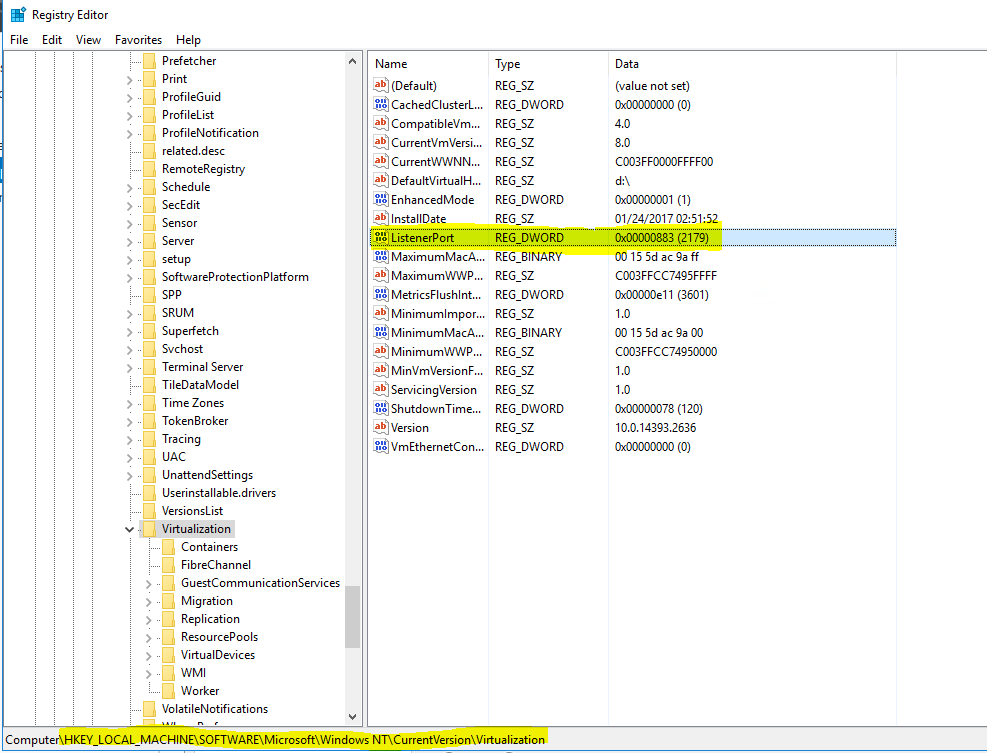
Best Regards,