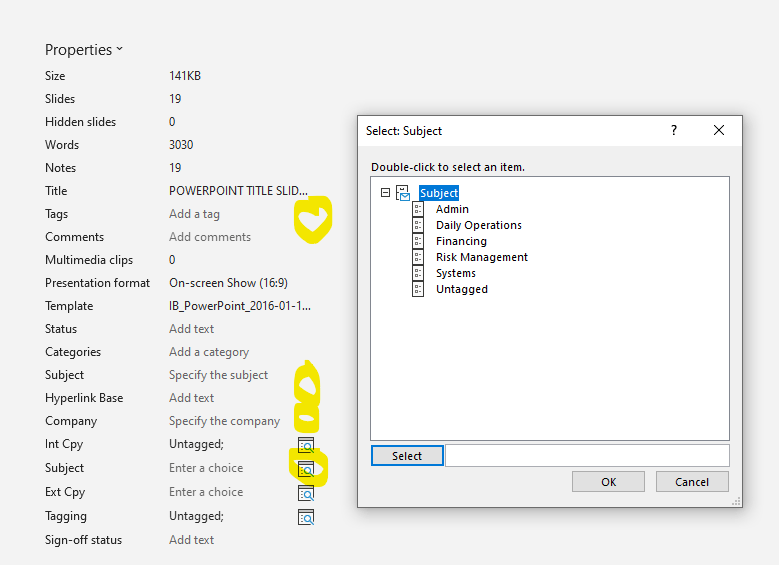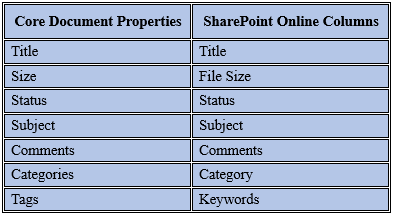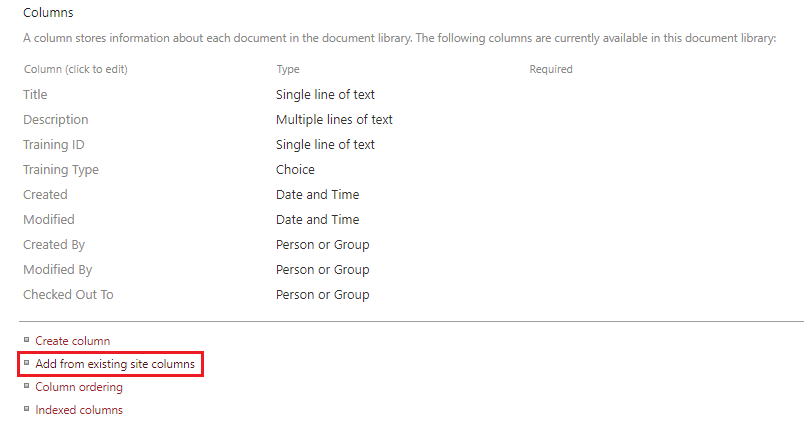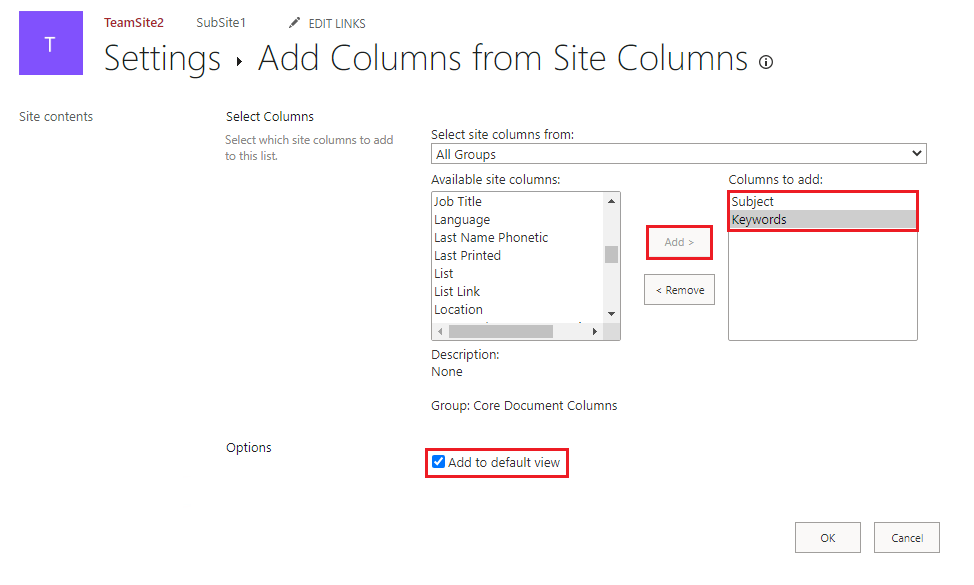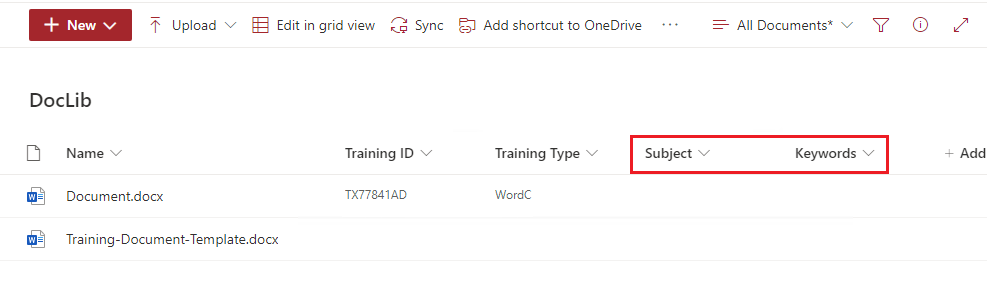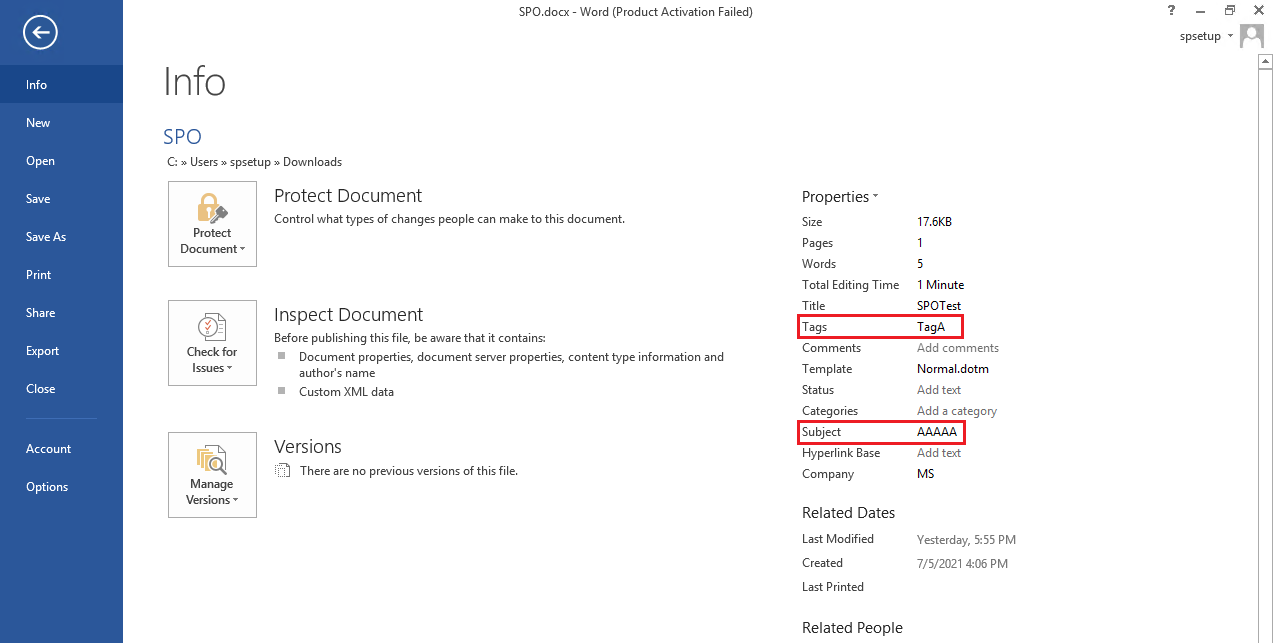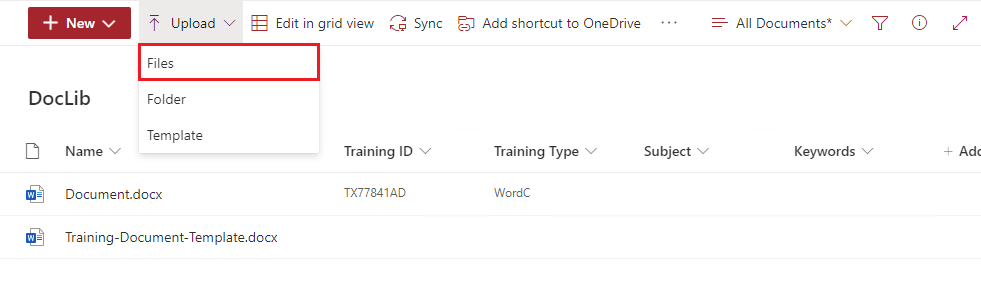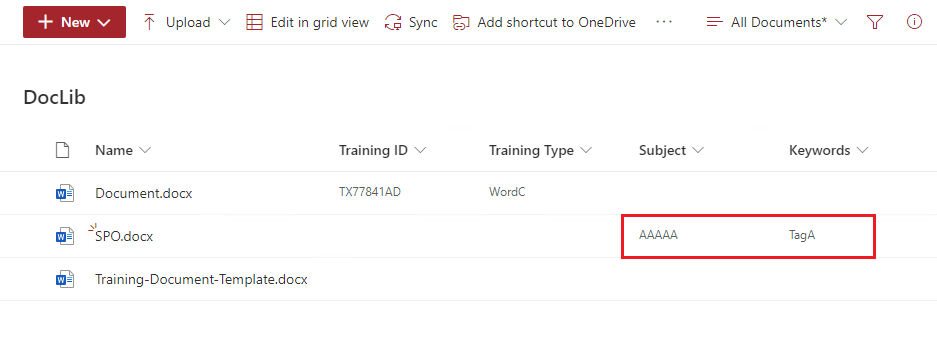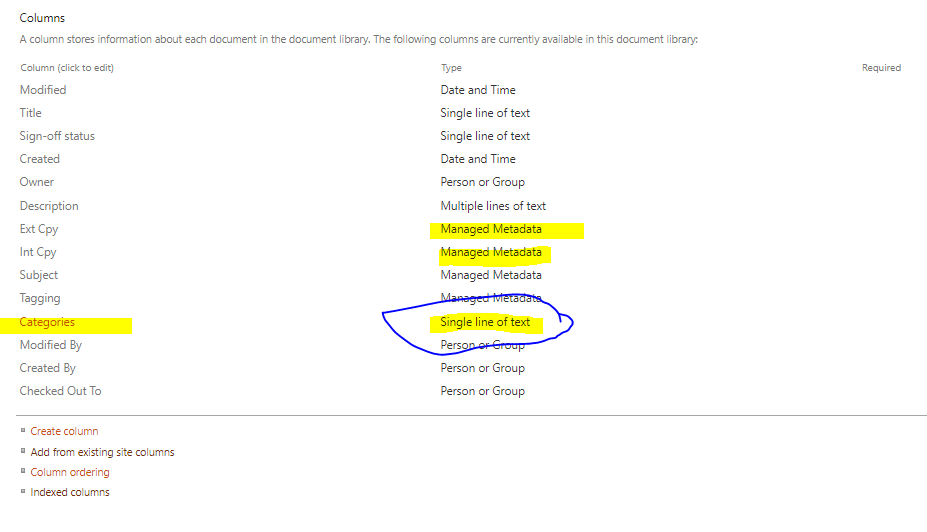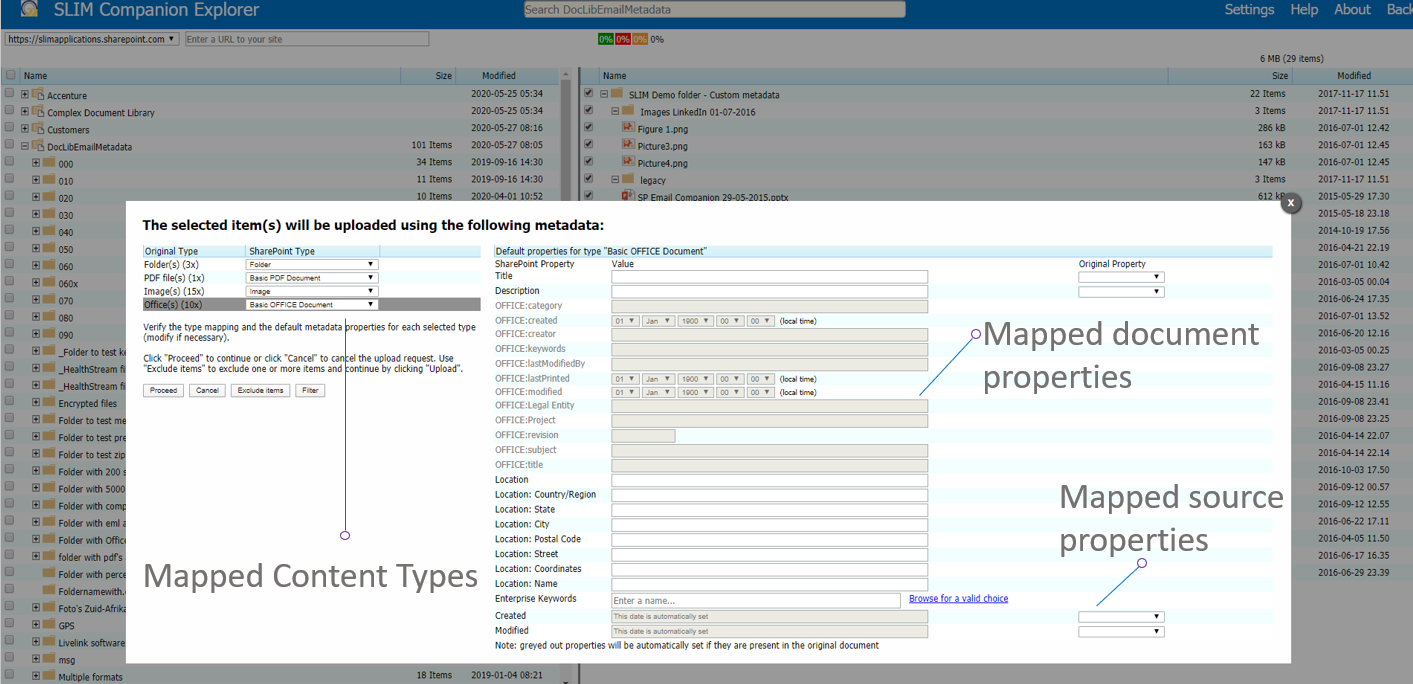Hello @James Philbey ,
Welcome to Q&A Forum!
According to my research, we cannot add custom columns in SharePoint to the Word properties panel.
Here is a workaround to add custom columns in SharePoint to the document:
1.Go to the Site Settings page as an admin, and create custom Site columns. For example: In my test, I create Training ID(Single line of text) and Training Type(Choice) column
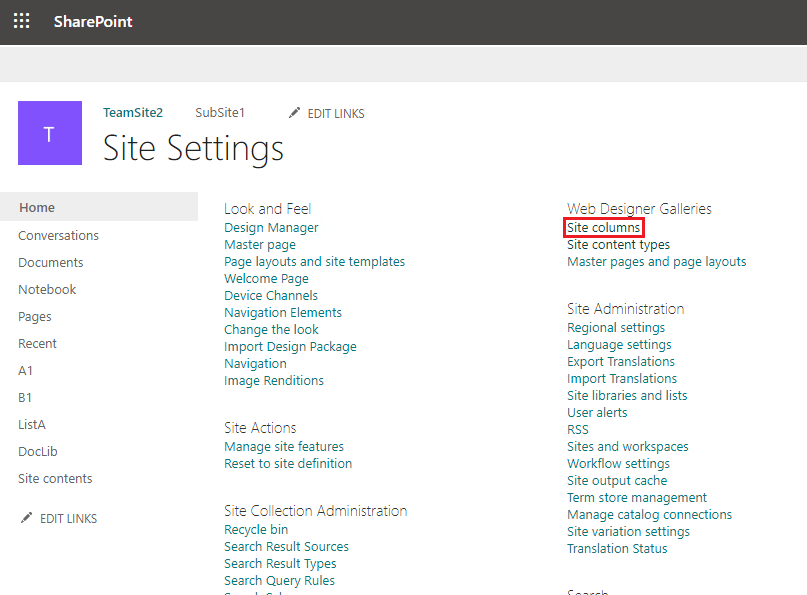
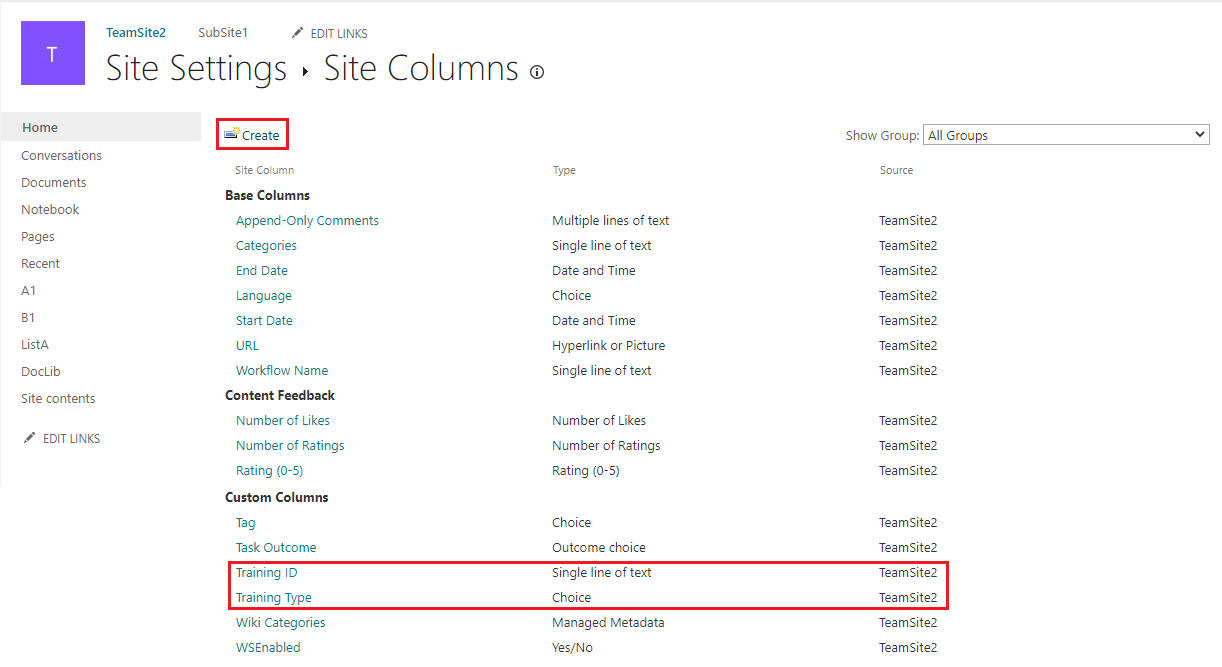
2.Go back the Site settings page, and create custom Site Content type. Eg: In my test, I create Training Document content type
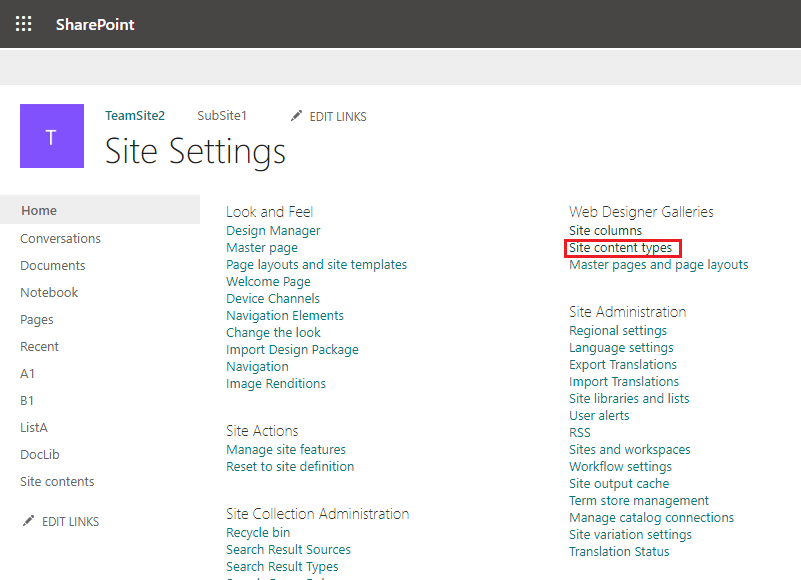
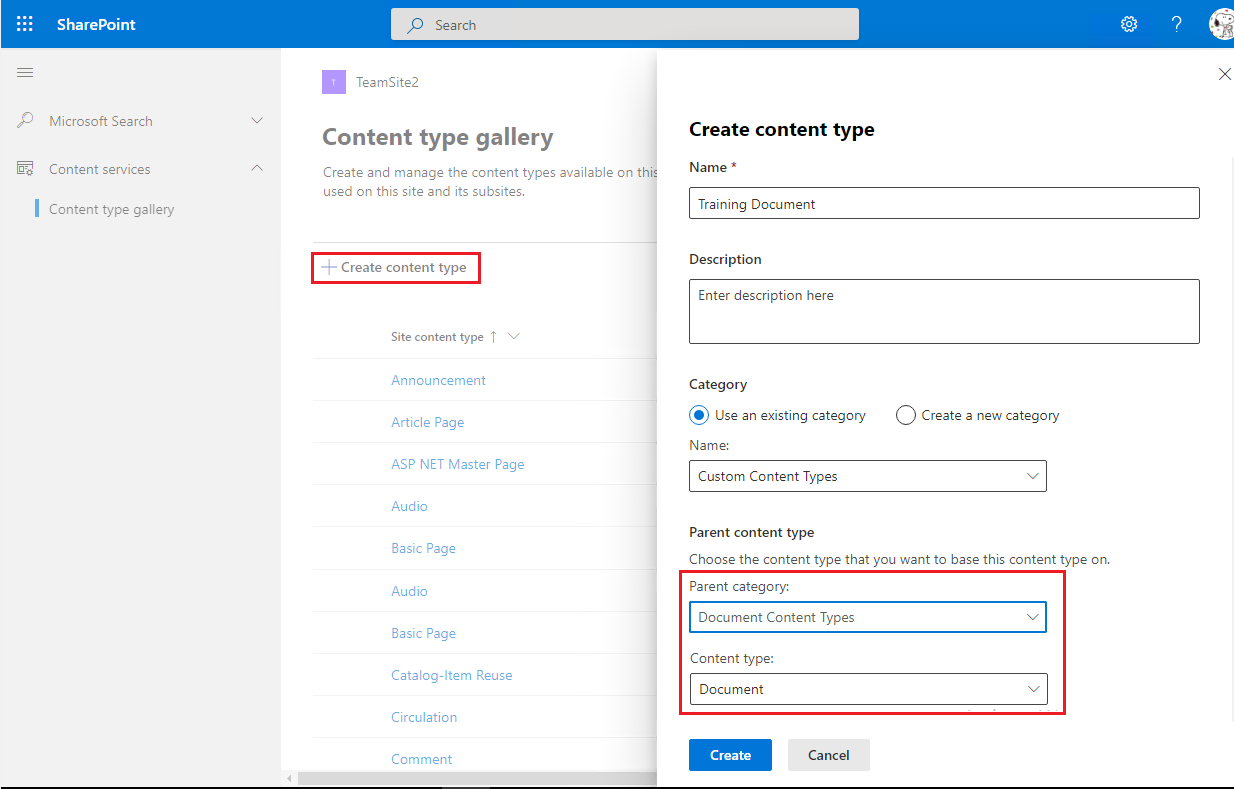
3.Add custom Site columns to Site Content type
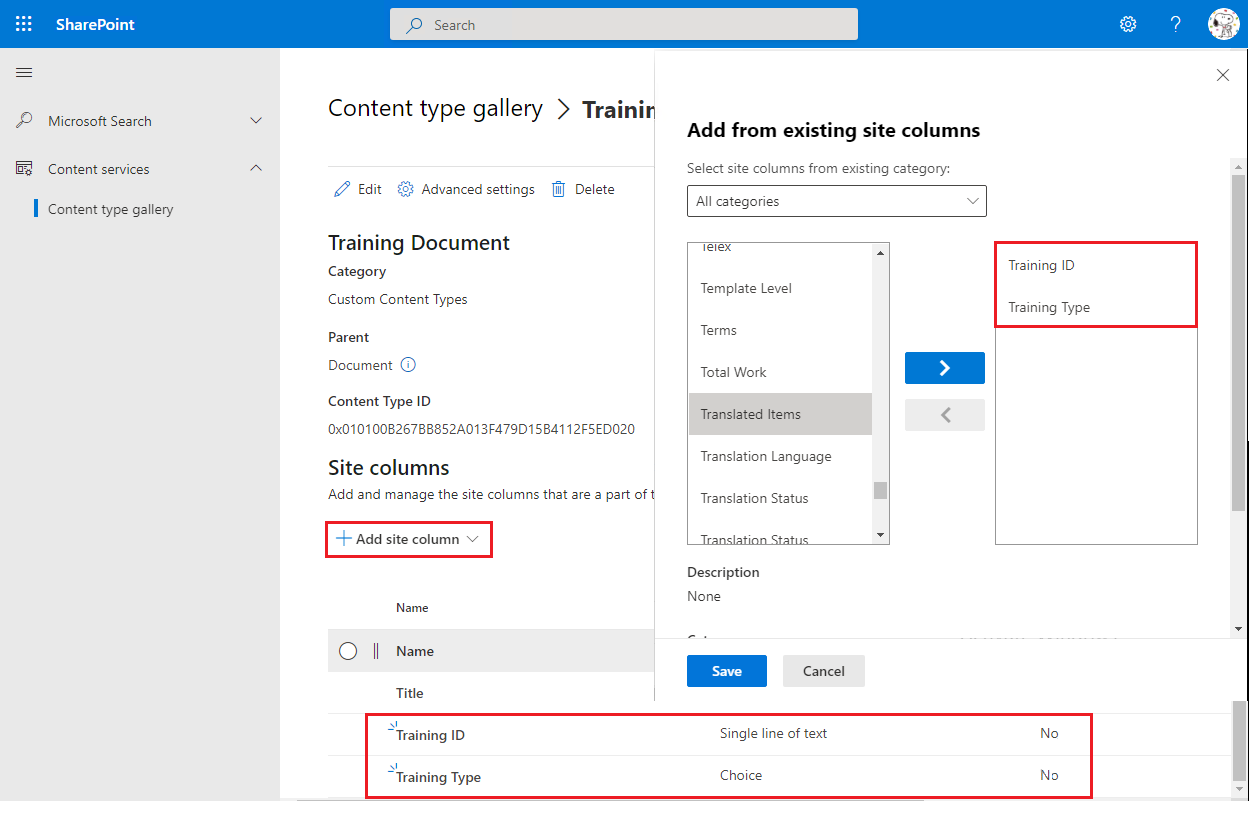
4.Navigation to the Document library as an admin, Library settings >> Advanced settings >> Enbale "Allow management of content types" option
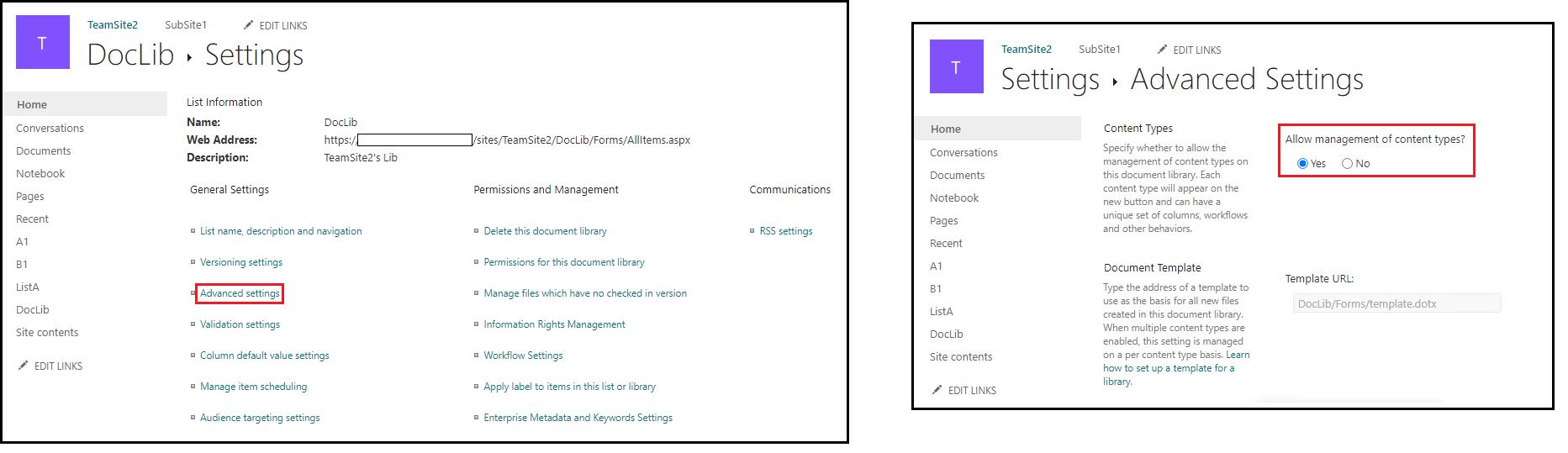
5.Go back Library Settings page, scroll to the Content Types section, click "Add from existing site content types" to add custom Site Content Type
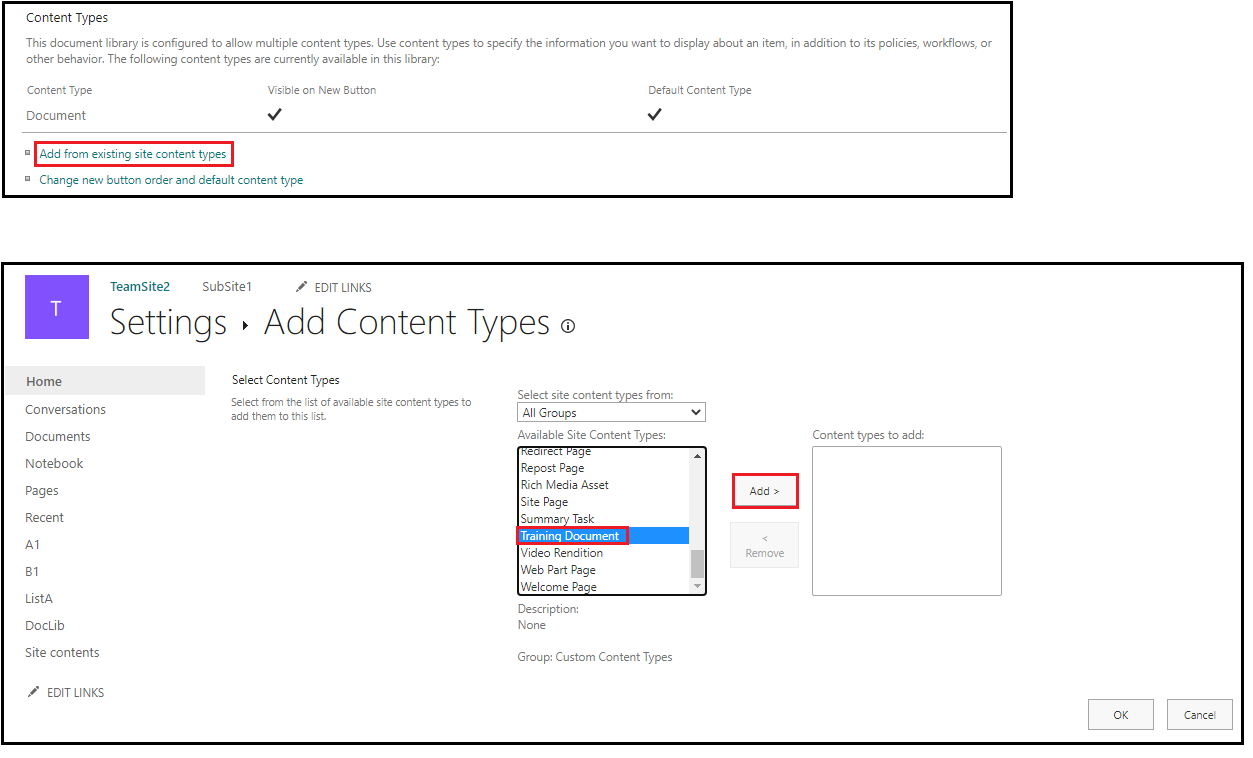
6.Create a Traing Document file and open it in Office app
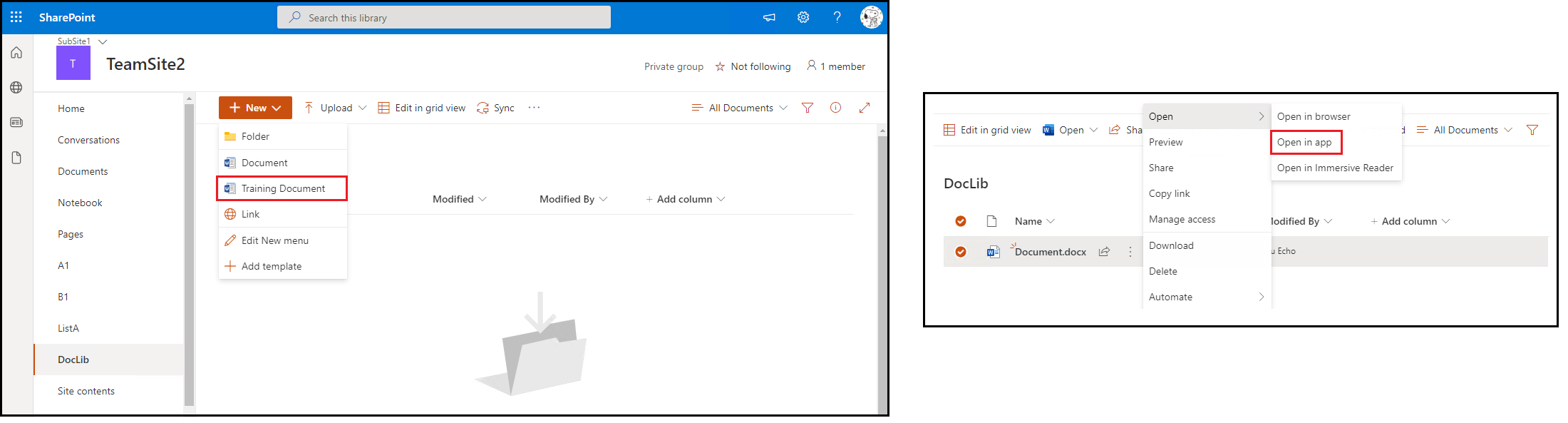
7.Add custom columns to the document and rename this document. Make this document as a template. Eg. In my test, this document template named "Training-Document-Template.docx"
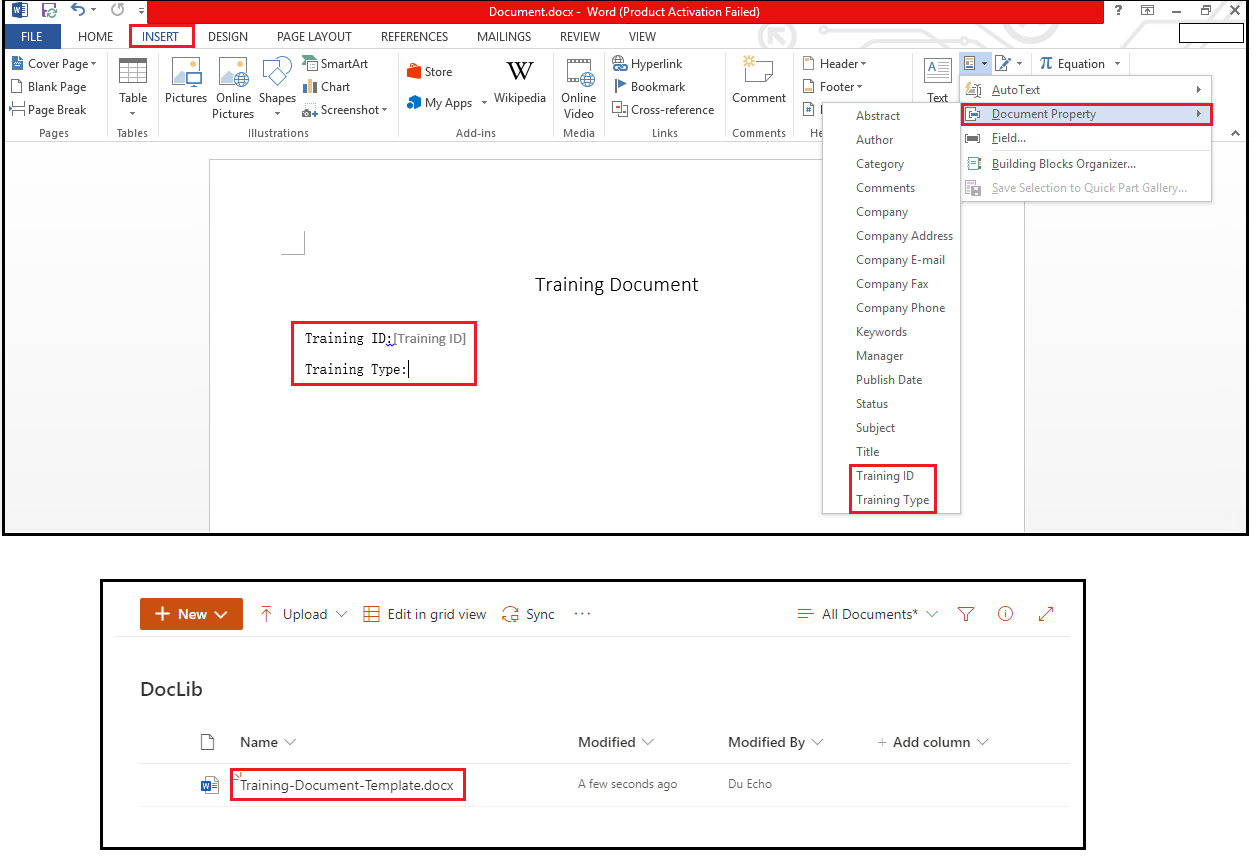
8.Go back Library Settings page, scroll to the Content Types and select the custom Site Content Type.
9.On the Content Type page, Advanced settings >> entry the URL of document template, in this format: http://[the-url-of-your-document-library]/Training-Document-Template.docx
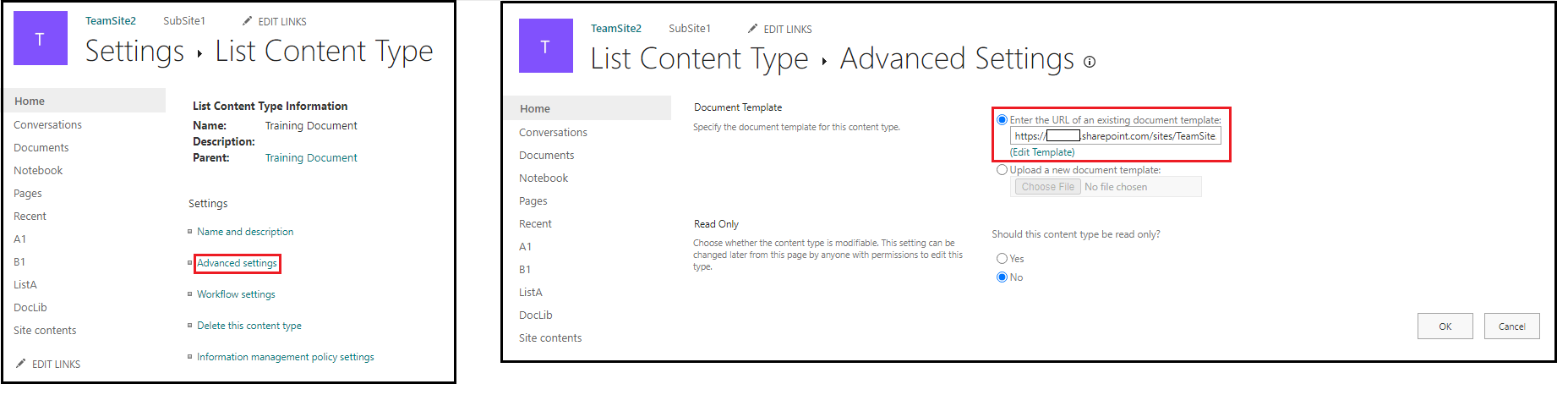
10.On the Library Settings page, scroll to the Views section, check the columns you want to display
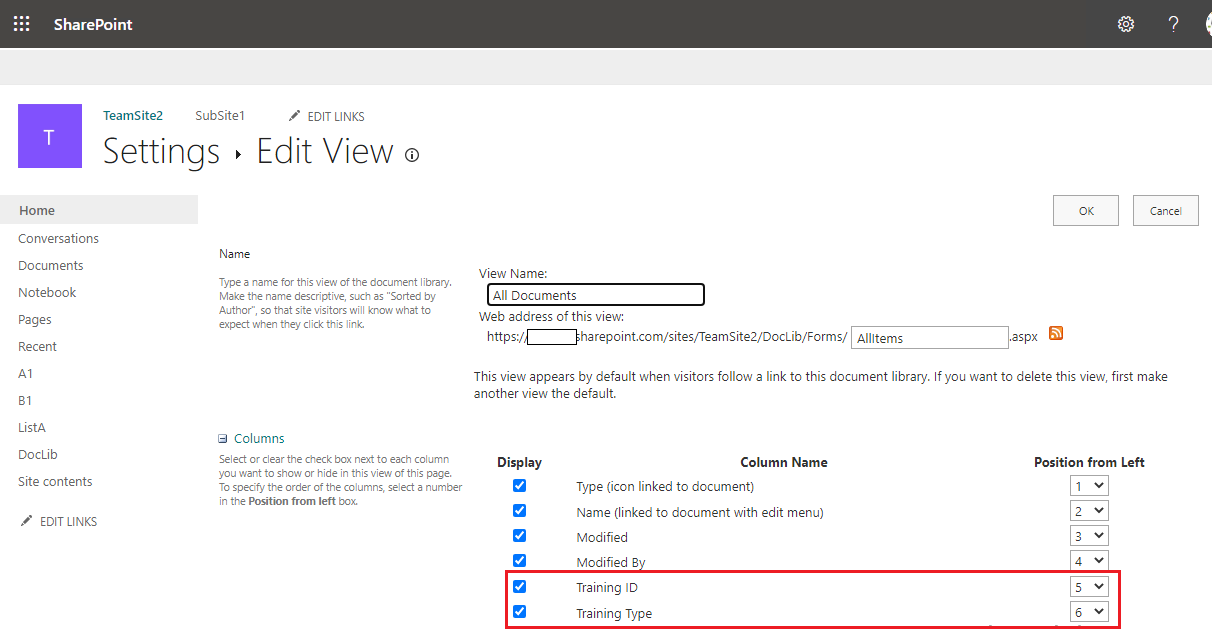
11.Here is my test:
Thanks,
Echo Du
=====================================
If an Answer is helpful, please click "Accept Answer" and upvote it.
Note: Please follow the steps in our documentation to enable e-mail notifications if you want to receive the related email notification for this thread.
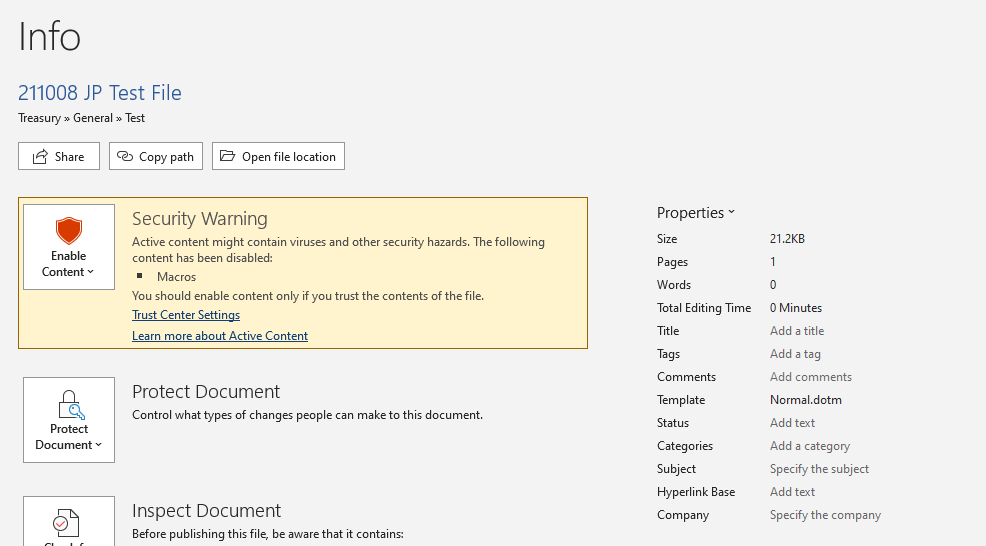

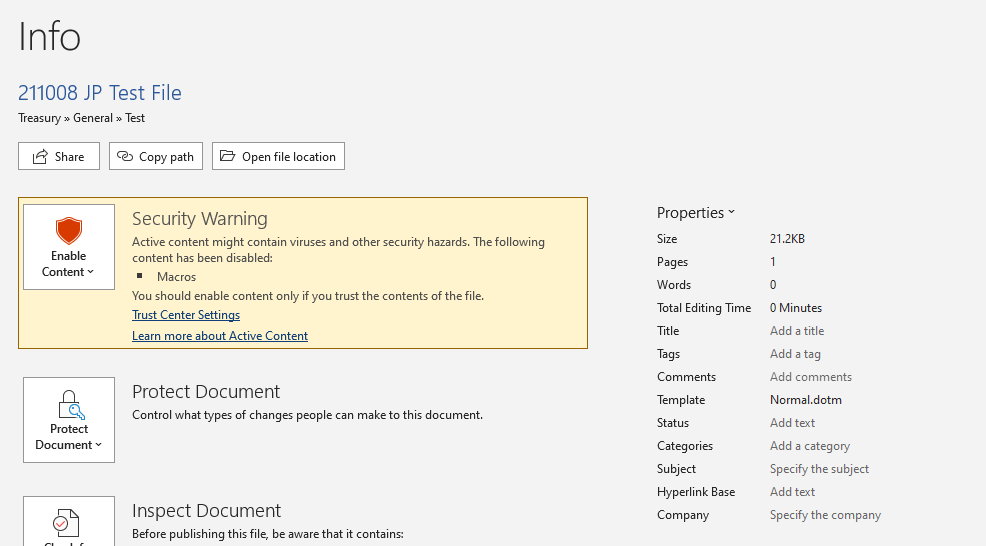 ]
]