
Hi @shockoMS
You can't use F12 developer tools when you use Edge IE mode, so you can't change the IE emulation mode in F12 developer tools.
If you want to debug in IE mode with different document modes on the fly, you can use IEChooser. You can open IEChooser according to the doc and in IEChooser you can choose different IE emulation modes like what you do in F12 developer tools.
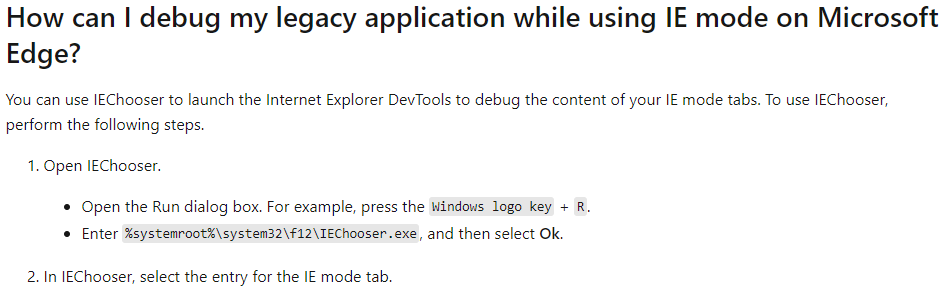
If the answer is the right solution, please click "Accept Answer" and kindly upvote it. If you have extra questions about this answer, please click "Comment".
Note: Please follow the steps in our documentation to enable e-mail notifications if you want to receive the related email notification for this thread.
Regards,
Yu Zhou
