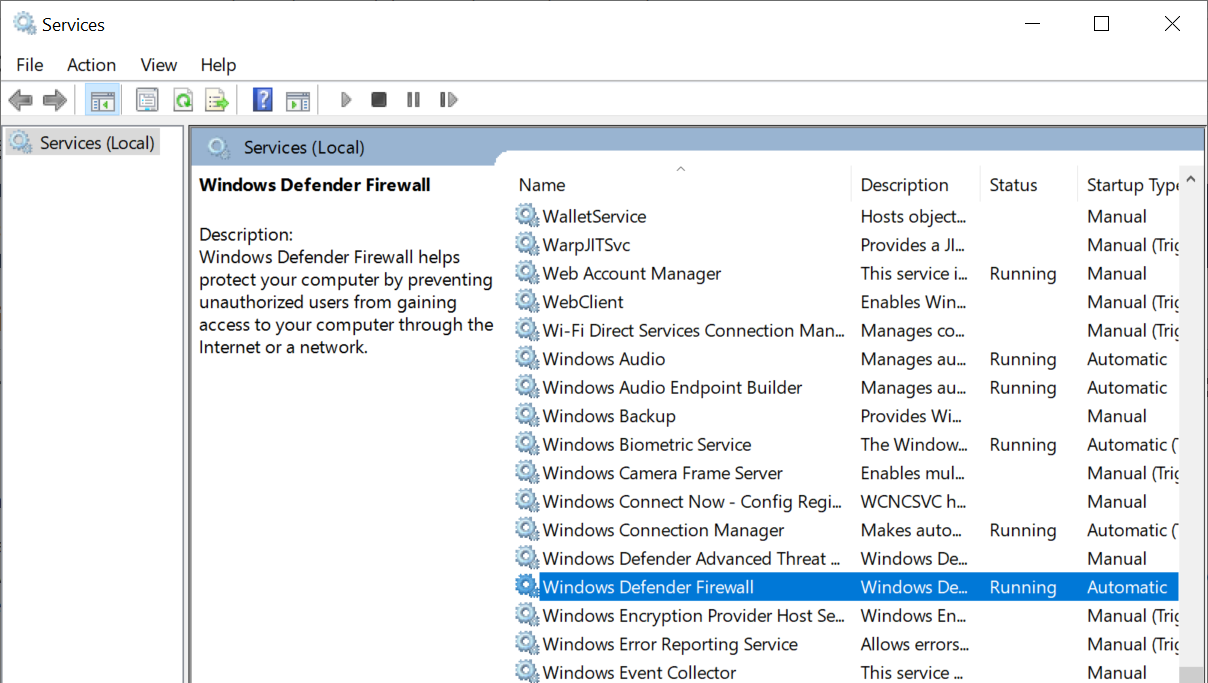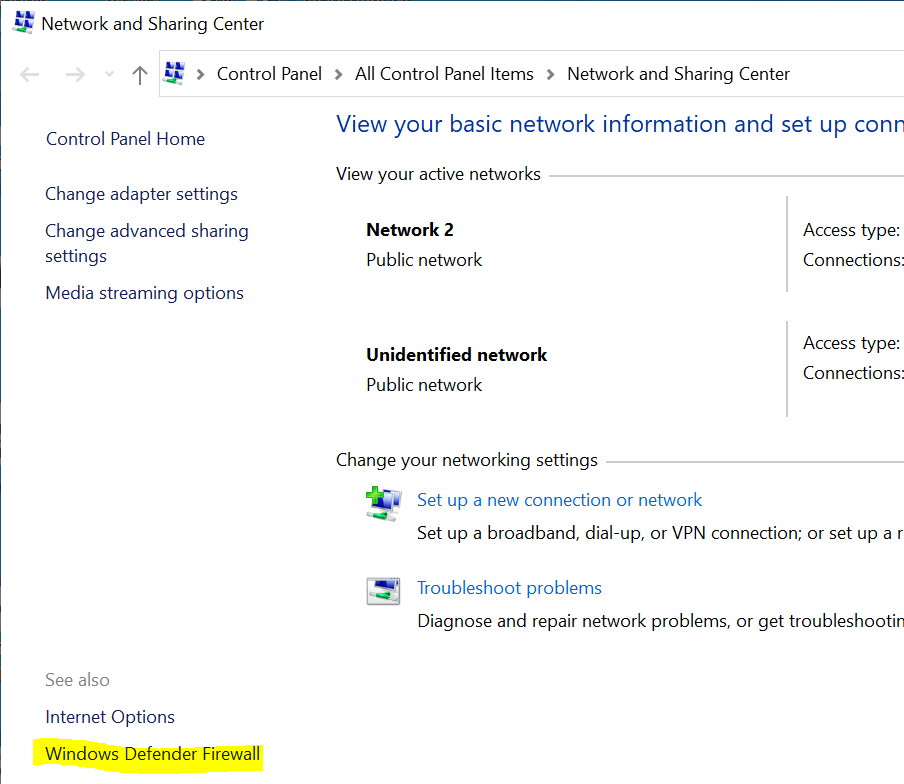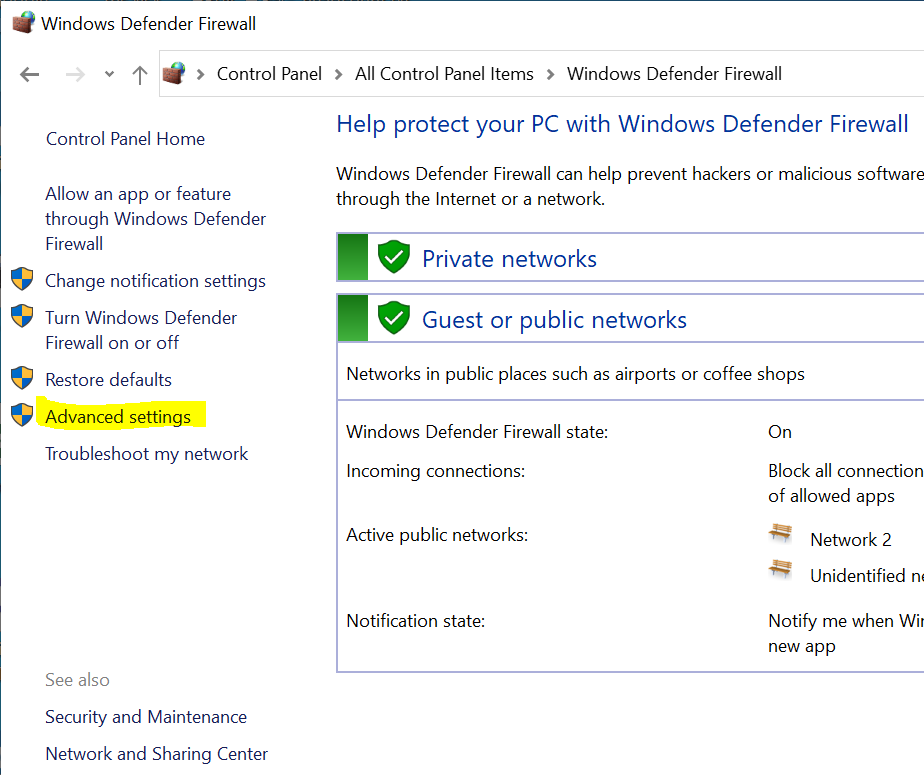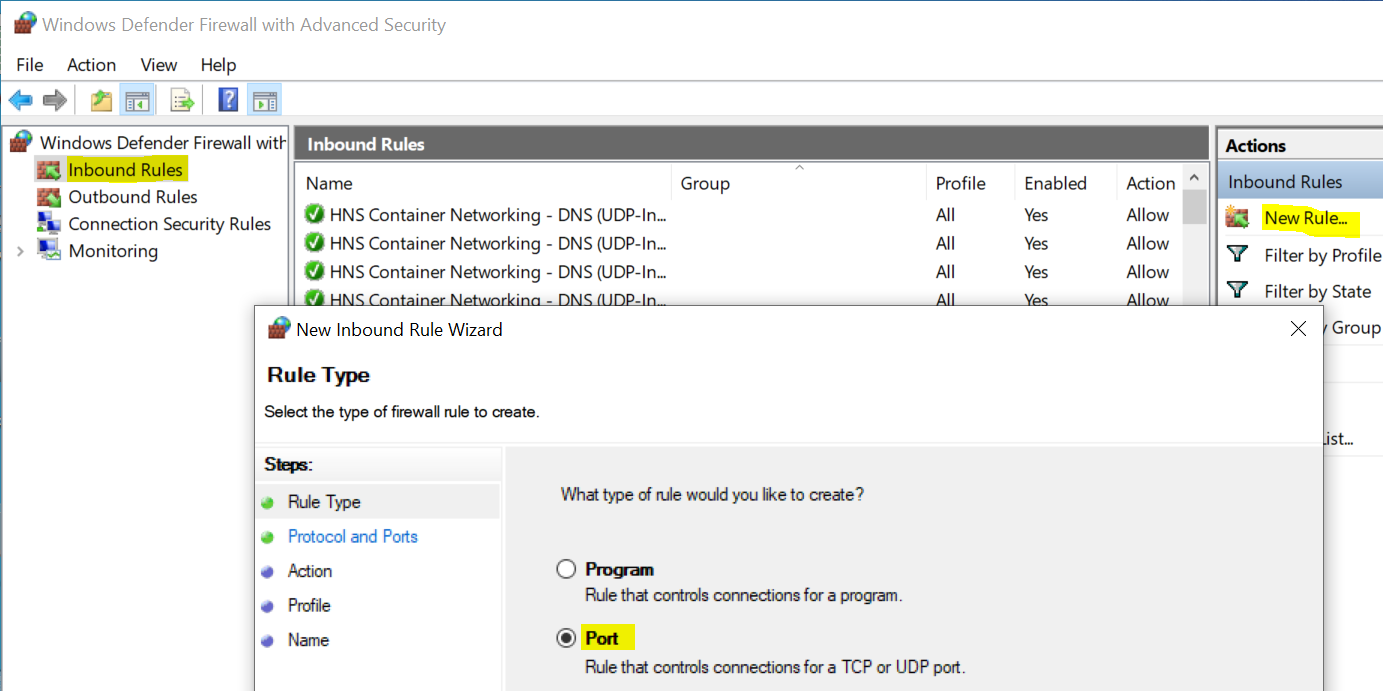Hi,
Thank you very much for the reply. To double confirm that we can reach the application/progrom (listening on a specific port) through the windows firewall, we can do the following:
1) let a program to listen on this port (we take terminal server as an example since it's easy to change the port via registry, and you may test with any program you like)
2) create a rule to allow the connection (the steps mentioned above)
3) from another computer, run some test tool (for example, telnet client, Test-NetConnection PS cmdlet, scanport tool, etc.) to test the connection for double confirmation.
Here's the detailed steps for the example
- change terminal server port (default value is 3389) to the port we desired, for example, 1000, via registry, reboot the computer to make the changes to take effect
Registry:
HKEY_LOCAL_MACHINE\System\CurrentControlSet\Control\Terminal Server\WinStations\RDP-Tcp\PortNumber
PortNumber: 0x00000d3d (3389) to 0x000003e8 (1000)
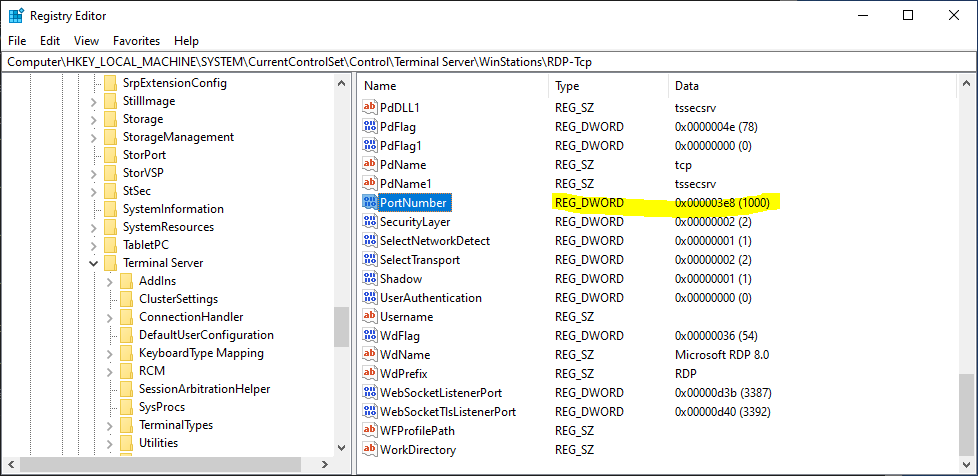
2) we can run netstat -abn command to ensure the program is listening on this port
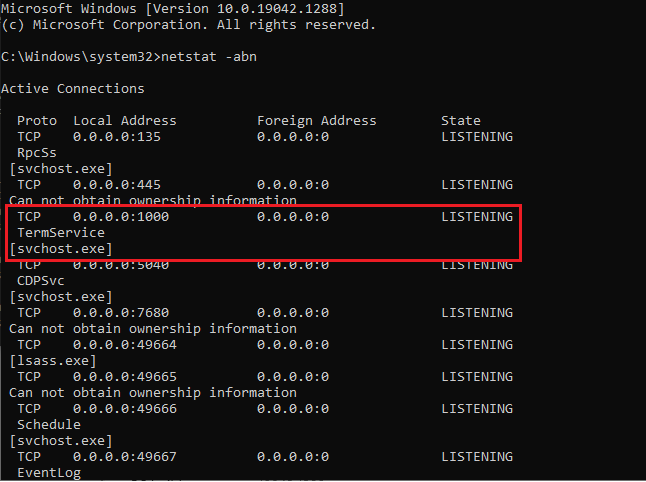
If not found, we may need to enable remote desktop first
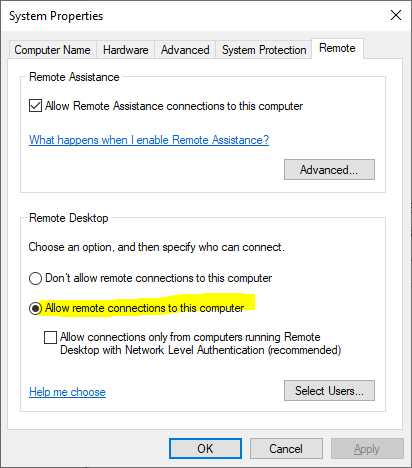
3) from another compouter, test the connection with any tool you like
test-netconnection -computer 172.17.12.59 -port 1000 -informationlevel "detailed"
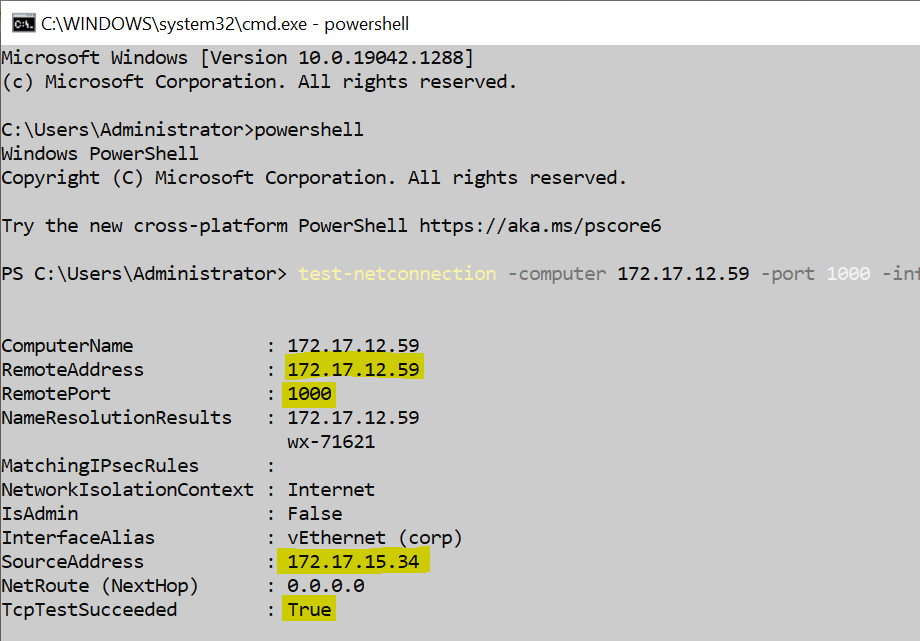
Hope the above informaiton helps.
Alex
If the response is helpful, please click "Accept Answer" and upvote it.