Yes that's where I would expect the documentation to show what I'm looking for... but it doesn't have the same column titled "cache size in GB" that say, the M-series has
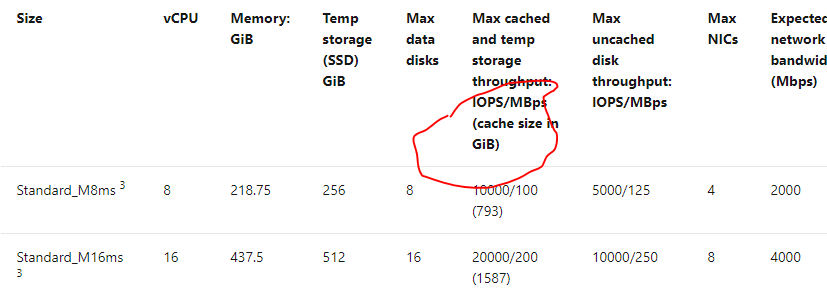
This browser is no longer supported.
Upgrade to Microsoft Edge to take advantage of the latest features, security updates, and technical support.
I am trying to determine the maximum size I can use for an ephemeral OS disk for a NC4as T4 v3, but it doesn't appear that the information is listed in the specs like it is for other VM sizes.
Yes that's where I would expect the documentation to show what I'm looking for... but it doesn't have the same column titled "cache size in GB" that say, the M-series has
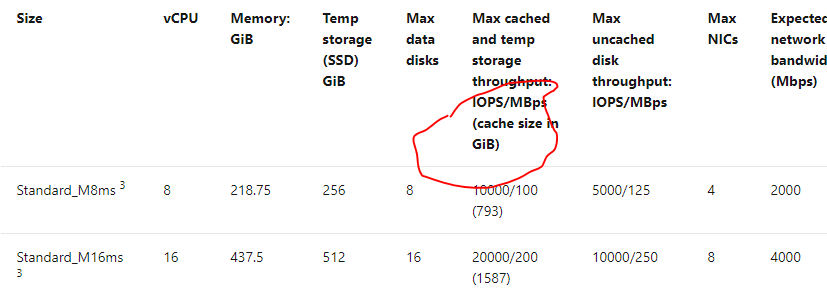
Hello again, @kkcc !
It looks like the Max cached and temp storage throughput IOPS/MBps (cache size in GiB) refers to the Write Accelerator, which is unique to the M SKU VMs:
https://learn.microsoft.com/en-us/azure/virtual-machines/how-to-enable-write-accelerator
Write Accelerator is a disk capability for M-Series Virtual Machines (VMs) on Premium Storage with Azure Managed Disks exclusively. As the name states, the purpose of the functionality is to improve the I/O latency of writes against Azure Premium Storage. Write Accelerator is ideally suited where log file updates are required to persist to disk in a highly performant manner for modern databases.
Increasing OS storage
There are 3 main disk roles in Azure: OS, temp, and data disks:
https://learn.microsoft.com/en-us/azure/virtual-machines/managed-disks-overview#disk-roles
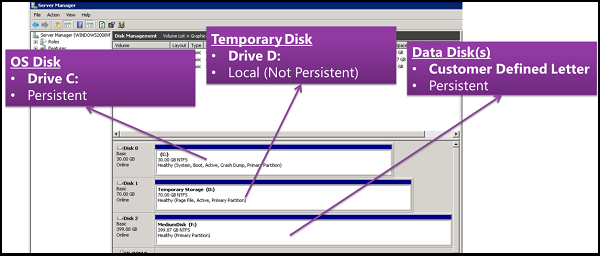
If we want to expand the OS disk (typically 127 GB or smaller for Windows and 30 GB on Linux) for a legacy installation, this can be done in the portal or CLI/PowerShell:
https://learn.microsoft.com/en-us/azure/virtual-machines/windows/expand-os-disk
When you create a new virtual machine (VM) in a resource group by deploying an image from Azure Marketplace, the default OS drive is often 127 GB (some images have smaller OS disk sizes by default). Even though it's possible to add data disks to the VM (the number depends on the SKU you chose) and we recommend installing applications and CPU-intensive workloads on these addendum disks, often, customers need to expand the OS drive to support specific scenarios:
• To support legacy applications that install components on the OS drive.
• To migrate a physical PC or VM from on-premises with a larger OS drive.
Using the portal as an example:
https://learn.microsoft.com/en-us/azure/virtual-machines/windows/expand-os-disk#resize-a-managed-disk-in-the-azure-portal
At this point you'll need to expand the volume within the OS. RDP to your VM and use diskpart.