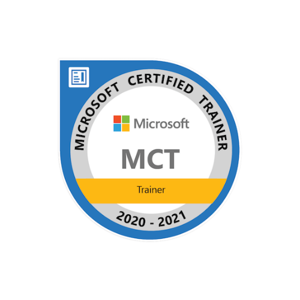Hello Steph!
Hope you are having a great day!
Thank you for asking a Question! We are Glad to Assist you!.
TrustedInstaller.exe is Windows Module Installer service which is part of Windows Resource Protection.
Windows Resource Protection (WRP) is a technology that restricts access to certain core system files, folders, and registry keys that are part of the Windows installation. WRP prevents files with .dll, .exe, .ocx, and .sys file extensions from being modified or replaced.
Protecting these key resources is important to overall system stability, and, as such, they can only be modified by the Windows Module Installer service (TrustedInstaller.exe). If someone with administrative rights attempts to modify or replace a file that is protected by WRP, he will be presented with the message "Access Denied".
If you change TrustedInstaller settings, you put your system at risk and your system may not function properly. It’s not suggested to remove it.
However, if you still want to disable it, you can try to disable User Account Control (UAC) which uses the Trusted Installer account.
Meanwhile, I listed detail steps to take ownership of file/folder.
- Please navigate to the target file/folder.
- Right-click on the file/folder and choose Properties.
- Click the "Security" tab and see if your current user is listed in the "Group or user names" list. If not, please click Edit-> Add button, type the name of your current user in the "Enter the object names to select " box, then click "OK" to add this group.
- Select the user from the list and then check the "Allow" checkbox next to "Full Control".
- Click the Advanced button and click the "Owner" tab. Then, press "Edit" button.
- Select current user from the list and check the "Replace owner on subcontainers and objects" checkbox.
- Click "OK" to save changes and wait for Windows 7 to transfer the ownership of all the objects on the partition.
- Click OK again to save changes and exit the Properties window.
Hope it helps.
Let me know if the above solution resolved your issue!
Regards,
Tasadduq Burney
__
|- Please don't forget to "Upvote" and "Accept as answer" if the reply is helpful -|