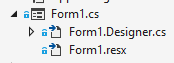Hi MichaelGernaeyHotmail,
From the picture you provide, I viewed that you add your solution to source control.
You can unbind source control for solution by following steps:
- Right click Tools / Options / Source Control / Plug-in Selection.
- In combo-box "Current source control plug-in", change to "None" and click OK.
- The project will close, just reopen it.
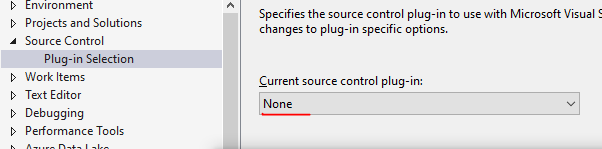
Best Regards,
Daniel Zhang