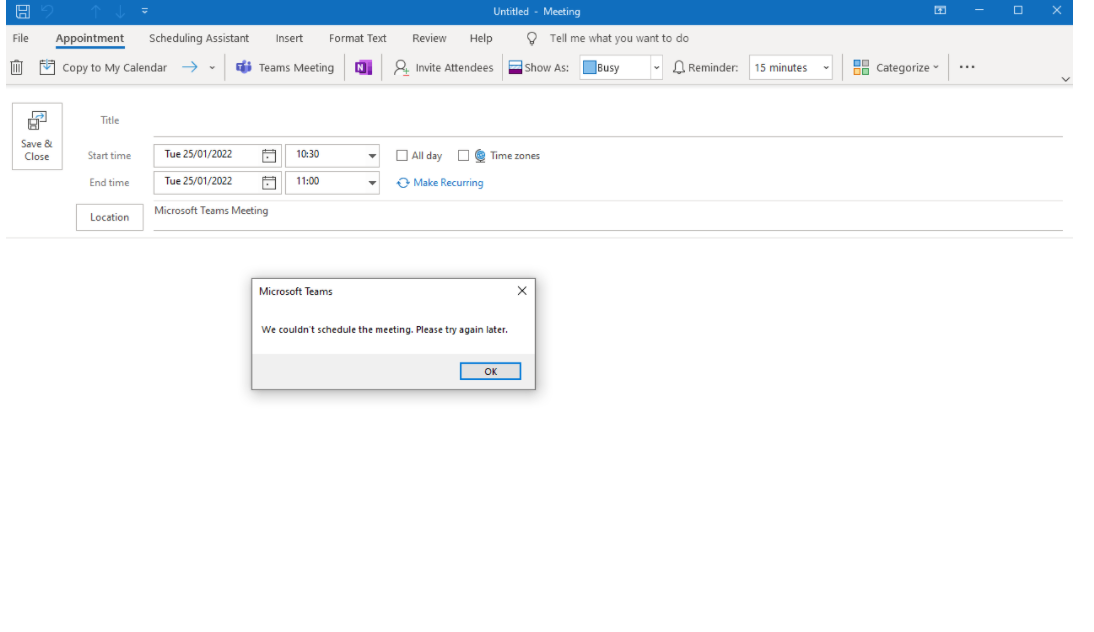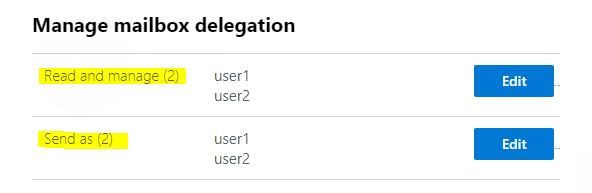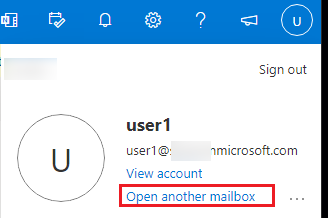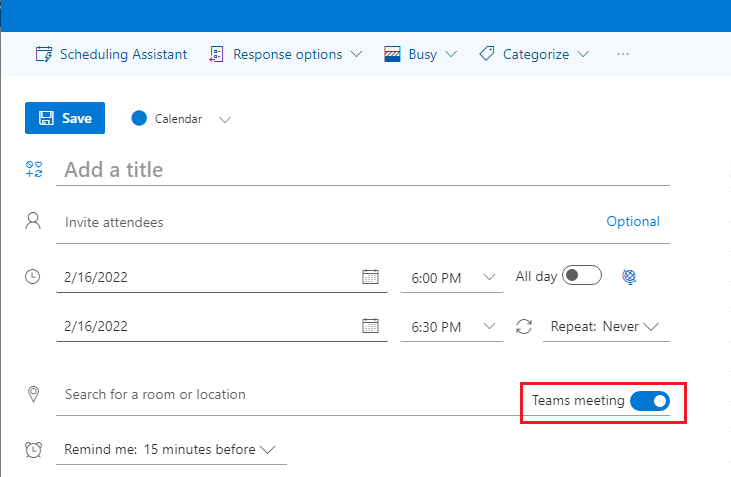Hi @IBN ,
Are you able to schedule a Teams meetings from your own primary mailbox in Outlook?
As mentioned by michev, how about opening the shared mailbox from OWA and see if you are able to create a Teams meeting there?
Please make sure you have been granted the both the "Send as" and "Read and manage" permission to the shared mailbox. This can be checked via Exchange admin center > Mailboxes:
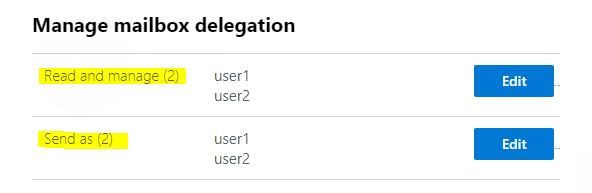
Additionally, if it works fine in OWA, please try the steps below and see if it can help solve the error occurred in Outlook:
- Quit Outlook and Teams.
- Reinstall Teams via https://www.microsoft.com/en-us/microsoft-teams/download-app.
- Launch Teams, click the Teams avatar at top-right, choose Check for updates, wait for a few minutes for the process to complete. Quit and relaunch Teams.
- Launch Outlook again and check the result.
If the answer is helpful, please click "Accept Answer" and kindly upvote it. If you have extra questions about this answer, please click "Comment".
Note: Please follow the steps in our documentation to enable e-mail notifications if you want to receive the related email notification for this thread.