ScreenShot attached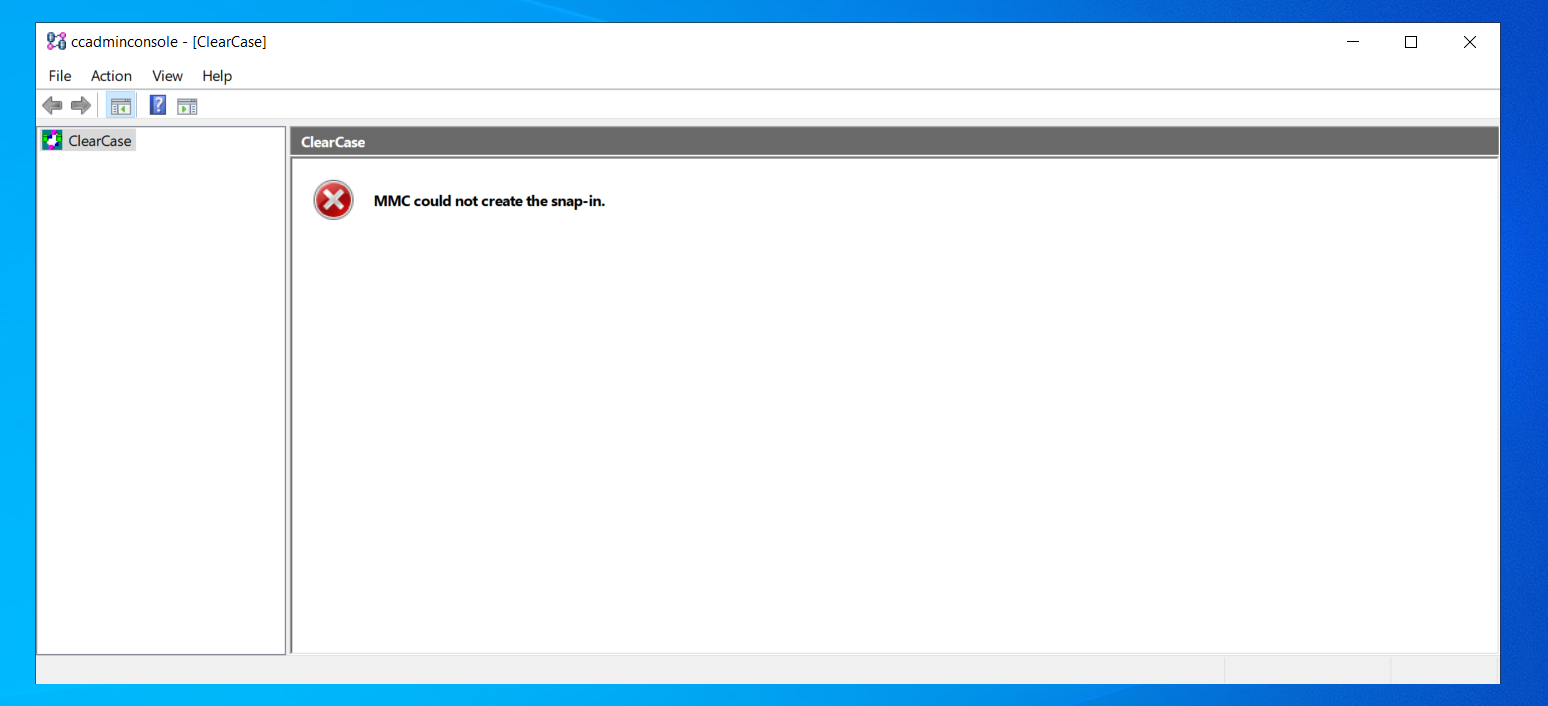
MMC could not create a Snapin
In windows 10 , a 32bit MMC.exe ie from (C:\windows\syswow64) displays "MMC could not create a Snapin"
Any solutions
3 answers
Sort by: Most helpful
-
Kamlesh Mishra 6 Reputation points
2022-05-19T04:59:16.863+00:00 -
 Kapil Arya 7,596 Reputation points MVP
Kapil Arya 7,596 Reputation points MVP2022-05-22T05:08:58.747+00:00 Hello,
See if this fix helps you:
https://www.kapilarya.com/mmc-could-not-create-the-snap-in-windows-10
Let us know if this helps!
Note: Included link in this reply refers to blog post by a trusted Microsoft MVP.
-
 Limitless Technology 39,351 Reputation points
Limitless Technology 39,351 Reputation points2022-05-25T15:29:46.37+00:00 Hi,
Microsoft Management Console (MMC) is a built-in feature in Windows operating system that lets you manage snap-in on the go. Snap-ins are basic component of a console. Sometimes, snap-ins may not work properly, especially if the registry configuration of a snap-in is broken. If you're going to look on the error message, you'll notice the CLSID:FX:{c7b8fb06-bfe1-4c2e-9217-7a69a95bbac4} which can help us investigate and isolate the issue. That said, you may need to modify the Windows registry.
Disclaimer: Serious problems might occur if you modify the registry incorrectly by using Registry editor or by using another method. These problems might require that you reinstall the operating system, and Microsoft cannot guarantee that it can be solved. Modify the registry at your own risk.
If you want to proceed, follow these steps to troubleshoot your the issue with MMC.
Press the Windows key + R on your keyboard, then type in regedit.
In the left pane, navigate to this location: "HKEY_LOCAL_MACHINE\SOFTWARE\Microsoft\MMC\SnapIns\FX:{c7b8fb06-bfe1-4c2e-9217-7a69a95bbac4}"
Right-click on the folder, then click Export. (This will let you backup the registry key into .reg file)
Right-click onto it again, then click Delete.
Click Yes when the confirmation box appears.
Close the Windows Registry, and restart your computer.
After restarting your computer, Windows should automatically generate the required registry configuration for the Task Scheduler and solves the problem.Note: Backup the registry first before modifying it. Check this article to learn how to backup and restore the registry in Windows. (Simply choose the operating system that is running on your computer on the drop-down).
Also i suggest you to go to below link where we discuss similar issue,
--If the reply is helpful, please Upvote and Accept as answer--
