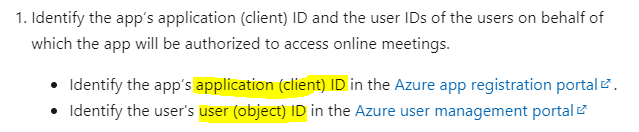Have Developer Sandbox tenant: 05b918a2-36ce-4bfe-aa74-ffc26a4d51fb
Created Enterprise App OID: 0095c6ae-ca8d-4b4d-bd2c-a073a2163995
with permissions
User.Read -Delegated
User.Read.All -Application
Calendars.ReadWrite -Application
OnlineMeetings.ReadWrite.All -Application
logged into powershell tenant to execute:
New-CsApplicationAccessPolicy -Identity newApp-policy -AppIds "0095c6ae-ca8d-4b4d-bd2c-a073a2163995"
Grant-CsApplicationAccessPolicy -PolicyName newApp-policy -Identity "fb9a9c8b-1ed8-4365-a6f3-ef4f5967bcc4"
Grant-CsApplicationAccessPolicy -PolicyName newApp-policy -Global
later
POST Method to create online meeting
https://graph.microsoft.com/v1.0/users/fb9a9c8b-1ed8-4365-a6f3-ef4f5967bcc4/onlineMeetings
still fails with 403 error: No Application Access Policy found for this app.
waited few hours, no change,
Added extra permission:
OnlineMeetings.ReadWrite -Delegated
no change
there is also github issue:
https://github.com/microsoftgraph/microsoft-graph-docs/issues/16801