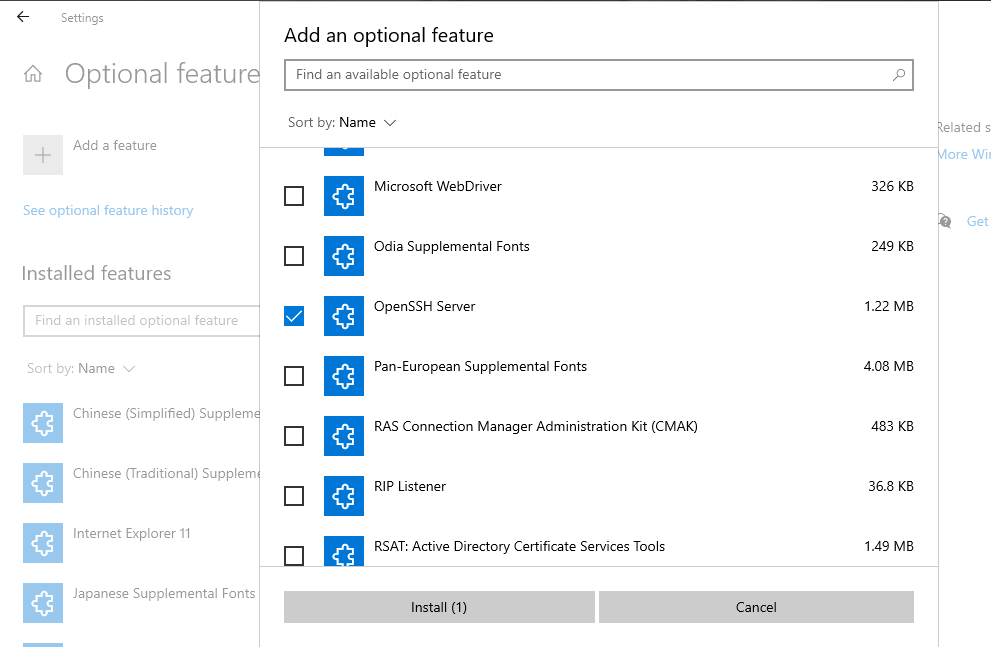Hi @John Vaillant ,
Here are the steps to enable SFTP on Windows Server 2019:
- Go to Windows Settings–>Apps.
- Click on “Manage optional features” Under apps and features menu.
- Look for OpenSSH Server, check if it’s already installed, if not click on “Add a feature” to install
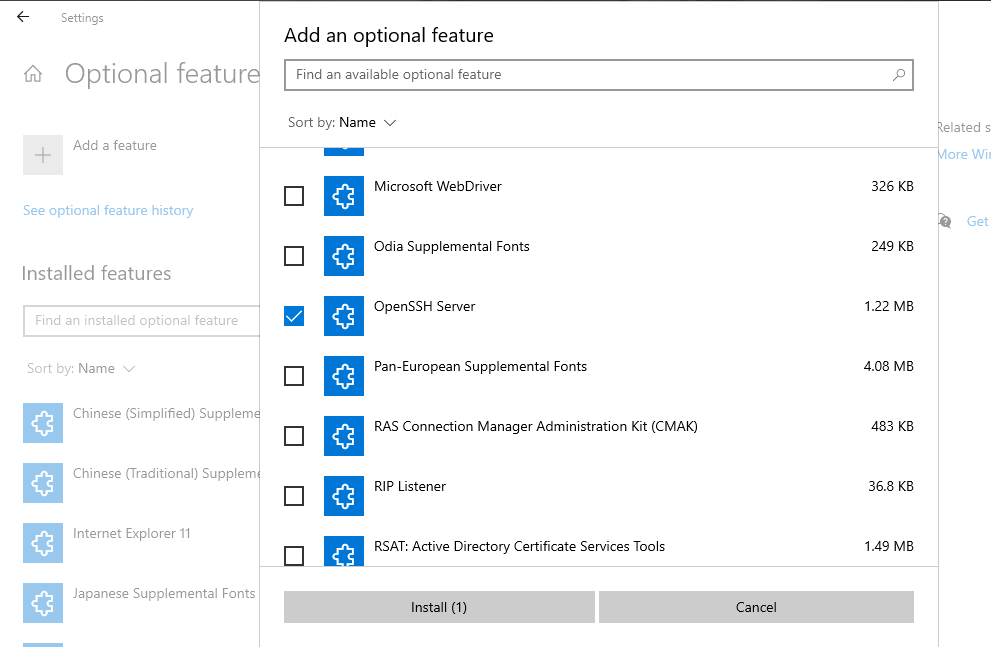
Installing OpenSSH
- Download OpenSSH from GitHub.
- Extract the archive to the Program Files folder.
- Open PowerShell as an administrator, and paste the following command in the window, to navigate to the folder: cd “C:\Program Files\OpenSSH-Win64”.
- SSH requires two services to run, sshd and ssh-agent. To install these, paste the following command in the PowerShell window: exe -Execution Policy Bypass -File install-sshd.ps1. You should see a message which says “sshd and ssh-agent services successfully installed”.
- Close the PowerShell window.
- Started the services manually or set them to open automatically, by using msc. This will create the folder “C:\ProgramData\ssh” with your host key which is crucial for the service to work.
Note: The services are named OpenSSH Authentication Agent and OpenSSH SSH Server.
Opening the SSH port in the Windows Firewall manually.
Test SFTP server can use WinSCP, run WinSCP and select “SFTP” as the protocol. Enter your Windows username and password to allow the program to connect to the server.
The above steps are taken from this link. Hope it can help you!
If the answer is the right solution, please click "Accept Answer" and kindly upvote it. If you have extra questions about this answer, please click "Comment".
Note: Please follow the steps in our documentation to enable e-mail notifications if you want to receive the email notification for this thread.
Best regards,
Yurong Dai