حدث
بطولة Power BI DataViz العالمية
١٥ شعبان، ٤ م - ٢ شوال، ٤ م
مع 4 فرص للدخول، يمكنك الفوز بحزمة مؤتمر وجعلها في نهائي LIVE Grand Finale في لاس فيغاس
معرفة المزيدلم يعد هذا المتصفح مدعومًا.
بادر بالترقية إلى Microsoft Edge للاستفادة من أحدث الميزات والتحديثات الأمنية والدعم الفني.
Many people have Excel workbooks stored in OneDrive for work or school that would be great for use with Power BI Desktop. With Power BI Desktop, you can use online links for Excel files stored in OneDrive for work or school to create reports and visuals. You can use a OneDrive for work or school group account or your individual OneDrive for work or school account.
Getting an online link from OneDrive for work or school requires a few specific steps. The following sections explain those steps, which let you share the file link among groups, across different machines, and with your coworkers.
Navigate to your OneDrive for work or school location using a browser. Select the ellipses (...) to open the More menu, then select Details.
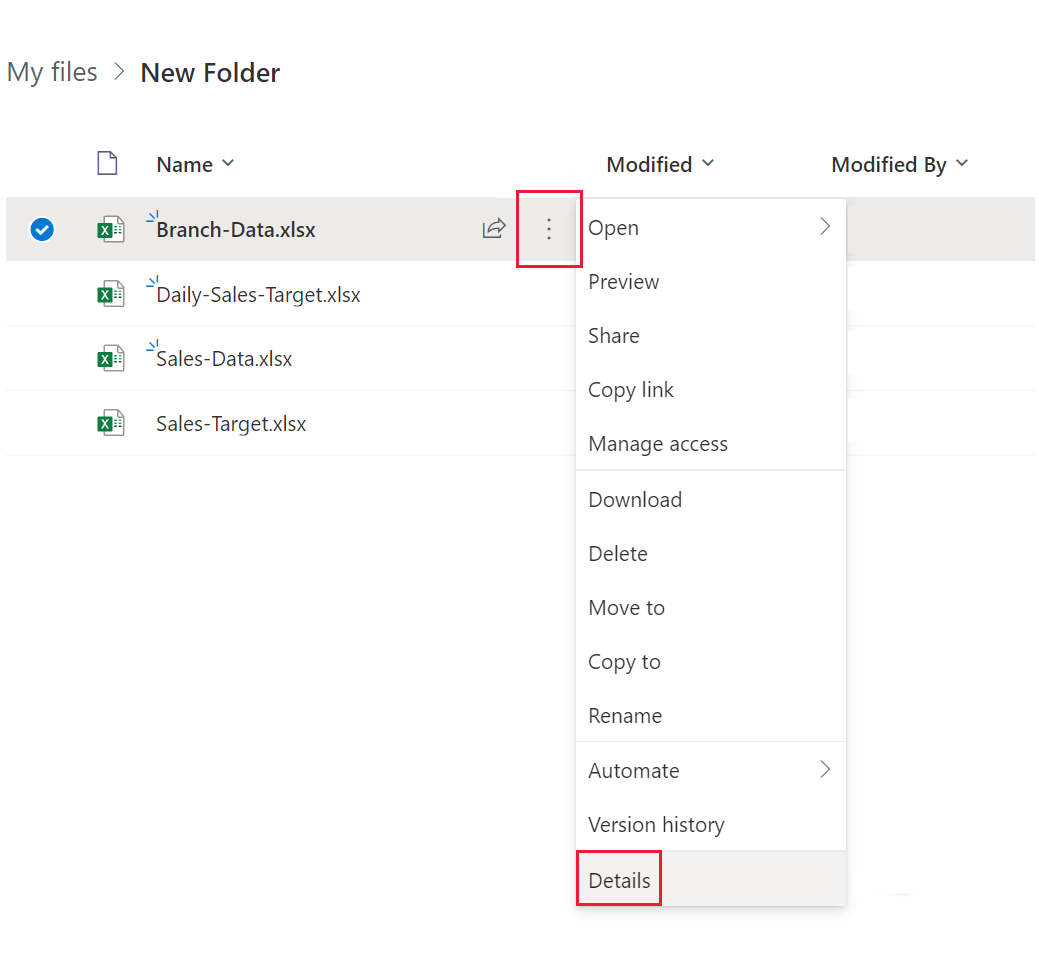
ملاحظة
Your browser interface might not look exactly like this image. There are many ways to select Open in Excel for files in your OneDrive for work or school browser interface. You can use any option that allows you to open the file in Excel.
In the More details pane that appears, select the copy icon next to Path.
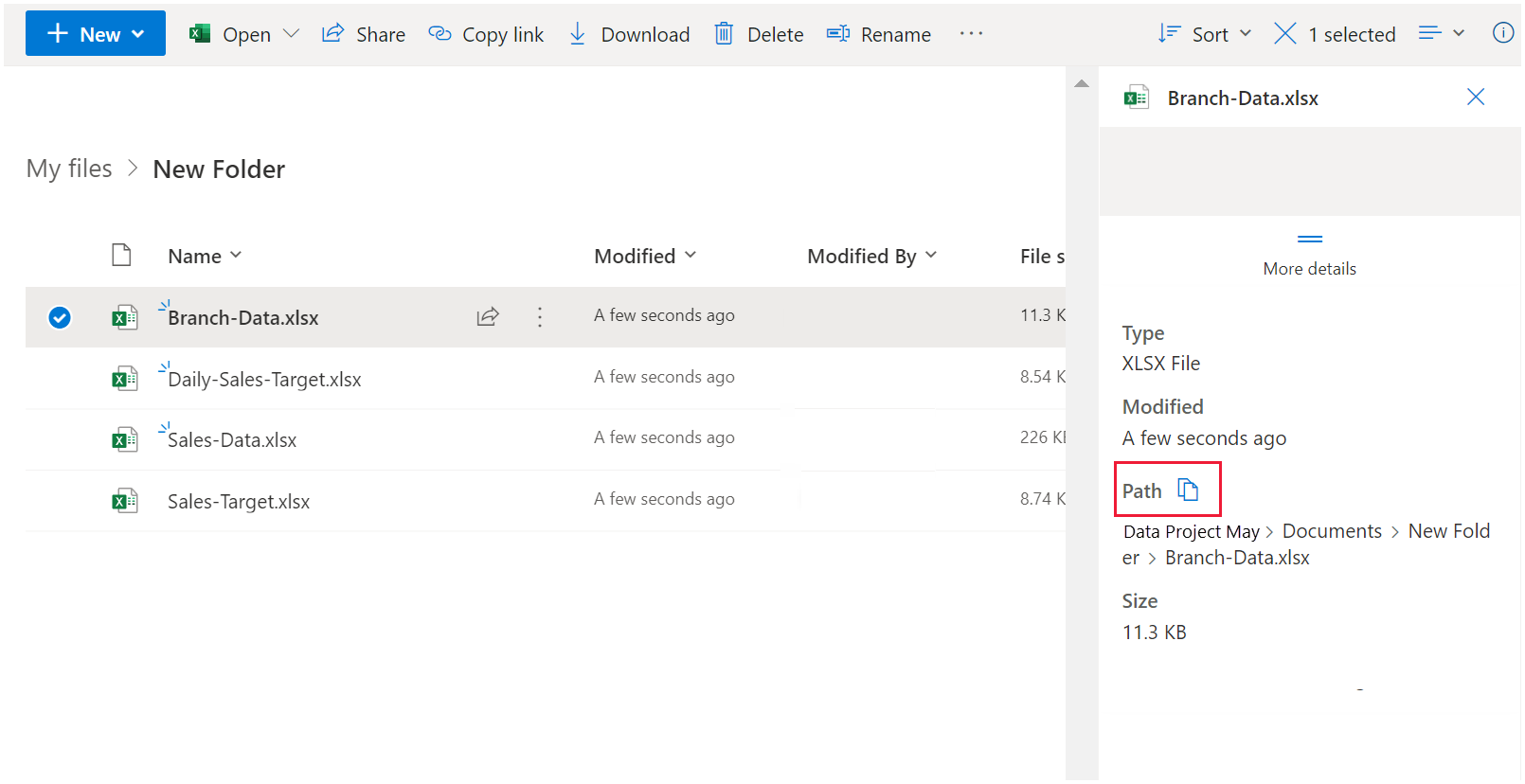
In Power BI Desktop, you can use the link that you copied to the clipboard. Take the following steps:
In Power BI Desktop, select Get data > Web.
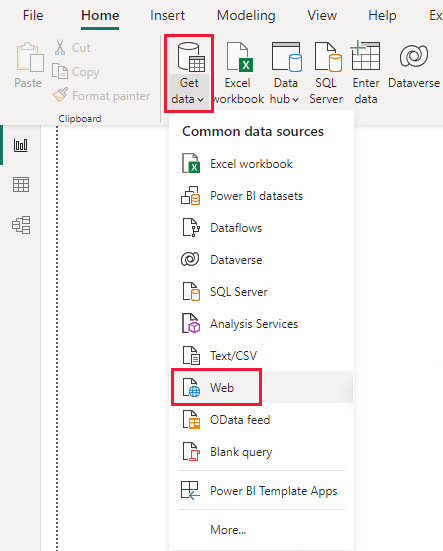
With the Basic option selected, paste the link into the From Web dialog.
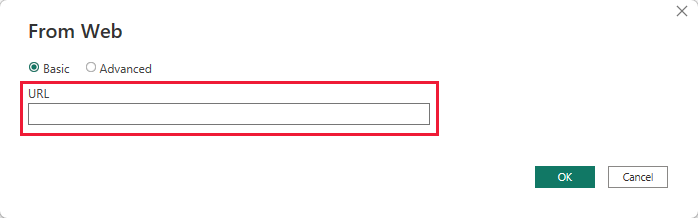
If Power BI Desktop prompts you for credentials, choose either Windows for on-premises SharePoint sites or Organizational Account for Microsoft 365 or OneDrive for work or school sites.
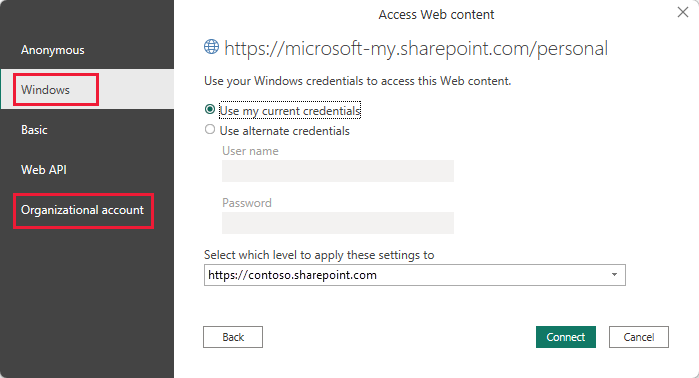
A Navigator dialog appears. It allows you to select from the list of tables, sheets, and ranges found in the Excel workbook. From there, you can use the OneDrive for work or school file just like any other Excel file. You can create reports and use it in semantic models like you would with any other data source.
ملاحظة
To use a OneDrive for work or school file as a data source in the Power BI service, with Service Refresh enabled for that file, make sure you select OAuth2 as the Authentication method when you configure refresh settings. Otherwise, you might encounter an error when you attempt to connect or to refresh, such as, Failed to update data source credentials. Selecting OAuth2 as the authentication method avoids that credentials error.
حدث
بطولة Power BI DataViz العالمية
١٥ شعبان، ٤ م - ٢ شوال، ٤ م
مع 4 فرص للدخول، يمكنك الفوز بحزمة مؤتمر وجعلها في نهائي LIVE Grand Finale في لاس فيغاس
معرفة المزيدالتدريب
الوحدة النمطية
احصل على البيانات باستخدام Power BI Desktop - Training
كيف يمكنك العثور على البيانات وجمعها وتنظيفها من مصادر مختلفة؟ Power BI هي أداة تمكِّنك من فهم البيانات الخاصة بك. ستبرع في تسهيل جمع البيانات.
الشهادة
Microsoft Certified: Power BI Data Analyst Associate - Certifications
إظهار الأساليب وأفضل الممارسات التي تتوافق مع متطلبات الأعمال والمتطلبات التقنية لنمذجة البيانات وتصورها وتحليلها باستخدام Microsoft Power BI.
الوثائق
Refresh a Power BI Desktop File (pbix file) from OneDrive or SharePoint Online - Power BI
Refresh a Power BI Desktop File (pbix file) created from OneDrive, or SharePoint Online.
Power BI Desktop OneDrive and SharePoint integration - Power BI
Learn how to open, save, and share Power BI files to OneDrive, and SharePoint, including collaboration and versioning features.
Managing query refresh - Power BI
Learn how to use the Enable load to report and Include in report refresh options in the Power BI Desktop Power Query Editor.