Desktop flow fails with the SessionCreationTimeout error code
This article provides a resolution to an issue where desktop flow unattended runs fail and you receive the SessionCreationTimeout error code in Microsoft Power Automate for desktop.
Applies to: Power Automate
Original KB number: 5016026
Symptoms
Your desktop flow unattended runs fail with the error code SessionCreationTimeout (see the below screenshot).
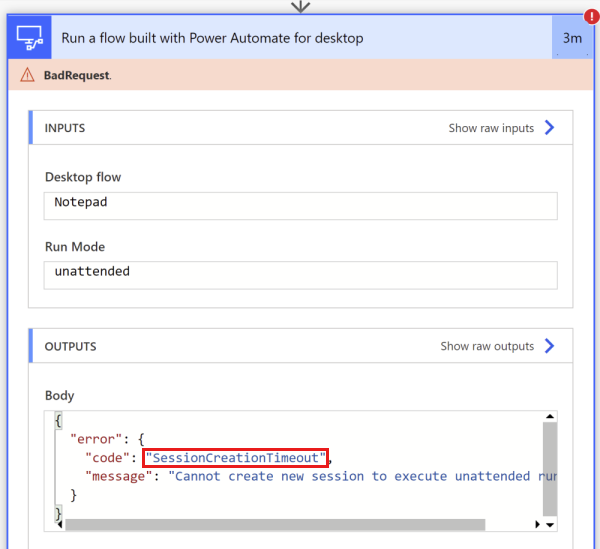
Cause
When creating a Windows session for unattended runs, Power Automate for desktop has a default timeout of 3 minutes. Thus, if a remote desktop connection to your machine takes more than 3 minutes, your unattended runs will fail.
Resolution
The first thing to do is to make sure that you have the latest version of Power Automate for desktop. If you still have the issue, you may need to increase the timeout duration of the Windows session creation. Note that these steps are only supported on versions 2.21 or later. To do this, follow these steps:
Open the Registry Editor. To open it, you can open the Start menu and type Run to get the Run application. Type regedit in the text field and select OK.
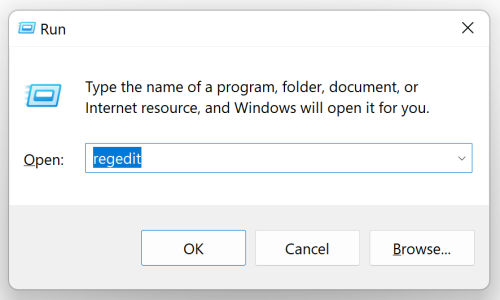
In the path Computer\HKEY_LOCAL_MACHINE\SOFTWARE\WOW6432Node\Microsoft\Power Automate Desktop\Service, create a new DWORD and give it the name SessionCreationTimeoutSeconds. The value you should assign to it is the maximum duration in seconds allowed for session creation. The below screenshot shows a new timeout value of five minutes.
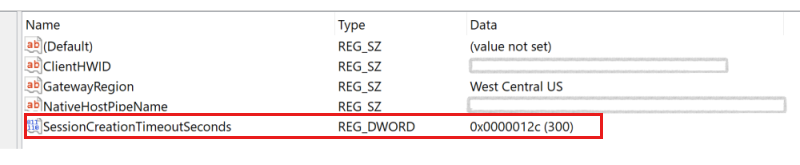
Restart Power Automate service. To do this, open Services application, right-click Power Automate service and select Restart.
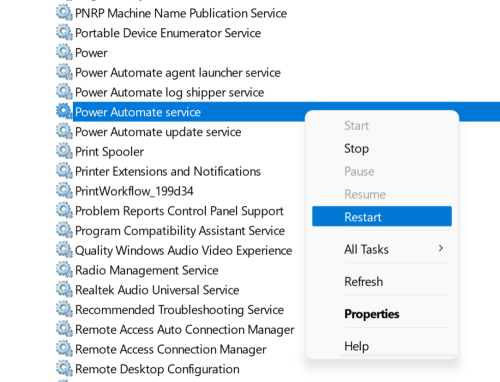
Váš názor
Připravujeme: V průběhu roku 2024 budeme postupně vyřazovat problémy z GitHub coby mechanismus zpětné vazby pro obsah a nahrazovat ho novým systémem zpětné vazby. Další informace naleznete v tématu: https://aka.ms/ContentUserFeedback.
Odeslat a zobrazit názory pro