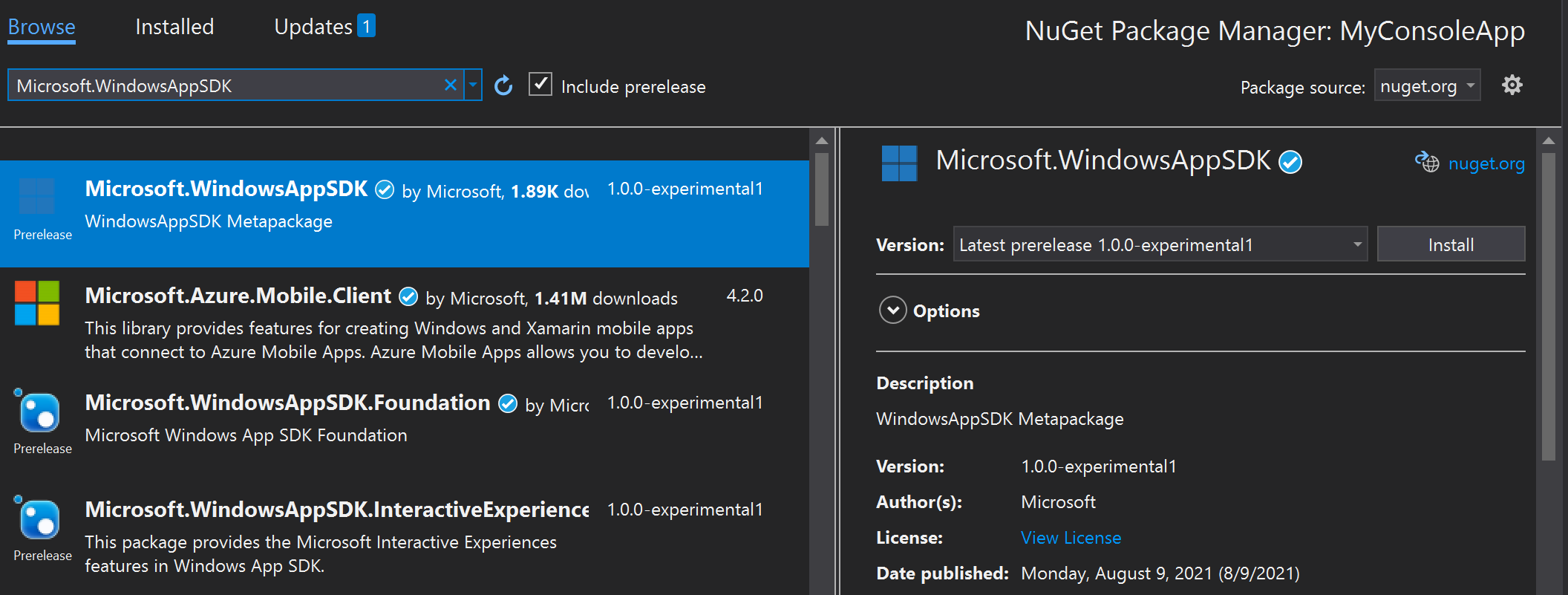Use the Windows App SDK in an existing project
If you have a desktop project in which you want to use the Windows App SDK, then you can install the Windows App SDK NuGet package in your project (the latest version, or any version that you need). Unpackaged apps (that is, apps that don't use MSIX for their deployment technology) must follow this procedure if they're to use the Windows App SDK. But packaged apps can do it, too.
Important
If you're working on a UWP app, then refer to Migrate from UWP to the Windows App SDK.
Note
This procedure is supported in C# .NET 6 (and later) projects and C++ desktop projects. Those project types can use NuGet packages from either the stable release channel, the preview release channel, or the experimental release channel.
Prerequisites
- Visual Studio 2019 or later.
- The workloads and components for Windows app development. For more info, see Install tools for the Windows App SDK.
Instructions
Open an existing project in Visual Studio.
Note
If you have a C# desktop project, then make sure that the TargetFramework element in the project file is set to a Windows 10-specific moniker (such as net6.0-windows10.0.19041.0) so that you can call Windows Runtime APIs. For more info, see Call Windows Runtime APIs in desktop apps. Additionally, you must be targeting 18362 or later, since there's a known issue blocking apps that target 17763 (see Build errors when using TFM of 17763 on GitHub).
Make sure that package references are enabled:
- In Visual Studio, click Tools > NuGet Package Manager > Package Manager Settings.
- Make sure that PackageReference is selected for Default package management format.
Right-click your project in Solution Explorer, and choose Manage NuGet Packages.
In the NuGet Package Manager window, select the Include prerelease check box near the top of the window, select the Browse tab, and search for one of the following packages:
- To install one of the 1.0 or later releases, search for the Microsoft.WindowsAppSDK package.
- To install one of the 0.8 releases, search for the Microsoft.ProjectReunion package.
After you've found the appropriate Windows App SDK NuGet package, select the package, and click Install in the right-hand pane of the NuGet Package Manager window.
Note
The Windows App SDK NuGet package contains other sub-packages (including Microsoft.WindowsAppSDK.Foundation, Microsoft.WindowsAppSDK.WinUI, and others) that contain the implementations for specific components in the Windows App SDK. You can't install these sub-packages individually in order to reference only certain components in your project. You must install the main Windows App SDK NuGet package, which includes all of the components.
For unpackaged apps only. Before your unpackaged app can use Windows App SDK APIs and components, your app must first load the Windows App SDK runtime to reference the Windows App SDK framework package. For more info, see Use the Windows App SDK runtime for apps packaged with external location or unpackaged and Tutorial: Use the bootstrapper API in an app packaged with external location or unpackaged that uses the Windows App SDK.
Your app can now use Windows App SDK APIs and components that are available in the release channel that you installed. For the list of available features, see release channels.
Further info
If your existing project is a C++ project, and you want to call Windows Runtime APIs in the Windows App SDK, then you'll need to add support for C++/WinRT. See Visual Studio support for C++/WinRT, XAML, the VSIX extension, and the NuGet package. Look for info there about the Microsoft.Windows.CppWinRT NuGet package. Without that package, your project won't be able to find the namespace header files for Windows Runtime APIs in the Windows App SDK.
If you encounter a Class not registered error when you try to use a Windows App SDK component, then you might have to add to your project a dynamic dependency on the Windows App SDK Framework package. For more info, see MSIX framework packages and dynamic dependencies.
Related topics
Windows developer
Váš názor
Připravujeme: V průběhu roku 2024 budeme postupně vyřazovat problémy z GitHub coby mechanismus zpětné vazby pro obsah a nahrazovat ho novým systémem zpětné vazby. Další informace naleznete v tématu: https://aka.ms/ContentUserFeedback.
Odeslat a zobrazit názory pro