Download a list of users in Azure portal
Microsoft Entra ID, part of Microsoft Entra, supports bulk user list download operations.
Required permissions
Both admin and non-admin users can download user lists.
To download a list of users
Tip
Steps in this article might vary slightly based on the portal you start from.
Sign in to the Microsoft Entra admin center as at least a Global Administrator.
Select Microsoft Entra ID.
Select Users > All users > Download users. By default, all user profiles are exported.
On the Download users page, select Start to receive a CSV file listing user profile properties. If there are errors, you can download and view the results file on the Bulk operation results page. The file contains the reason for each error.
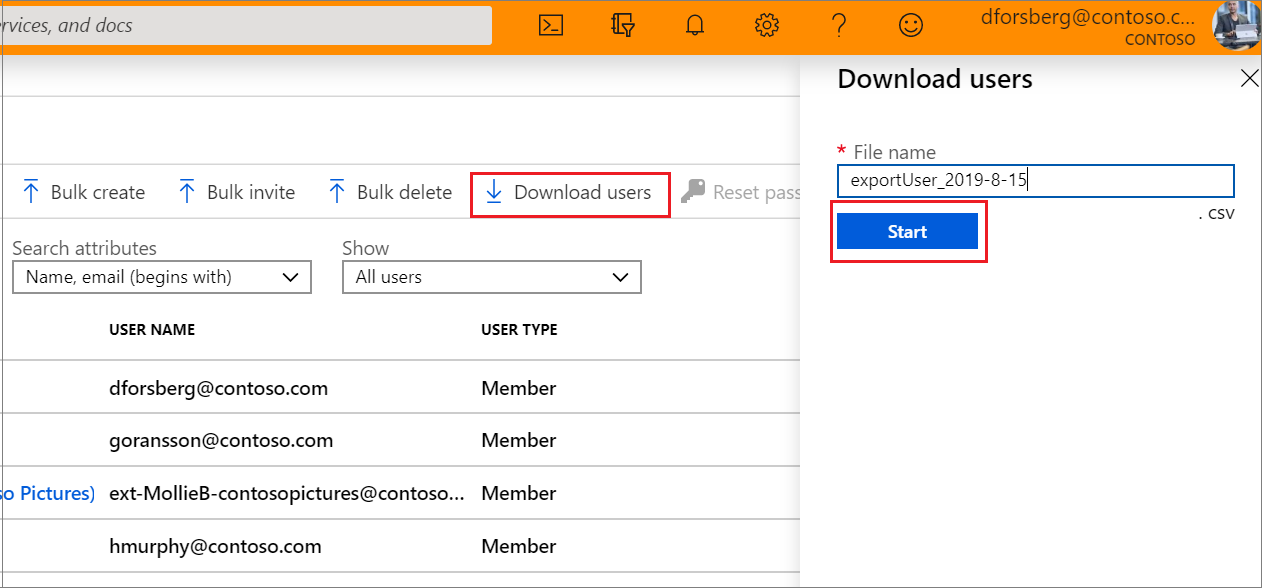
Note
The download file will contain the filtered list of users based on the scope of the filters applied.
The following user attributes are included:
userPrincipalNamedisplayNamesurnamemailgivenNameobjectIduserTypejobTitledepartmentaccountEnabledusageLocationstreetAddressstatecountryphysicalDeliveryOfficeNamecitypostalCodetelephoneNumbermobileauthenticationAlternativePhoneNumberauthenticationEmailalternateEmailAddressageGroupconsentProvidedForMinorlegalAgeGroupClassification
Check status
You can see the status of your pending bulk requests in the Bulk operation results page.
Bulk download service limits
Each bulk activity to export a list of users can run for up to one hour. This pace enables export and download of a list of up to 500,000 users.
Note
When performing bulk operations, such as import or create, you may encounter a problem if the bulk operation does not complete within the hour. To work around this issue, we recommend splitting the number of records processed per batch. For example, before an export, you could limit the result set by filtering on a group type or user name to reduce the size of the results.
Next steps
Feedback
Kommer snart: I hele 2024 udfaser vi GitHub-problemer som feedbackmekanisme for indhold og erstatter det med et nyt feedbacksystem. Se https://aka.ms/ContentUserFeedback for at få flere oplysninger.
Indsend og få vist feedback om
