How to manage model and learning settings
Important
Starting on the 20th of September, 2023 you won’t be able to create new Personalizer resources. The Personalizer service is being retired on the 1st of October, 2026.
The machine-learned model and learning settings can be exported for backup in your own source control system.
Export the Personalizer model
From the Resource management's section for Model and learning settings, review model creation and last updated date and export the current model. You can use the Azure portal or the Personalizer APIs to export a model file for archival purposes.
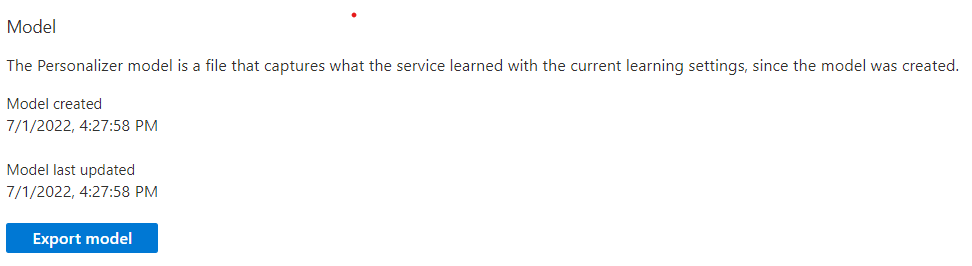
Clear data for your learning loop
In the Azure portal, for your Personalizer resource, on the Model and learning settings page, select Clear data.
In order to clear all data, and reset the learning loop to the original state, select all three check boxes.
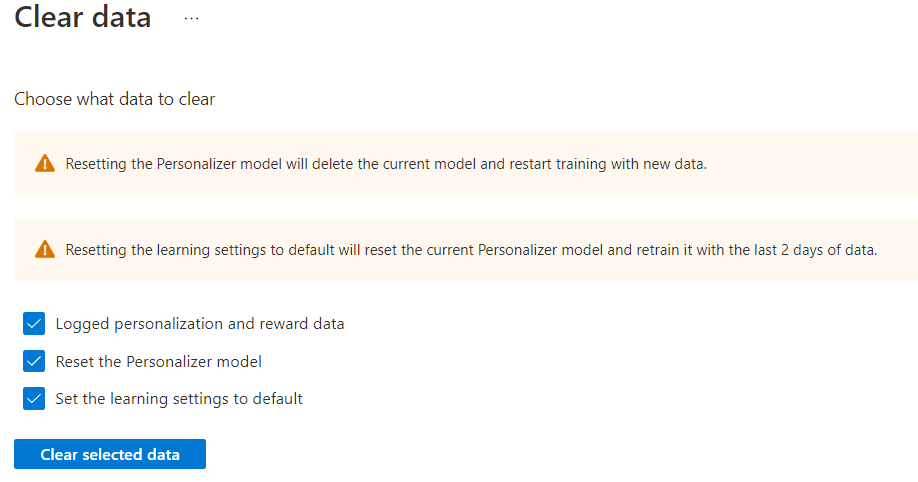
Value Purpose Logged personalization and reward data. This logging data is used in offline evaluations. Clear the data if you're resetting your resource. Reset the Personalizer model. This model changes on every retraining. This frequency of training is specified in upload model frequency on the Configuration page. Set the learning policy to default. If you've changed the learning policy as part of an offline evaluation, this resets to the original learning policy. Select Clear selected data to begin the clearing process. Status is reported in Azure notifications, in the top-right navigation.
Import a new learning policy
The learning policy settings determine the hyperparameters of the model training. Perform an offline evaluation to find a new learning policy.
Open the Azure portal, and select your Personalizer resource.
Select Model and learning settings in the Resource Management section.
For the Import learning settings select the file you created with the JSON format specified above, then select the Upload button.
Wait for the notification that the learning policy was uploaded successfully.
Export a learning policy
- Open the Azure portal, and select your Personalizer resource.
- Select Model and learning settings in the Resource Management section.
- For the Import learning settings select the Export learning settings button. This saves the
jsonfile to your local computer.