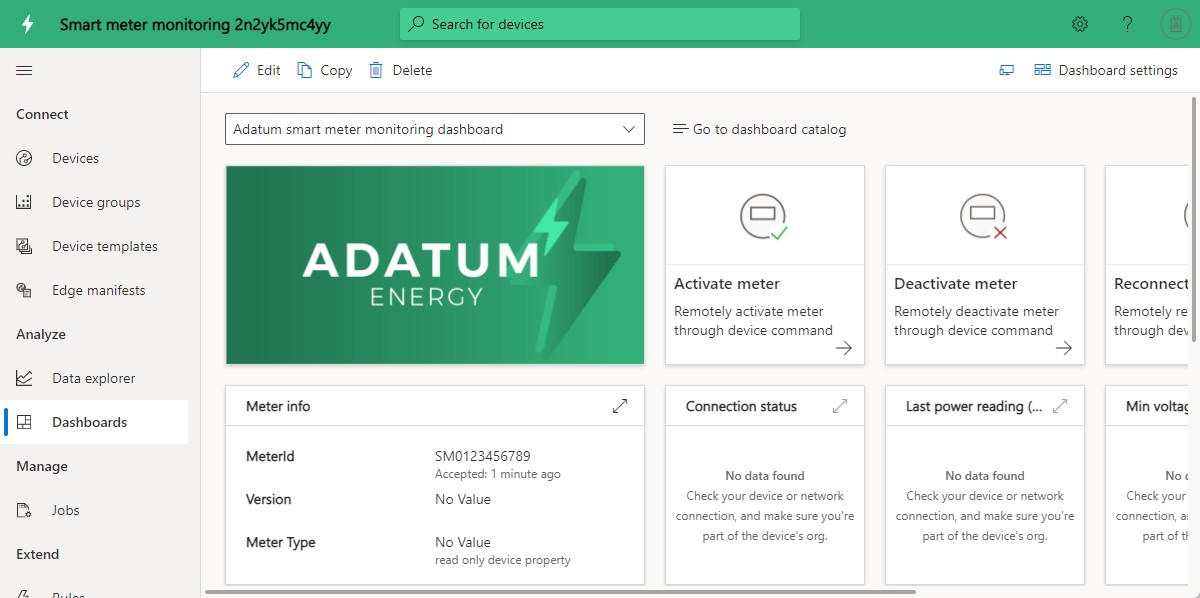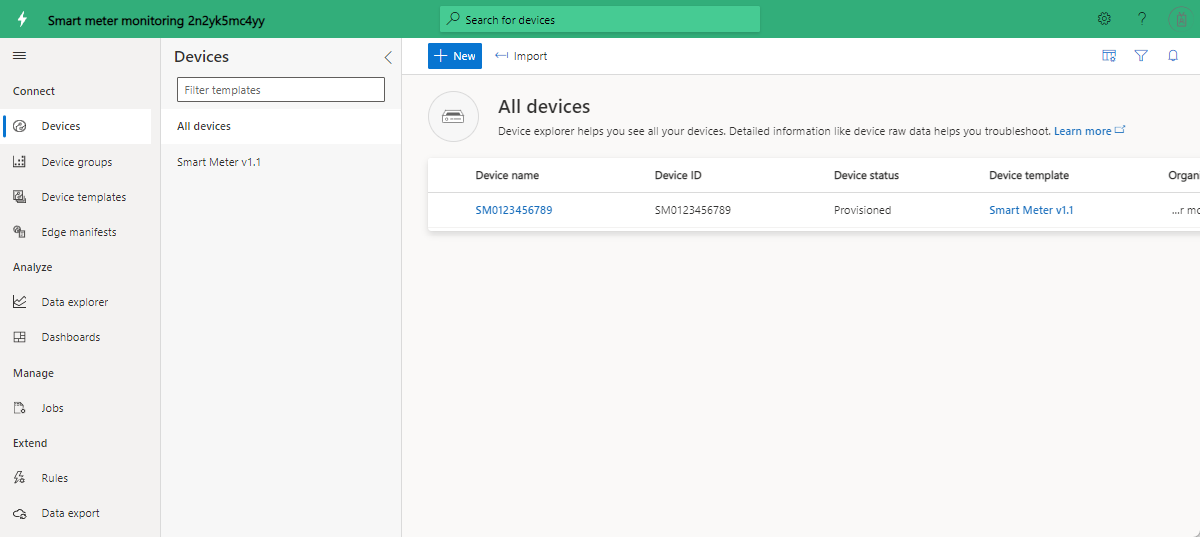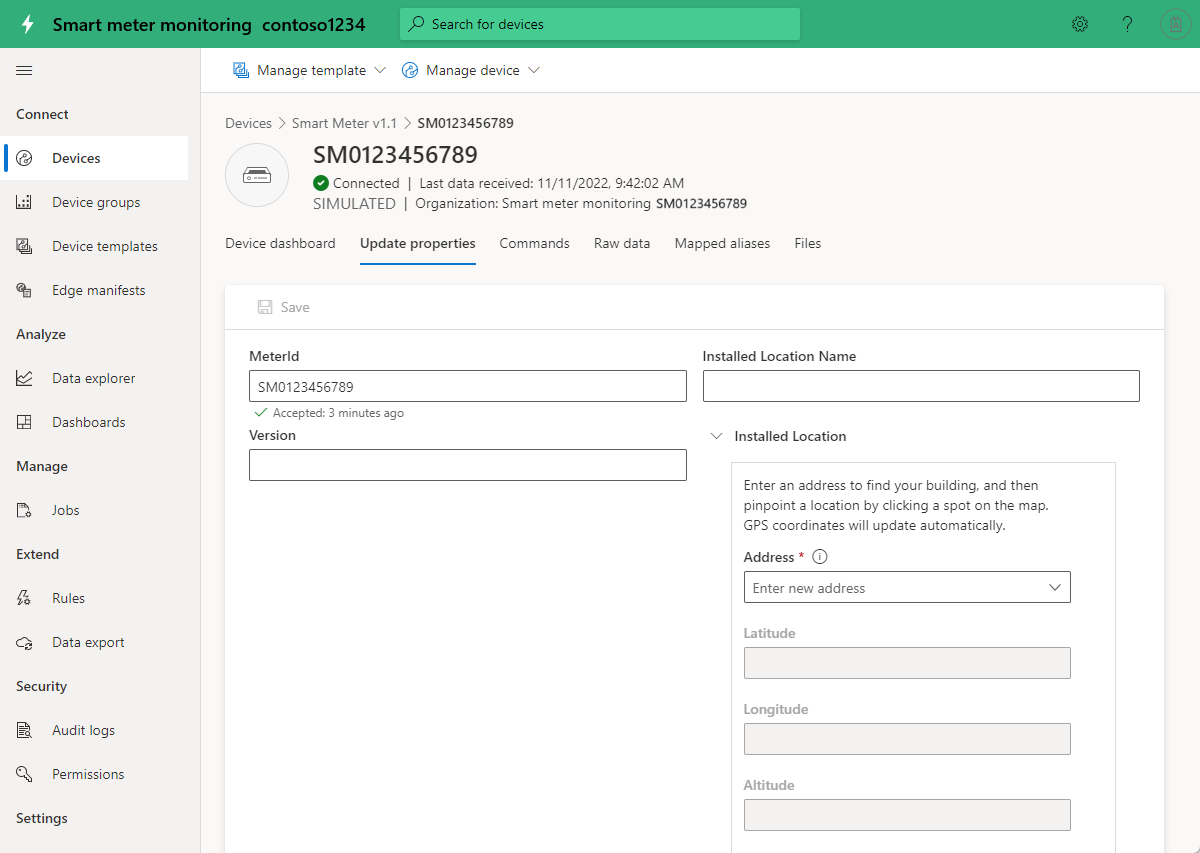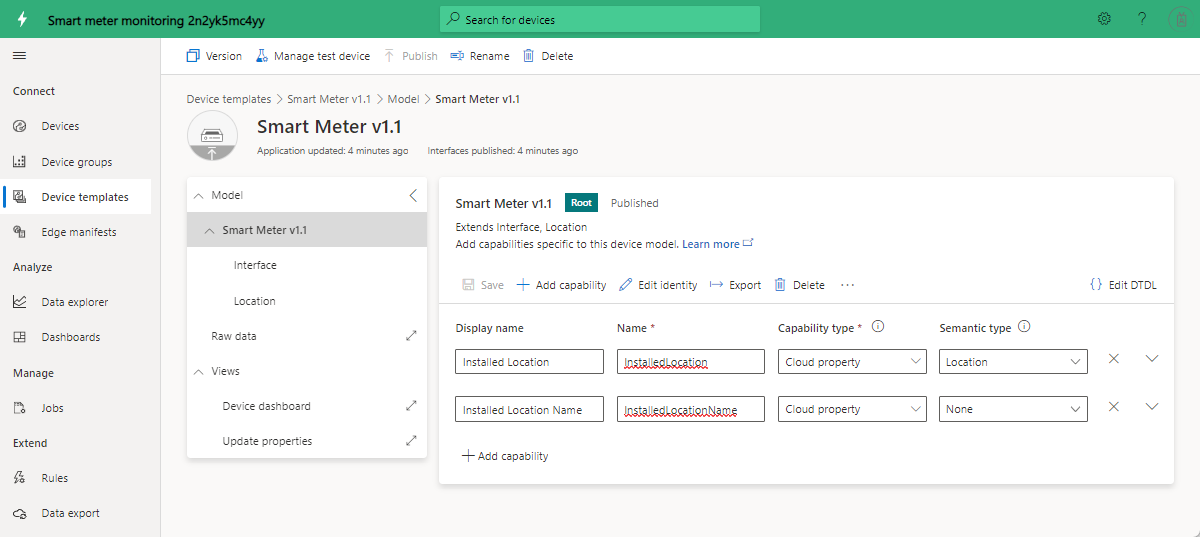Tutorial: Deploy and walk through an application template for monitoring smart meters
Smart meters not only enable automated billing, but also advanced metering use cases such as real-time readings and bidirectional communication.
An application template enables utilities and partners to monitor smart meter status, telemetry, and define alarms and notifications. The template provides sample commands, such as disconnecting a meter and updating software. You can export the meter data to other business applications and use the data to develop custom solutions.
The application's key functionality includes:
- Sample device model for meters
- Meter info and live status
- Meter readings such as energy, power, and voltage
- Meter command samples
- Built-in visualization and dashboards
- Extensibility for custom solution development
In this tutorial, you learn how to:
- Create an application for monitoring smart meters.
- Walk through the application.
Application architecture
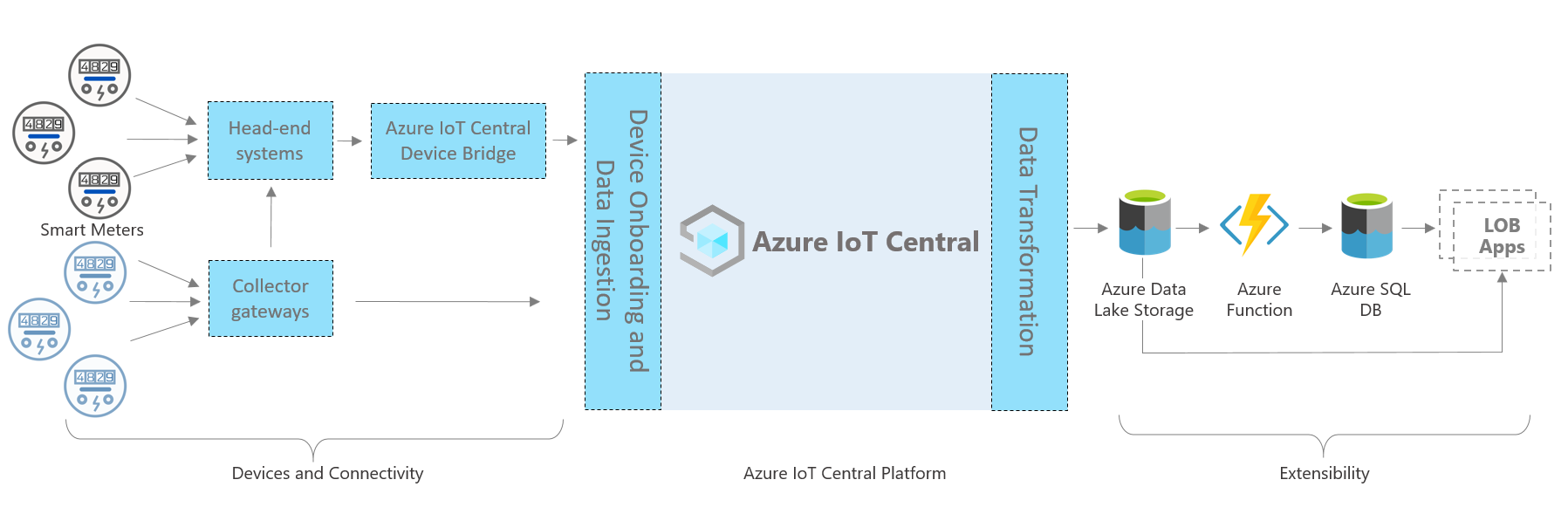
The architecture of the application consists of the following components. Some solutions might not require every component listed here.
Smart meters and connectivity
A smart meter records and communicates energy consumption data to utilities for monitoring and other use cases, such as billing and demand response.
Typically, a meter uses a gateway or bridge to connect to an Azure IoT Central application. To learn more about bridges, see Use the Azure IoT Central device bridge to connect other IoT clouds to Azure IoT Central.
Azure IoT Central platform
When you build an Internet of Things (IoT) solution, Azure IoT Central simplifies the build process and helps reduce the burden and costs of IoT management, operations, and development. With Azure IoT Central, you can easily connect, monitor, and manage your IoT assets at scale.
After you connect your smart meters to Azure IoT Central, the application template uses built-in features such as device models, commands, and dashboards. The application template also uses the Azure IoT Central storage for warm path scenarios such as near real-time meter data monitoring, analytics, rules, and visualizations.
IoT Central extensibility options
The Azure IoT Central platform provides two extensibility options: data export and APIs. Customers and partners can choose between these options to customize their solutions for their specific needs.
For example, a partner might configure data export to continuously send data to Azure Data Lake Storage. That partner can then use Data Lake Storage for long-term data retention and other scenarios for cold path storage, such batch processing, auditing, and reporting.
Prerequisites
To complete this tutorial, you need an active Azure subscription. If you don't have one, create a free account before you begin.
Create an application for monitoring smart meters
To create your IoT Central application:
Navigate to the Create IoT Central Application page in the Azure portal. If prompted, sign in with your Azure account.
Enter the following information:
Field Description Subscription The Azure subscription you want to use. Resource group The resource group you want to use. You can create a new resource group or use an existing one. Resource name A valid Azure resource name. Application URL The URL subdomain for your application. The URL for an IoT Central application looks like https://yoursubdomain.azureiotcentral.com.Template Smart Meter Analytics Region The Azure region you want to use. Pricing plan The pricing plan you want to use. Select Review + create. Then select Create.
When the app is ready, you can navigate to it from the Azure portal:
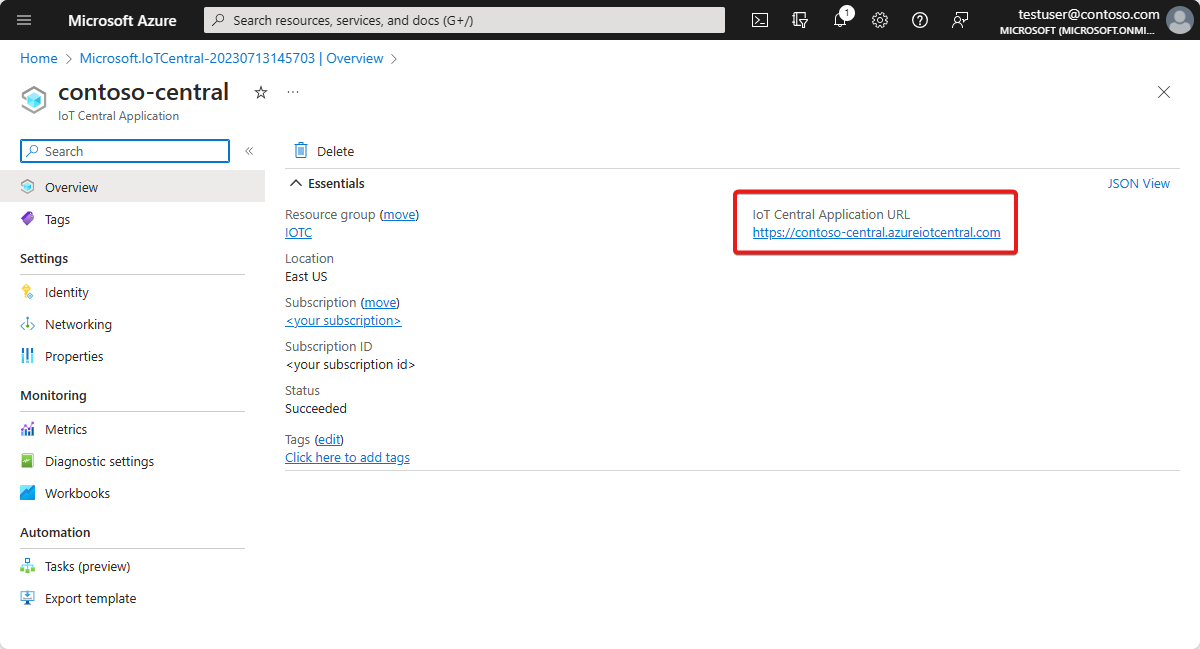
To learn more, see Create an Azure IoT Central application.
Walk through the application
The following sections walk you through the key features of the application.
Dashboard
After you deploy the application template, it comes with a sample smart meter, a device model, and a dashboard.
Adatum is a fictitious energy company that monitors and manages smart meters. The dashboard for monitoring smart meters shows properties, data, and sample commands for meters. The dashboard enables operators and support teams to proactively perform the following activities before they become support incidents:
- Review the latest meter info and its installed location on the map.
- Proactively check the meter network and connection status.
- Monitor minimum and maximum voltage readings for network health.
- Review the energy, power, and voltage trends to catch any anomalous patterns.
- Track the total energy consumption for planning and billing purposes.
- Perform command and control operations, such as reconnecting a meter and updating a firmware version. In the template, the command buttons show the possible functionalities and don't send real commands.
Devices
The application comes with a sample smart-meter device. You can see available devices by selecting Devices on the left menu.
Select the link for sample device SM0123456789 to see the device details. You can update the writable properties of the device on the Update Properties page, and then visualize the updated values on the dashboard.
Device template
Select Device templates on the left menu to see the model of the smart meter. The model has a predefined interface for data, properties, commands, and views.
Customize your application
As an administrator, you can change settings to customize the user experience in your application.
Select Customization > Appearance, and then:
- To set the masthead logo image, select Change.
- To set the browser icon image that appears on browser tabs, select Change.
- Under Browser colors, you can replace the default browser colors by adding HTML hexadecimal color codes. For more information about color notation for HEX values, see the W3Schools HTML Colors tutorial.
You can change the application image on the Application > Management page.
Clean up resources
If you don't plan to continue using this application, you can delete it:
- In your Azure IoT Central application, go to Application > Management.
- Select Delete, and then confirm your action.
Next steps
Tutorial: Deploy and walk through a solar panel application template
Feedback
Kommer snart: I hele 2024 udfaser vi GitHub-problemer som feedbackmekanisme for indhold og erstatter det med et nyt feedbacksystem. Du kan få flere oplysninger under: https://aka.ms/ContentUserFeedback.
Indsend og få vist feedback om