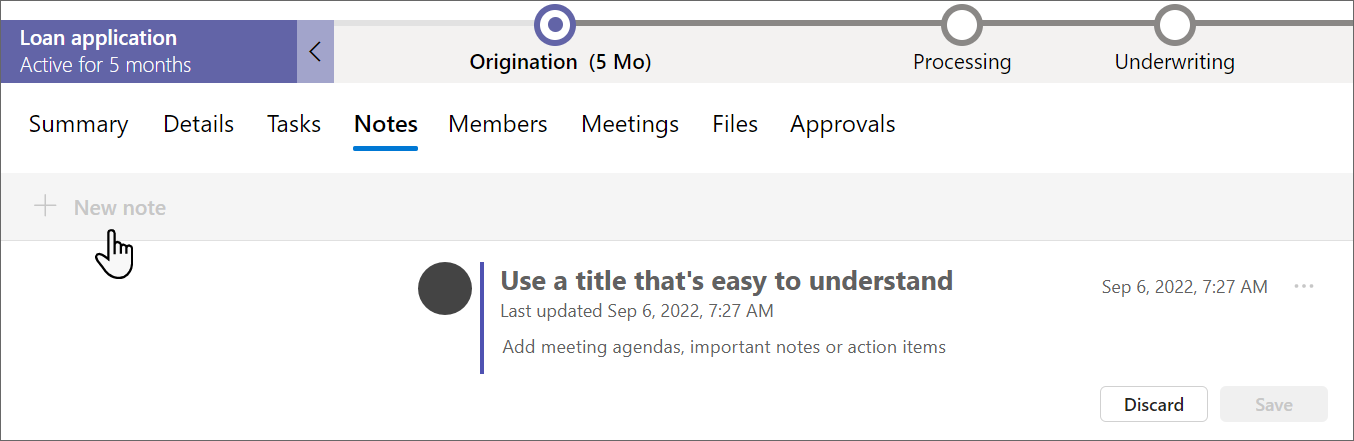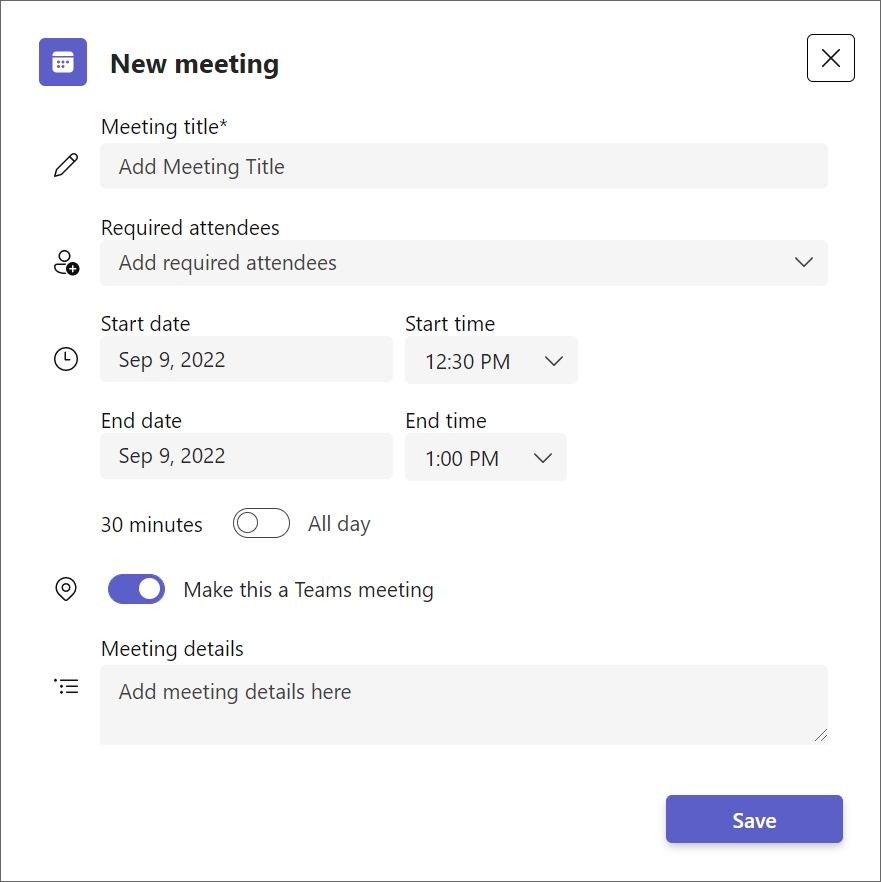Use Collaboration Manager for Loans with Microsoft Teams
Important
Effective September 1, 2023, Collaboration Manager for Loans is deprecated, and is not available for deployment. Existing users can continue to use the feature as usual if they've already deployed and configured it.
Collaboration Manager for Loans helps you simplify collaboration, improve communication with internal and external stakeholders, and automate the loan business process. The app lets you use meetings, events, tasks, and notes to keep all your information in one place. The app also includes tools to help you visualize your workload and track the progress of loans. Collaboration Manager for Loans will be available in the Teams app catalog so that you can access it through Microsoft Teams. This guide provides a short tutorial to use Collaboration Manager for Loans once it's been installed by an administrator.
You can access Collaboration Manager for Loans in Microsoft Teams. The app allows you to view and manage loan records, create and join meetings, and customize records with notes and tags.
Note
The Collaboration Manager for loans no longer includes the conversations feature. Your loan teams can use Microsoft Teams chat to communicate instead.
Note
You won't be able to use Collaboration Manager for Loans on mobile devices.
Dashboard
The dashboard is the home page of the app. This is where you’ll see an overview of all the loans being worked on. The dashboard contains several sections:
- Pending: The number of pending approvals and new tasks assigned
- Loan application by advisor: A bar chart that displays the number of loan applications by advisor
- Workflow stage distribution: A pie chart that breaks down work by workflow stage
- All Mortgages: A list of loan applications that includes the title, workflow stage, status, date modified on, and user updated by

Using the Dashboard
- Open a record: Select any record from the dashboard to open it in the app.
- Sort columns: The Dashboard is sorted by the Last updated date by default. Choose any column header to view the grid sorted in ascending or descending order.
- Search: In the Dashboard, enter text in the Search box and press the Enter key to see the results.
Business process flow stages
Collaboration Manager for Loans organizes loan records into stages of the business process so you and your team can easily see how far along a loan is.
Update the stages of a loan
- Open the loan record from the Dashboard.
- Choose the first stage, complete the required fields and select Next Stage.
- To move further in the process, choose the current stage, complete any remaining required fields, and then select the Next Stage button to move to the next stage.
- To complete the process, select Finish.
To learn more about business process flows and how you can customize them to fit your business needs, refer to the business process flows overview.
Summary
You can see details about any individual loan in the Summary tab by opening the loan from the Dashboard. The Summary tab contains four sections:
- Details: This is where you can see key information for the record. The account name, limit, rate, address, estimated loan amount, deposit, loan type, processing fee, estimated closing date, and status will show up here.
- Tasks: Active tasks for the loan show up here. You can see who the tasks are assigned to, the due dates, and the completion percentage.
- Timeline: This section displays a placeholder image for now. The actual module will be available in a future release.
- Approvals: This section displays a placeholder image for now. The actual module will be available in a future release.
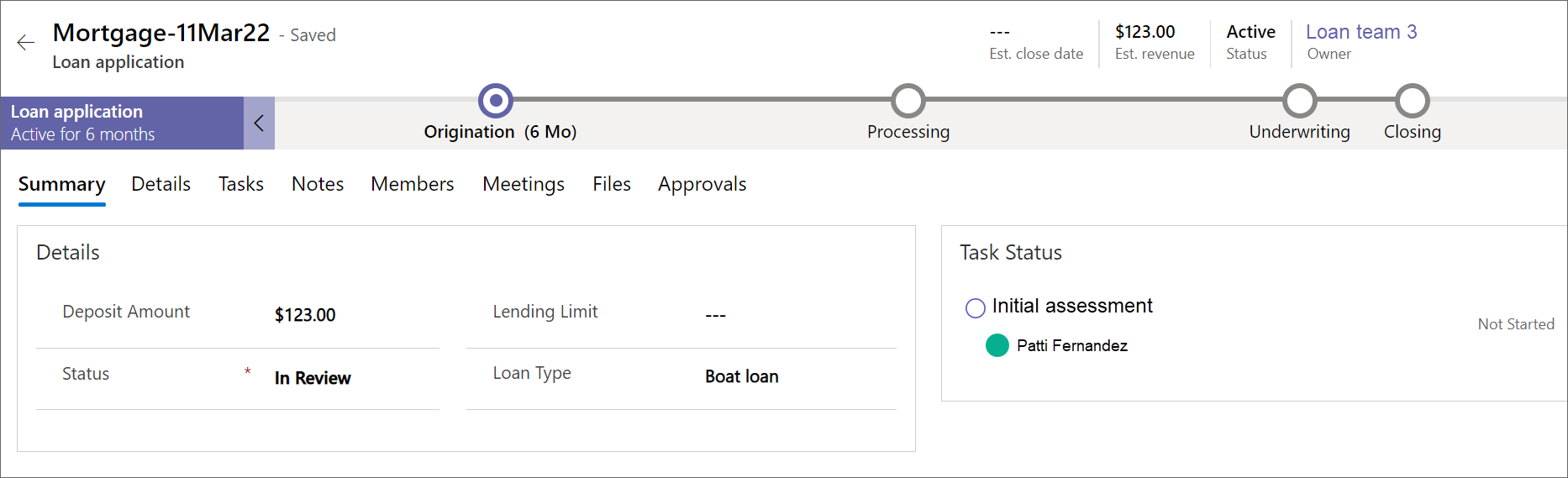
Details
The Details tab is where you can see all the key information relating to a loan. The tab is divided into two sections: Borrower information and General information. You can get to the Details tab by opening any loan record from the dashboard then selecting Details.
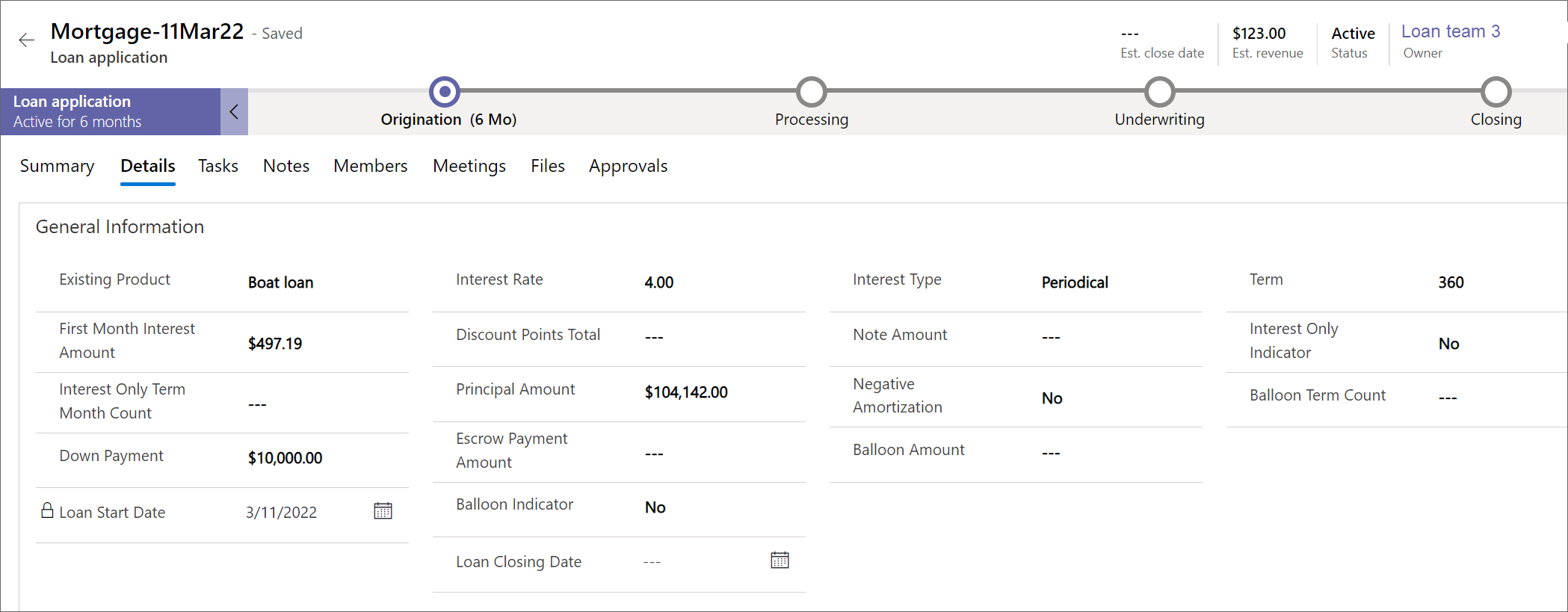
Meetings
You can use Collaboration Manager for Loans to meet internally with your team and create bookings with customers. Collaboration Manager for Loans integrates with Microsoft Graph, so your meetings and bookings automatically create events in your outlook calendar. The meetings and bookings you create are in Teams, so you can join directly from the app. Learn how to use the meetings and bookings features.
Tasks
Tasks in Collaboration Manager for Loans make it easy for you to track work items. When you create a task in Collaboration Manager for Loans, it will automatically generate an entry in the Planner app. Learn about how to use the tasks feature.
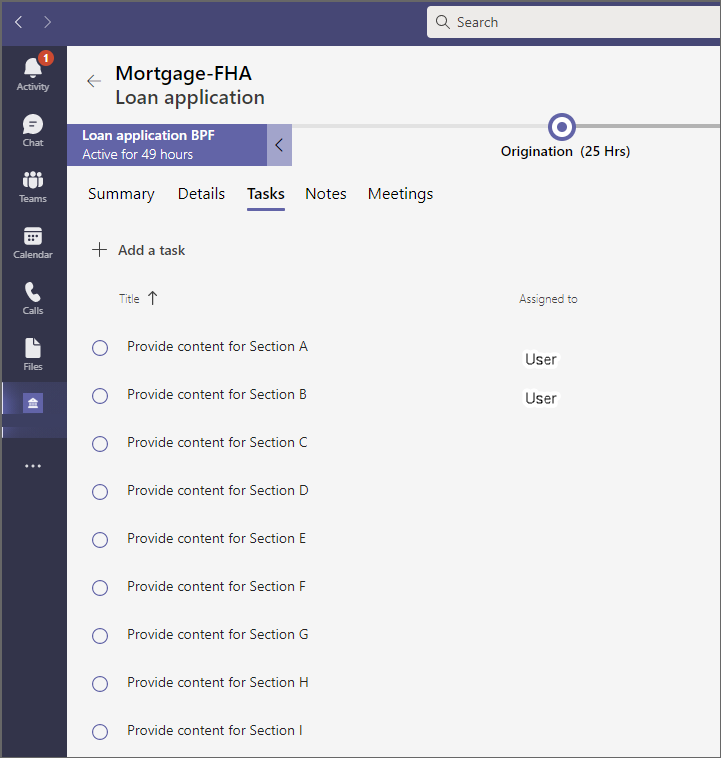
Notes
With Collaboration Manager for Loans, you can take notes and view notes written by others. All of your notes will be associated with a specific loan record, making it easy for you to keep information organized. Learn more about how to use notes.