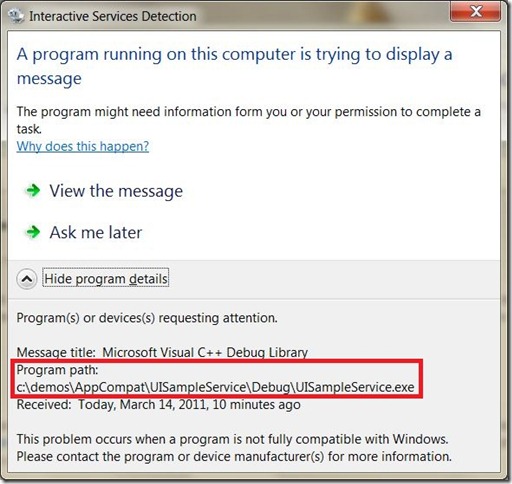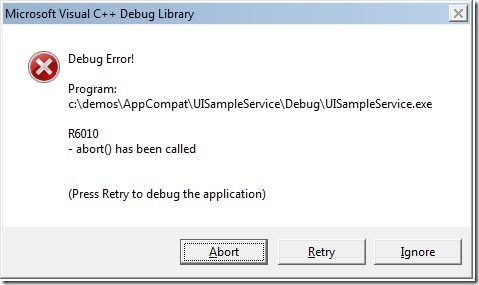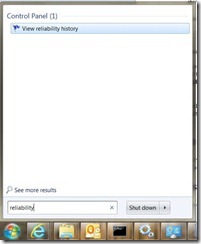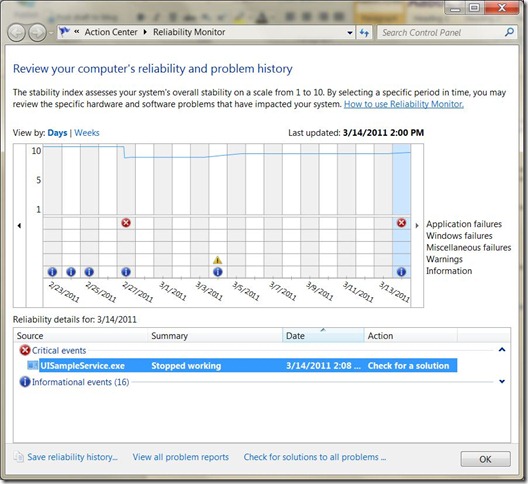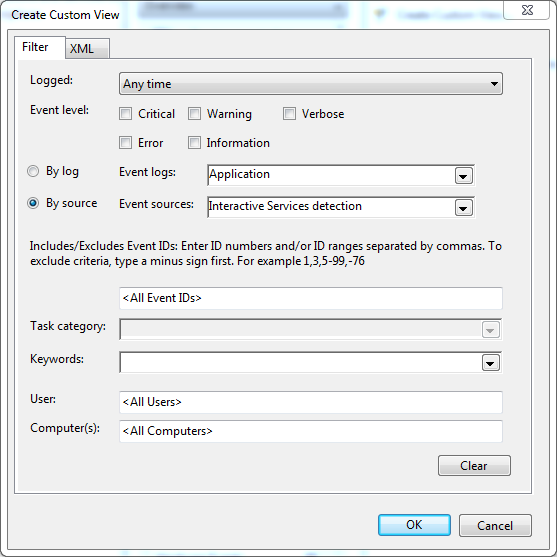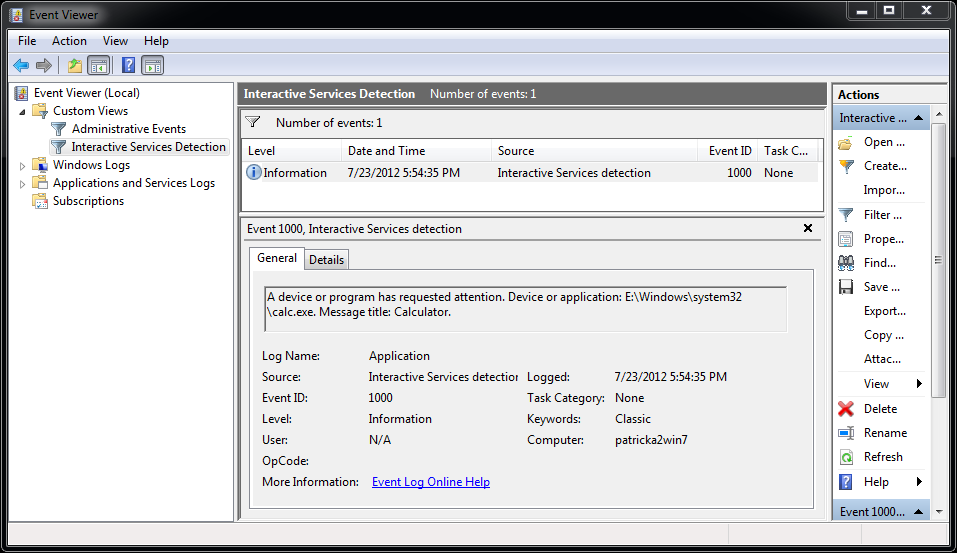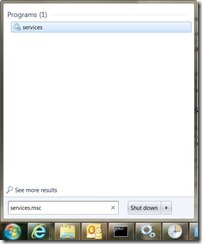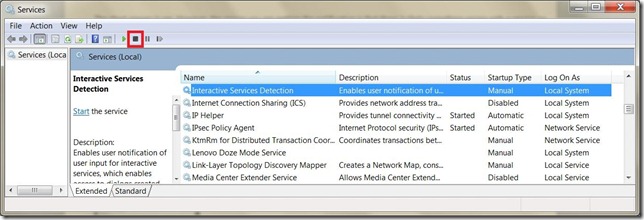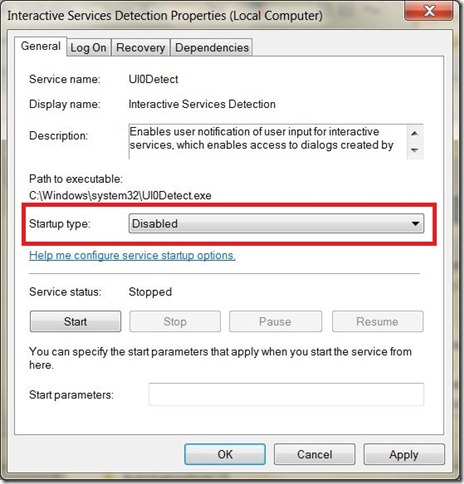Troubleshooting Interactive Services Detection
My earlier post on Interactive Services Detection is very popular. It was targeted toward developers. Based on the comments I receive, I think most readers are users looking for some help. If you’re a developer, make sure to check out my previous post. If you are just a user trying to figure out why Interactive Services Detection is blinking at you and how to possibly troubleshoot the issue, this post is for you.
Why is this happening (when I boot; every 5 minutes; intermittently)?
First, some background… There are two main types of “processes” that run on Windows – desktop applications and services.
Desktop applications "interact" with the user through a user interface (windows, dialogs, etc.).
Services run in the "background" and do system stuff and communicate with other applications.
Services should not interact with the user. Windows 7 and Vista have a boundary that isolates services from trying to interact with the user. If the service tries to present some kind of user interface, you will get the Interactive Service Detection flashing toolbar button.
There could be a couple of reasons why this is occurring. However in most cases, the service experienced an “unhandled exception”. Unhandled exceptions are errors that the programmer didn’t expect and didn’t handle with code. Most people call this a “crash”.
Services generally start at boot time. Therefore, if the service is crashing when it starts, you will see the interactive services detection button at boot time. If you ignore the notification or select “Ask me later”, Interactive Services Detection will notify you again in 5 minutes.
If you only see the Interactive Services Detection intermittently, this is very likely the service crashing due to some unexpected condition. For example, I have 3rd party printer software on my personal laptop that crashes occasionally and I get a Interactive Services Detection notification. I’ll keep the brand name of the printer to myself ![]() .
.
Identifying the Service
As a user, your best option is to identify what service is causing the notification. If you know what software is causing the notification, you can check the manufacturer’s website for an update or contact support.
The first thing to inspect is the Interactive Services Detection dialog. Be sure to click the “Show Program Details” button.
This is a message from a service I created that has an intentional unhandled exception. If you look at the “Program path” this can give you some clues about the service that is crashing. The path can give you the company name, application, and most importantly the executable name. In most cases, you can search for the executable name (e.g. UISampleService.exe) using your favorite search engine.
More Clues
Next, you should select “View the Message”. This will take you to the “secured desktop” where you can read the message.
Here we can see some additional information about the crash. Collect this information and try searching using some of this information. If this was a real application, I would type the following into a search engine: UISampleService.exe “Microsoft Visual C++ Debug Library” R6010 “abort() has been called” and see if you can find any support articles, fixes, discussions, or updates for the issue.
If you can’t find anything with a search, you may want to consider contacting support for the product that is having the issue. Keep all the information you collected so far to pass along to the support engineer. Also, feel free to point the support engineer to this blog. ![]()
Even More Clues…
If it is a crash that is causing the issue, you may also want to investigate what information is being collected. The best way to see the history of the problem is with Reliability Monitor. Type “reliability” in the Start menu search box and click the “View reliability history” link.
This utility allows you to see the history of all the issues on your computer. If a service is crashing, it should show up here. We can see that there is an entry for my sample crashing service, UISampleService.exe.
In this utility, you can identify when and how often the crash is occurring. You may want to try the “Check for a solution” action for the error. This will check to see if the application vendor posted a solution for this issue on the Windows Error Reporting system.
The Tile Button is Displayed Too Quickly and I Can't Click it Fast Enough
I received this question a few times in the comments. Great question! Here's a technique you can use to troubleshoot the issue. You will need to create a custom view in the event viewer.
From the Start menu search box, type eventvwr to start the Event Viewer.
In the tree view in the left pane, right click Custom Views and select Create Custom View...
In the Custom View dialog, select the "By Source" radio button and then select Interactive Services detection in the "Event sources" drop down box.
Click Ok. In the "Save Filter" dialog, name your custom view. e.g. "Interactive Services Detection". Click OK. You are now configured to capture these events when the occur.
If you ever see the Interactive Services Detection tile appear on the taskbar, you can return to the Event Viewer (eventvwr) and investigate the information that has been logged. Here is an example event where I "tricked" calculator to run in session 0 to cause the issue.
Can I Disable the Notification?
The short answer is yes but it is not recommended. The likely reason for the notification is there is something wrong with a service on your computer. You can disable the notification but you are not fixing the problem. Some good analogies would be putting black tape over the “Check Engine” warning light on your car dashboard or removing the battery from your smoke detector.
The Interactive Services Detection notification is initiated by the Interactive Services Detection Service. If you disable this service, you will no longer receive the notification for the problem service. Also, you will not receive notification for any misbehaving service on your system.
To disable the service, open the Services control panel by typing services.msc in the Start menu search box.
In the Services control panel, find “Interactive Services Detection” in the list. Click the “stop” button to stop it if it is started.
Double click the Interactive Services Detection entry to open the Properties dialog. Set the “Startup type” to Disabled.
You are now blissfully unaware of any misbehaving services.
Comments
Anonymous
January 20, 2012
Ordinarily, a service crashing won't trigger a session 0 UI detection popup. That happens only if the service runs as Local System AND is configured with "Allow service to interact with desktop". Services should no longer be using that configuration setting.Anonymous
February 08, 2012
The comment has been removedAnonymous
February 10, 2012
thank you :D you realy helped me :))Anonymous
May 03, 2012
I have the problem described above. But I can't even identify the service causing it. The icon pops to the screen so fast and then disappears. I can never catch it. Is there any other way I can get a clue what is causing the problem?Anonymous
June 03, 2012
The comment has been removedAnonymous
July 16, 2012
Hi, I have the same issue Andie has. The message pops up and disappears so fast, it's not possible to even click on the taskbar!! Further, nothing shows up on Reliability Monitor either! Is there a way to locate what causes this problem???Anonymous
July 23, 2012
The comment has been removedAnonymous
August 07, 2012
A nice informative post about this situation. :)Anonymous
September 27, 2012
Thanks a ton! This post really helped me solve one these problems where the "Interactive Services Detection" was poping up so fast that I was unable to detect which program is triggering it. For future reference to other users, the program was this - "C:Program Files (x86)Photon PlusHuaweiUpdateDogRunLiveUpd.exe." It's an internet connectivity software which comes along with the Huawei internet dongle. I removed the exe and the popup does not exist anymore. Again, thanks a lot!!!Anonymous
October 14, 2012
The information is very useful, which help me to identify the cause of the problem. Thanks mate.Anonymous
November 17, 2012
The comment has been removedAnonymous
November 27, 2012
The comment has been removedAnonymous
November 29, 2012
vman, There isn't a way to get back. However, if there is actually some UI being displayed in session 0, the Interactive Services Detection icon will be displayed again every 5 minutes. So, in your case, the UI probably was no longer being displayed. Use the troubleshooting technique "The Tile Button is Displayed Too Quickly and I Can't Click it Fast Enough" described in the post. PatAnonymous
December 14, 2012
Dwaipayan, you're a GENIUS!!!!! Thanks a lot!Anonymous
December 26, 2012
Worked well. Notification was annoying me for weeks and now got resolved. Thanks a lotAnonymous
January 02, 2013
For everybody who comes to this site and wondering what has happened to windows 8 or windows server 2012 in respect of UI0Detect troubleshooting they may look into this site: newyear2006.wordpress.com/.../eingabeaufforderung-mit-lokalen-systemdienst-rechten-unter-windows-8-und-windows-server-2012 The author describes a change of an registry entry NoInteractiveServices which prevents UI0Detect from working on Windows 8 and Server 2012!Anonymous
January 04, 2013
The comment has been removedAnonymous
January 30, 2013
thanx a lot pat...the info given really helped me tackle the problem i was facing,which was exactly similar to Dwaipayan!! Again,thanx a ton :)Anonymous
January 31, 2013
Thank you so much... This article really helped me...Anonymous
March 21, 2013
The comment has been removedAnonymous
May 07, 2013
my problem is solved by using eventvwr, thank youAnonymous
June 02, 2013
Many thanks...worked like a charm. I'm just glad it wasn't a bug (given the typo). Pat, YOU'RE THE MAN!Anonymous
June 10, 2013
i wanted to add that this is a very recently growing problem, especially amongst gamers. im not sure what updates on Vista/7/8 have occurred recently that might cause this to trigger more frequently, but it would be an interesting question to investigate.Anonymous
August 27, 2013
Thanks my man! you save me from destroy my pc lolAnonymous
September 15, 2013
I just left a very detailed message that didn't post, so testing befitting type it again.Anonymous
September 16, 2013
Hi, Pat. My comment wasn't posted, so I just disabled the Interactive Services Detection because I didn't know what else to do. Would really appreciate some help with how to delete or disable the Internet Explorer program that is causing this. Thank you.Anonymous
November 19, 2013
Great post... One question... What if I have a service that runs and sometimes does need to interact with the desktop... and legitimately... but I do not want this to appear for that service as it is on a device where this is being run silently?Anonymous
December 07, 2013
just noticed this after months of searcing solution thanks A device or program has requested attention. Device or application: C:Program Files (x86)GLO NETPROUpdateDogRunLiveUpd.exe. Message title: C:Program Files (x86)GLO NETPROUpdateDogRunLiveUpd.exe. sollyAnonymous
December 16, 2013
Many thanks! The complete info you gave really helpful. :)Anonymous
December 23, 2013
The comment has been removedAnonymous
January 24, 2014
The comment has been removedAnonymous
March 27, 2015
I don't get an Interactive Service Detection flashing toolbar button - and this problem is continuing. What else can I do??Anonymous
July 05, 2015
Thanks a bunch for sharing, your explanations help me a lot.!!!!!!!!!!Anonymous
July 20, 2015
Help me! I can't find the source "Interactive Services Detection" which is in french "Détection de services intéractifs" look: http://prntscr.com/7uvknd Please help me, this problem is affecting everything, I can't work well or play a game normally without getting interrupted. Help!Anonymous
November 13, 2015
I thought about disabling it but decided to read the message instead to see if I could fix the "discord." The message mentioned something about the printer that I didn't understand. I did a troubleshoot on the printer and there was one item that needed fixing so I clicked on the "fix," rebooted and the little icon has not reappeared. Hope this is helpful to someone.Anonymous
December 07, 2015
I have disabled it. Less hassle. It should be named the unstable service. it doesn't help at allAnonymous
December 17, 2015
I clicked on "View the message" and my desktop screen went black. Have rebooted several times and have tried to start in safe mode (F8) but screen is still black. Screen's blue power light is flashing slowly ... about 2 seconds on and then 5 seconds off. Many thanks for reading. MandyAnonymous
January 06, 2016
The comment has been removedAnonymous
September 18, 2016
I was getting random popups that showed in my taskbar if my PC was idle. As soon as I moved the mouse the notification disappeared. I left my mouse where the notification showed up and got to click on it, but it disappeared too quick. So, I used the info in this article to set up a log. It populated 1730 entries going from today back to April of this year. All the entries seem to be legit programs like sc.exe, DiagTrackRunner.exe, and CompatTelRunner.exe, and all are in the Windows folder. I just don't know why they give me a popup a couple of times a day. If anyone knows an answer or has a suggestion of what to do, please let me know. Thanks!Anonymous
November 11, 2016
The comment has been removed- Anonymous
November 11, 2016
Hi Mohamed,Thanks for the kind words. You made my day. :-)Pat
- Anonymous
Anonymous
November 25, 2016
Should it have any firewall rules? Does this mean it tried to access the net (or the net tried to access it) and is this expected or not?- Anonymous
November 28, 2016
Hi Jan,Interactive services detection occurs when a background service tries to display something to the user. It is local to the computer. It's usually caused by older software that was designed and developed for Windows XP.Pat
- Anonymous
Anonymous
May 03, 2017
We are seeing a similar pop-up issue with file name c:\windows\system32\shdocvw.dll. This pops-up after upgrading IE to 11 from 8 on Windows 2008 R2 server and in the flow where a batch file is created and triggered by an SSIS package. Not sure how it's related to IE as there are no references of IE in the SSIS codes- Anonymous
May 04, 2017
Hi Naresh,My guess would be that your batch script is trying to pop up something using the WebBrowser control. It's just a guess. I talk about shdocvw.dll in this post. https://blogs.msdn.microsoft.com/patricka/2016/01/08/if-i-remove-or-dont-use-internet-explorer-8-9-or-10-can-i-avoid-upgrading-to-internet-explorer-11/. You can always contact support if you think it's related to your upgrade.Pat
- Anonymous
Anonymous
November 21, 2017
The comment has been removed- Anonymous
November 21, 2017
Hi Michael,It sounds like a service is trying to display a PDF file. Maybe a help document? I usually don't recommend disabling the interactive services detection service but I'd probably do it in this case. The risk in disabling the service is that it can block the offending service from working. You could give that a try. If you don't notice some loss in functionality like you can't print or scan, disabling the UI0Detect service might be the answer. This is becoming the preferred option. In Win10, the service is disabled by default.Pat- Anonymous
November 28, 2017
The comment has been removed
- Anonymous
- Anonymous
Anonymous
January 07, 2019
The comment has been removed