Hinweis
Für den Zugriff auf diese Seite ist eine Autorisierung erforderlich. Sie können versuchen, sich anzumelden oder das Verzeichnis zu wechseln.
Für den Zugriff auf diese Seite ist eine Autorisierung erforderlich. Sie können versuchen, das Verzeichnis zu wechseln.
Note
If you have enabled Unified Interface only mode, before using the procedures in this article do the following:
- Select Settings (
 ) on the navigation bar.
) on the navigation bar. - Select Advanced Settings.
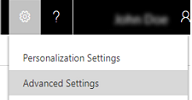
Dynamics 365 Customer Engagement (on-premises) includes a subject organizational structure that lets you mark and categorize service cases, knowledge base articles, products, and sales literature. By using the subject hierarchy, you can classify service cases to quickly provide service to your customer. You can also provide the appropriate sales literature. You’ll also be able to better understand gaps in your sales literature, evaluate service quality by subject area, and improve reporting on the performance of your products.
Note
With the Customer Engagement (on-premises) 9.1 release, subjects in service management are available in the Customer Service Hub based on the Unified Interface experience. We recommend that you manage subjects using the new experience.
Create or edit a subject (Customer Service Hub)
In the Customer Service Hub app, go to Service Management and select Case Settings > Subjects in the sitemap to access subjects.
In the command bar:
- Select Add subject to add a subject. A quick create dialog box is displayed. Enter Name and Description for the subject.
- You can choose default subject as parent in the Parent Subject drop-down. If you don't choose a parent subject, then your subject begins from the same node as default subject.
- Select a subject from the tree and select Edit subject to edit a subject
- Select a subject from the tree and select Remove subject to delete a subject

- Select Add subject to add a subject. A quick create dialog box is displayed. Enter Name and Description for the subject.
Create or edit a subject (Customer Service app)
Go to Settings > Business Management. Select Subjects. You can also get there by going to Settings > Service Management > Subjects.
To add a subject, under Common Tasks, select Add a Subject.
-OR-
To edit a subject, in the Subject Tree, select a subject, and then under Common Tasks select Edit Selected Subject.
In the Subject dialog box, enter the required information:
Title: Type a name for the subject. This is a required field.
Parent Subject: To search for and select a parent subject for the new subject, select the Lookup button.
-OR-
To make the new subject a parent subject, leave the Parent Subject box empty.
Description: Type a descriptive statement about the subject.
Select OK.