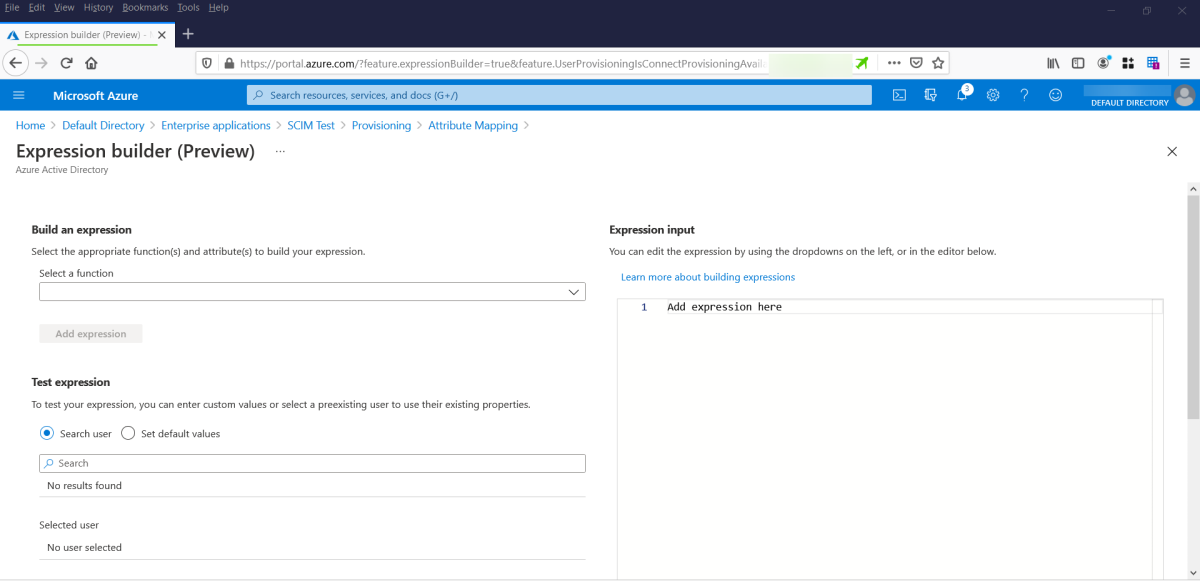Understand how expression builder in Application Provisioning works
You can use expressions to map attributes. Previously, you had to create these expressions manually and enter them into the expression box. Expression builder is a tool you can use to help you create expressions.
For reference on building expressions, see Reference for writing expressions for attribute mappings.
Finding the expression builder
In application provisioning, you use expressions for attribute mappings. You access Express Builder on the attribute-mapping page by selecting Show advanced options and then select Expression builder.
Using expression builder
To use expression builder, select a function and attribute and then enter a suffix if needed. Then select Add expression to add the expression to the code box. To learn more about the functions available and how to use them, see Reference for writing expressions for attribute mappings.
Test the expression by providing values and selecting Test expression. For example, from the dropdown list, select the mail attribute. Fill in the value with the email domain that starts with the @ sign; for example, @fabrikam.com. Then select Test expression and the output of the expression test appears in the View expression output box.
When you're satisfied with the expression, move it to an attribute mapping. Copy and paste it into the expression box for the attribute mapping you're working on.
Known limitations
- Extension attributes aren't available for selection in the expression builder. However, extension attributes can be used in the attribute mapping expression.
Next steps
Feedback
Coming soon: Throughout 2024 we will be phasing out GitHub Issues as the feedback mechanism for content and replacing it with a new feedback system. For more information see: https://aka.ms/ContentUserFeedback.
Submit and view feedback for