Create a virtual network for Azure SQL Managed Instance
Applies to:
Azure SQL Managed Instance
This article explains how to create a valid virtual network and subnet where you can deploy Azure SQL Managed Instance.
Azure SQL Managed Instance must be deployed within an Azure virtual network. This deployment enables the following scenarios:
- Secure private IP address
- Connecting to SQL Managed Instance directly from an on-premises network
- Connecting SQL Managed Instance to a linked server or another on-premises data store
- Connecting SQL Managed Instance to Azure resources
Note
You should determine the size of the subnet for SQL Managed Instance before you deploy the first instance. You can't resize the subnet after you put the resources inside.
If you plan to use an existing virtual network, you need to modify that network configuration to accommodate SQL Managed Instance. For more information, see Modify an existing virtual network for SQL Managed Instance.
After a managed instance is created, moving the managed instance or virtual network to another resource group or subscription is not supported.
Important
You can move the instance to another subnet inside the same Vnet or a different Vnet.
Create a virtual network
The easiest way to create and configure a virtual network is to use an Azure Resource Manager deployment template.
Sign in to the Azure portal.
Select the Deploy to Azure button:
This button opens a form that you can use to configure the network environment where you can deploy SQL Managed Instance.
Note
This Azure Resource Manager template will deploy a virtual network with two subnets. One subnet, called ManagedInstances, is reserved for SQL Managed Instance and has a preconfigured route table. The other subnet, called Default, is used for other resources that should access SQL Managed Instance (for example, Azure Virtual Machines).
Configure the network environment. On the following form, you can configure parameters of your network environment:
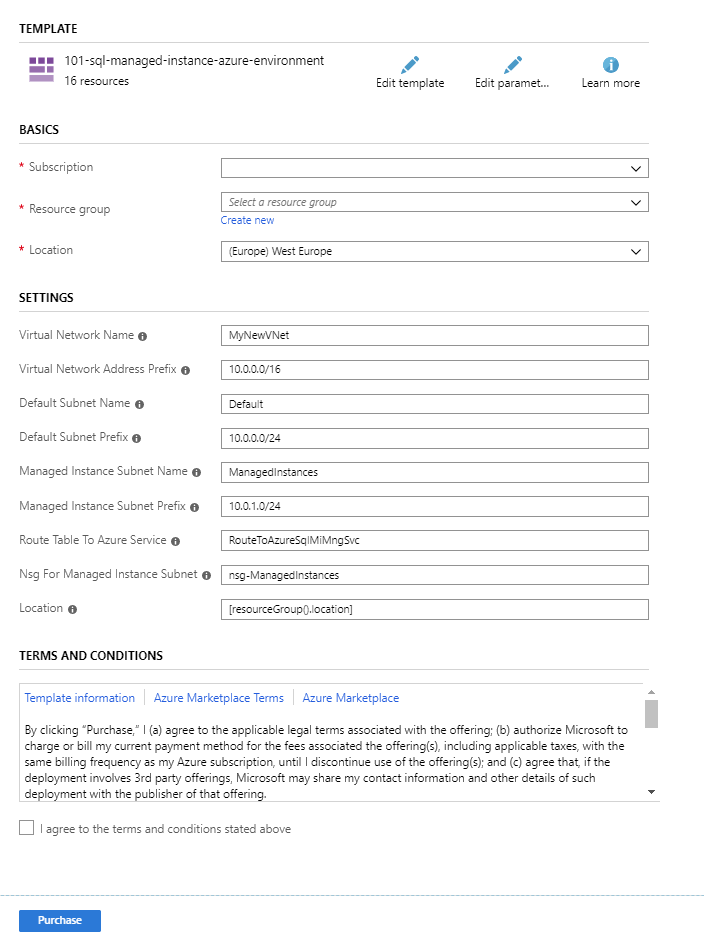
You might change the names of the virtual network and subnets, and adjust the IP ranges associated with your networking resources. After you select the Purchase button, this form will create and configure your environment. If you don't need two subnets, you can delete the default one.
Next steps
- For an overview, see What is SQL Managed Instance?.
- Learn about connectivity architecture in SQL Managed Instance.
- Learn how to modify an existing virtual network for SQL Managed Instance.
- For a tutorial that shows how to create a virtual network, create a managed instance, and restore a database from a database backup, see Create a managed instance.
- For DNS issues, see Resolving private DNS names in Azure SQL Managed Instance.
Feedback
Coming soon: Throughout 2024 we will be phasing out GitHub Issues as the feedback mechanism for content and replacing it with a new feedback system. For more information see: https://aka.ms/ContentUserFeedback.
Submit and view feedback for
