AddressSanitizer cloud or distributed testing
You don't have to debug AddressSanitizer errors when and where they occur. Configure the runtime to create a crash dump that stores all the AddressSanitizer-specific context when an error happens. Then send that crash dump to another PC for debugging. Offline debugging can be a critical timesaver when running AddressSanitizer in the cloud or in distributed testing. You can create the dump on test or production infrastructure where the failure occurs, and debug it later on your developer PC.
The Visual Studio debugger provides precisely diagnosed AddressSanitizer errors. You can view these bugs without having to rerun tests, copy huge datasets, discover lost data, or find test machines that went offline. You only need to load the crash dump.
Crash dumps are created upon AddressSanitizer failures by setting the following environment variable:
set ASAN_SAVE_DUMPS=MyFileName.dmp
Note
The file name must have a suffix .dmp to follow Visual Studio naming conventions.
This dump file can be displayed by using Visual Studio at a later date on another machine.
Visual Studio can display the error information in the context of the original source code. To do so, Visual Studio requires debugging symbols and indexed source code. For the best debugging experience, the EXE, PDB, and source code used to produce those binaries must match.
For more information about storing sources and symbols, see the source and symbols section. For information about implementation details and fine grained control, see debugger integration.
Example - build, test, and analyze
Consider three machines: A, B, and C. Builds are done on machine B, tests are run on machine C, and you analyze failures on machine A. The errors are reported against source line and column numbers in your source code. You can see the call stack together with a set of symbols in the PDB file produced using that exact version of the source code.
The following steps are for local or distributed scenarios that lead to creation of a .dmp file, and for viewing that AddressSanitizer dump file offline.
Produce a .dmp locally
- Build
- Test the executable
- Copy a generated .dmp file to the build directory
- Open the .dmp file with the paired .pdb, in the same directory
Produce a .dmp on a distributed system
- Build and post-process the PDB for source indexing data blocks
- Copy the atomic pair of (.exe, .pdb) to the test machine and run tests
- Write the atomic pairs of (.pdb, .dmp) to the bug-reporting database
- Visual Studio opens a .dmp file with the paired .pdb, in the same directory
Note
The Visual Studio 2019 machine you use for analysis must have access to GitHub or the internal \\Machine\share where your indexed source is stored.
View AddressSanitizer .dmp files
Make sure the debugger IDE can find your PDB and source files.
Open Visual Studio and select Continue without code. Then select File > Open > File to open the File Open dialog. Make sure the file name suffix is .dmp.
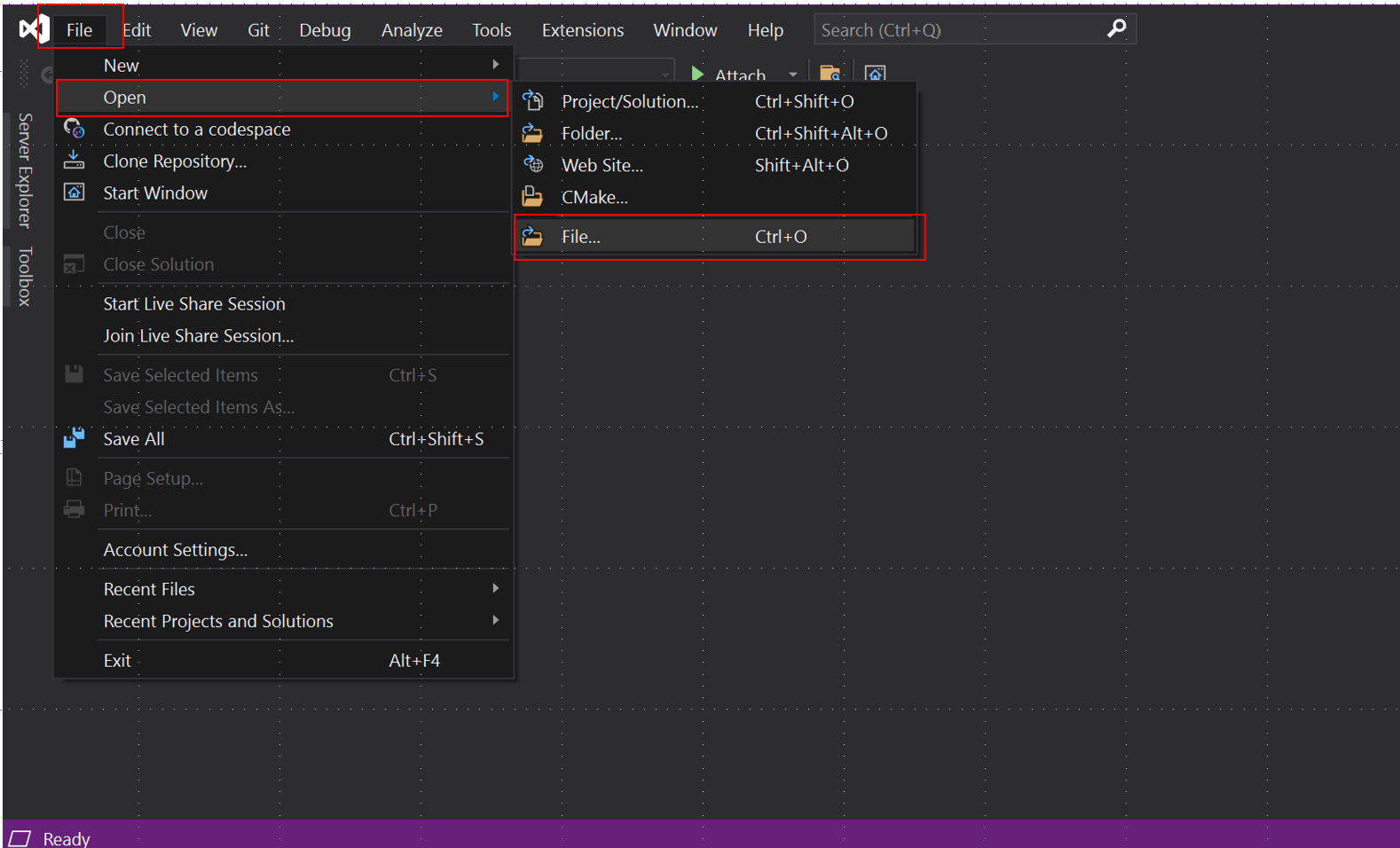
The screen shown here needs one more step to enable the IDE access to symbols and source.
Set the symbol paths, and then choose Debug with Native Only.

This screenshot shows the final loaded dump file, with sources and AddressSanitizer metadata loaded.
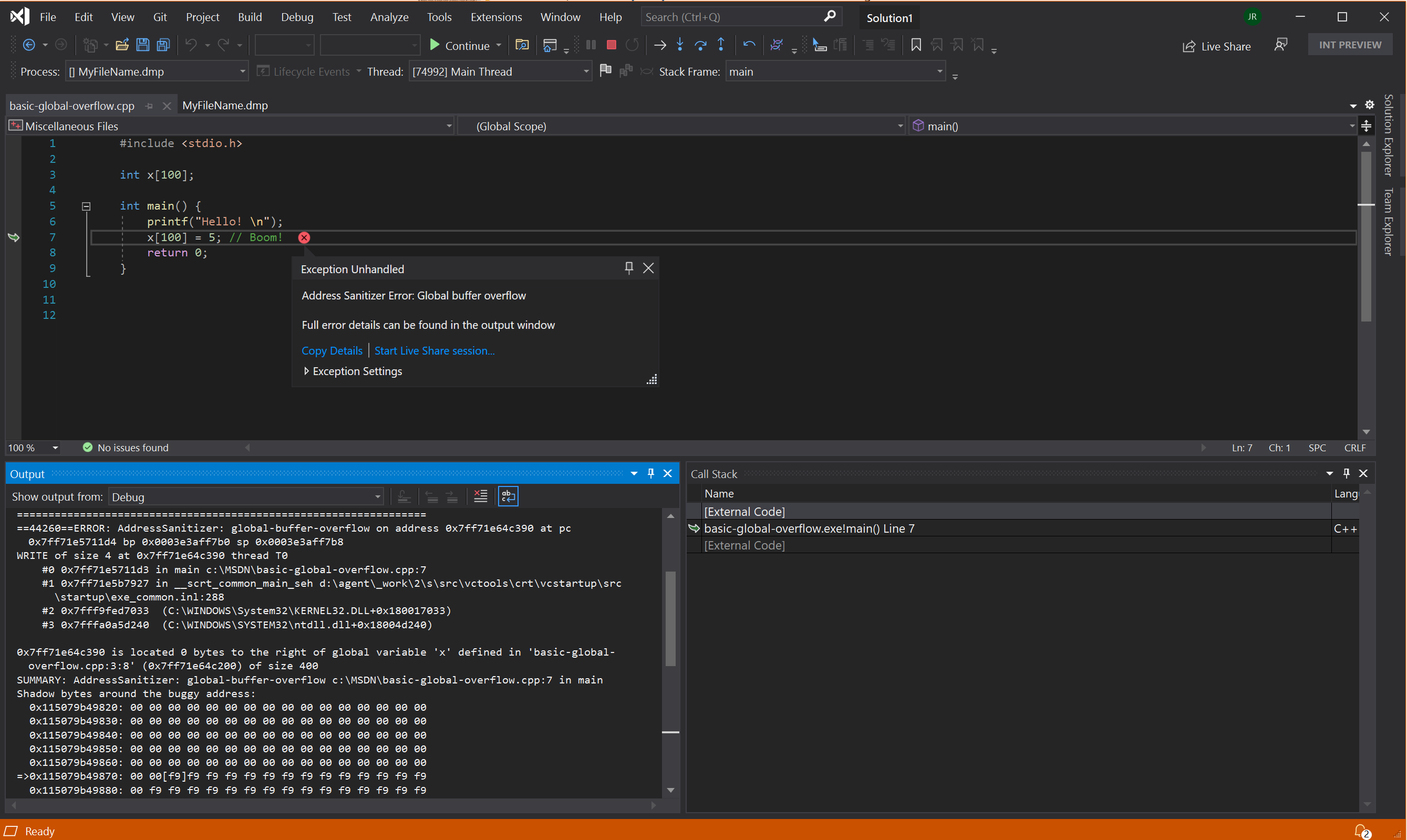
Source and symbols
Source server lets a client retrieve the exact version of the source files used to build an application. The source code for an executable or DLL can change over time, and between versions. You can use it to look at the same source code that built a particular version of the application.
While debugging an EXE with its PDB file, the debugger can use the embedded source server data block to retrieve the appropriate files from source control. It loads the files that map to the fully qualified names put in the PDB automatically by the /Zi compiler option.
To use source server, the application must be "source indexed" by using pdbstr.exe to write a srcsrv data block into your PDB file. For more information, see the Data Block section of Source server and source indexing. You'll find the steps to index sources and publish symbols and how to specify symbols and source code for the debugger useful, too.
For external documentation, see:
See also
AddressSanitizer overview
AddressSanitizer known issues
AddressSanitizer build and language reference
AddressSanitizer runtime reference
AddressSanitizer shadow bytes
AddressSanitizer debugger integration
AddressSanitizer error examples
Feedback
Coming soon: Throughout 2024 we will be phasing out GitHub Issues as the feedback mechanism for content and replacing it with a new feedback system. For more information see: https://aka.ms/ContentUserFeedback.
Submit and view feedback for