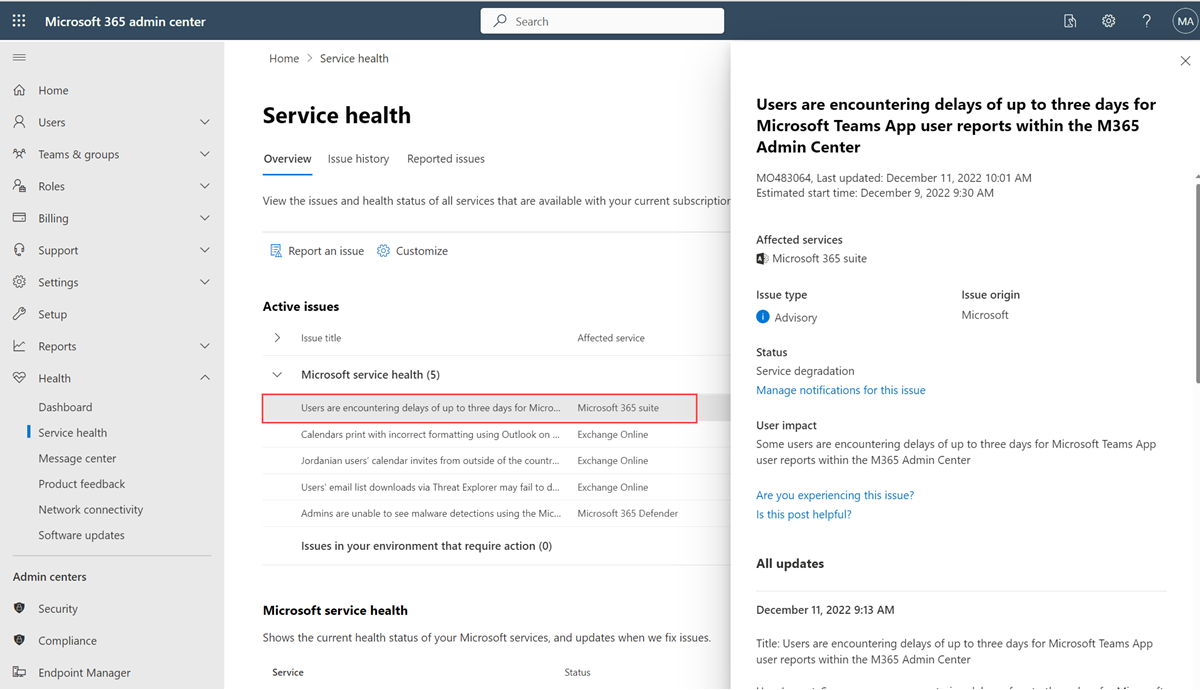Track Power BI service health in Microsoft 365
The Microsoft 365 admin center provides important tools for Power BI admins. The tools include current and historical information about service health. To access service health information, you must be in one of the following roles:
Fabric administrator
Global administrator
For more information about roles, see Administrator roles related to Power BI.
Sign in to the Microsoft 365 admin center.
From the nav pane, select Show all > Health > Service health. The Service health page appears. Active issues are listed on this overview page:
To see more information, select an item.
Scroll down to see more information, then close the pane when you're finished.
To see historical information across all services, select Issue history, and then select Past 7 days or Past 30 days.
To return to current service health, select Overview.
Feedback
Coming soon: Throughout 2024 we will be phasing out GitHub Issues as the feedback mechanism for content and replacing it with a new feedback system. For more information see: https://aka.ms/ContentUserFeedback.
Submit and view feedback for