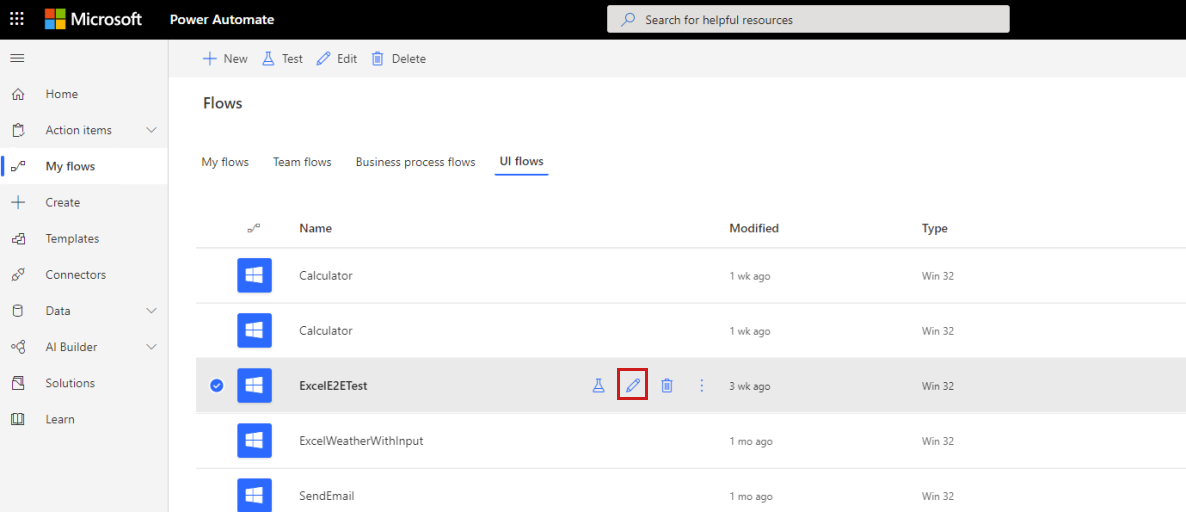Troubleshooting UI flow Playback
Important
This article covers topics related to legacy systems. Migrate your flows created with these solutions to Power Automate for desktop or delete them.
- Selenium IDE is deprecated and will no longer work after February 28th, 2023.
- Windows recorder (V1) is deprecated and no longer works.
This article describes how to troubleshoot UI flow Playback.
Applies to: Power Automate
Original KB number: 4555949
Symptoms
Fail to run a UI flow.
Verifying issue
Solving steps
If the scenario isn't mentioned above, you can try if the following steps help to resolve the issue:
Make sure not to touch keyboard or mouse during playback.
Make sure the keyboard is the same as recording during playback. Troubleshoot UI flow Playback - KeyboardIdMismatch
Check if the Application has been launched correctly during playback. Troubleshoot UI flow Playback - Unable To Launch Application
Check recording to see if same actions are done twice.
Find your UI flow in Power Automate portal, and edit your UI flow steps.
Extend script and select the step (in following picture, select LeftClick2), you can check the screenshot to see if there's any duplicate recording.
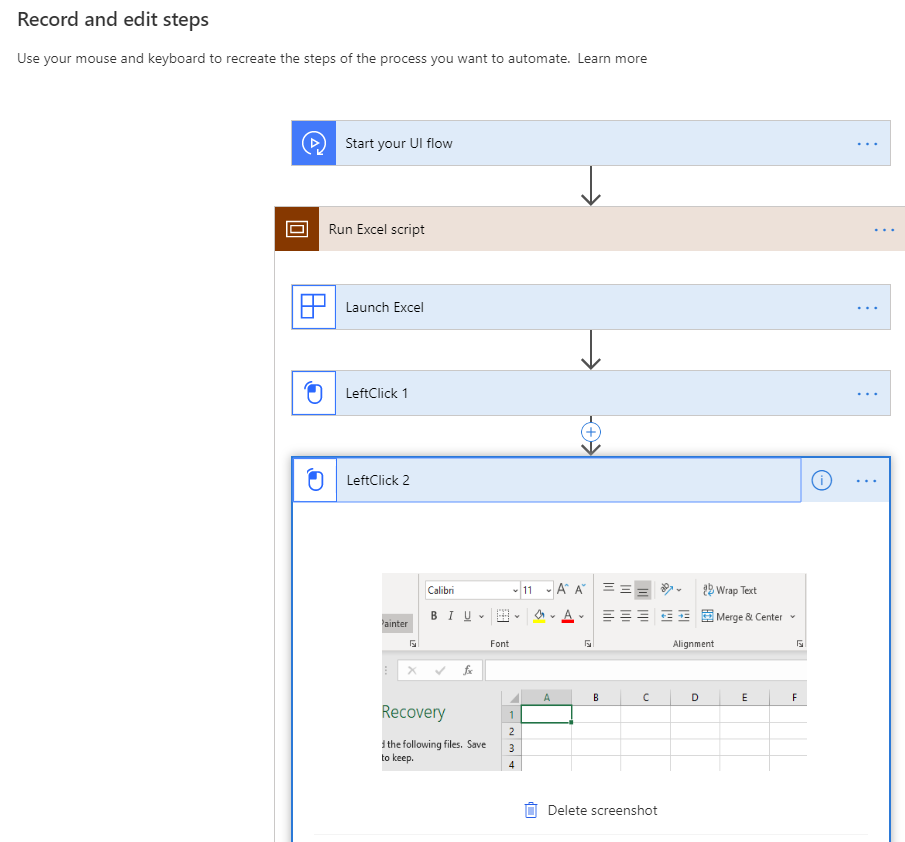
For UIA Element Not Found issue, it might be caused by various reasons, try to enable coordinate based playback. Issue with UI flows - UIAElementNotFound
Tips and tricks
Playback
- Don't use the keyboard and mouse during playback.
- Try to adjust your app has the same initial state as the recording time.
- Use the same keyboard and locale setting as recording time.
- If you're using coordinate offset fallback
- Current coordinate-based fallback is conservative and ensures the control is the same as what was recorded, including the size.
- Use the same resolution and scale setting as recording time.
- Maximize the app size to minimize disruption.
Recording
- Ensure the same keyboard layouts you're using to record will be the same as for playback.
- Use shortcuts instead of selecting. For instance, copy paste with ctrl + c & ctrl + v instead of right-click copy.
- Use enter static text if you're working with strings for better readability.
- When you insert text into a field already have text inside, you should select ctrl+A and backspace to clear up the field first.
- Playback uses accessibility by default, it can fallback to coordinate as well if you turn it on.
- Use a standard resolution, and scale setting that across your recording and playback devices.
- Maximize the application window that you're recording.
- Finish the recording in one monitor if possible.