How to configure app instance property lock for your applications
Application instance lock is a feature in Microsoft Entra ID that allows sensitive properties of a multitenant application object to be locked for modification after the application is provisioned in another tenant. This feature provides application developers with the ability to lock certain properties if the application doesn't support scenarios that require configuring those properties.
What are sensitive properties?
The following property usage scenarios are considered as sensitive:
- Credentials where usage type is
Sign. This is a scenario where your application supports a SAML flow. - Credentials where usage type is
Verify. In this scenario, your application supports an OIDC client credentials flow. TokenEncryptionKeyIdwhich specifies the keyId of a public key from the keyCredentials collection. When configured, Microsoft Entra ID encrypts all the tokens it emits by using the key to which this property points. The application code that receives the encrypted token must use the matching private key to decrypt the token before it can be used for the signed-in user.
Note
App instance lock is enabled by default for all new applications created using the Microsoft Entra admin center.
Configure an app instance lock
Tip
Steps in this article might vary slightly based on the portal you start from.
To configure an app instance lock:
Sign in to the Microsoft Entra admin center as at least an Cloud Application Administrator.
If you have access to multiple tenants, use the Settings icon
 in the top menu to switch to the tenant containing the app registration from the Directories + subscriptions menu.
in the top menu to switch to the tenant containing the app registration from the Directories + subscriptions menu.Browse to Identity > Applications > App registrations.
Select the application you want to configure.
Select Authentication, and then select Configure under the App instance property lock section.
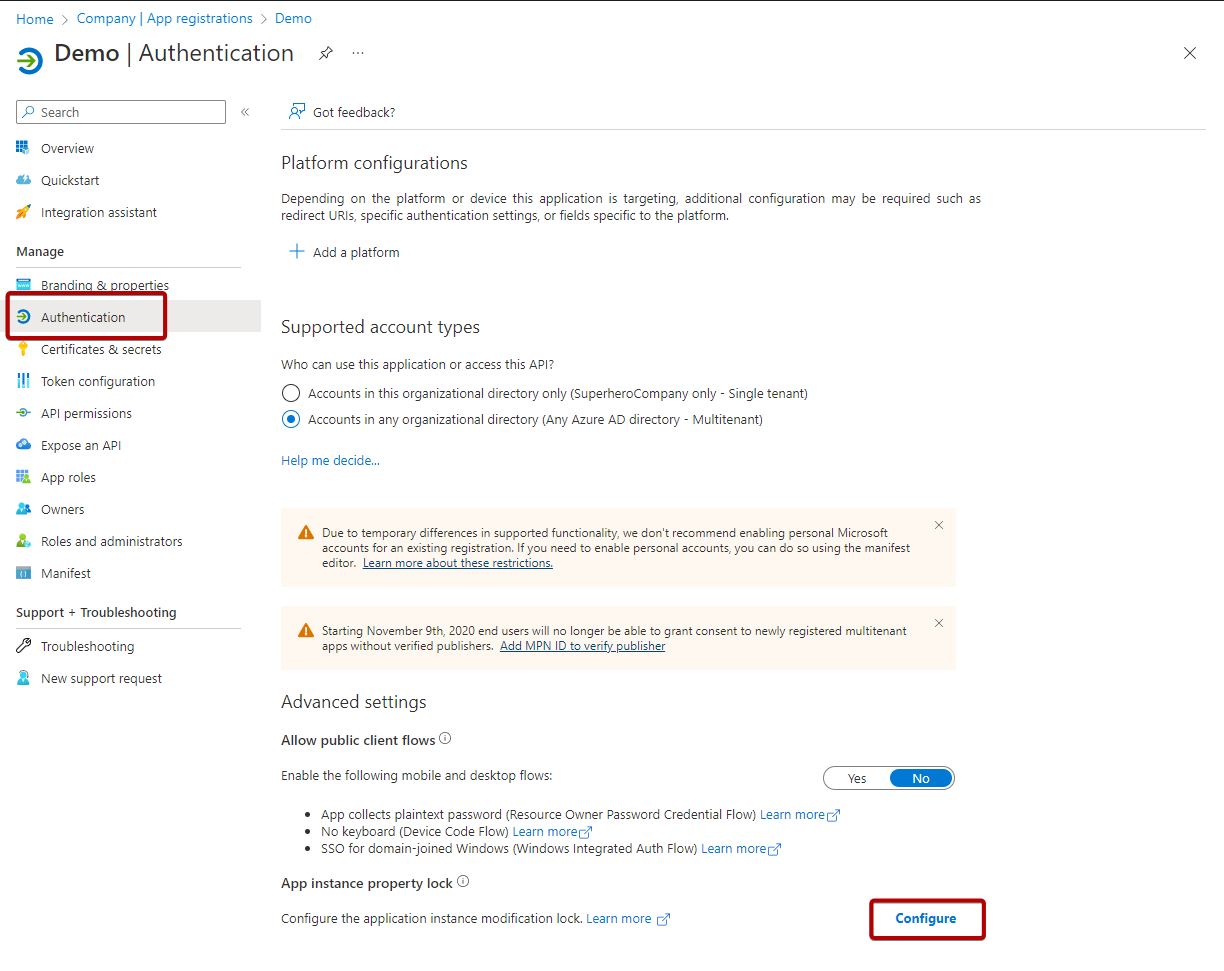
In the App instance property lock pane, enter the settings for the lock. The table following the image describes each setting and their parameters.
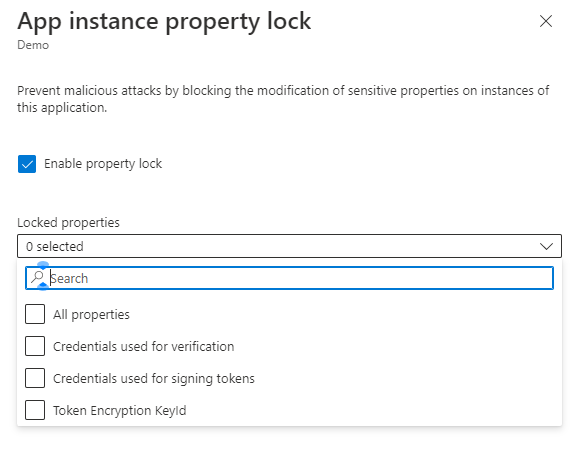
Field Description Enable property lock Specifies if the property locks are enabled. All properties Locks all sensitive properties without needing to select each property scenario. Credentials used for verification Locks the ability to add or update credential properties used for verification. Credentials used for signing tokens Locks the ability to add or update credential properties used for signing tokens. Token Encryption KeyId Locks the ability to change the tokenEncryptionKeyIdproperty.Select Save to save your changes.
Configure app instance lock using Microsoft Graph
You manage the app instance lock feature through the servicePrincipalLockConfiguration property of the application object of the multitenant app. For more information, see Lock sensitive properties for service principals.
Feedback
Coming soon: Throughout 2024 we will be phasing out GitHub Issues as the feedback mechanism for content and replacing it with a new feedback system. For more information see: https://aka.ms/ContentUserFeedback.
Submit and view feedback for