Configure authentication in a sample web app that calls a web API by using Azure AD B2C
This article uses a sample ASP.NET web application that calls a web API to illustrate how to add Azure Active Directory B2C (Azure AD B2C) authentication to your web applications.
Important
The sample ASP.NET web app that's referenced in this article is used to call a web API with a bearer token. For a web app that doesn't call a web API, see Configure authentication in a sample web application by using Azure AD B2C.
Overview
OpenID Connect (OIDC) is an authentication protocol that's built on OAuth 2.0. You can use OIDC to securely sign a user in to an application. This web app sample uses Microsoft Identity Web. Microsoft Identity Web is a set of ASP.NET Core libraries that simplify adding authentication and authorization support to web apps that can call a secure web API.
The sign-in flow involves the following steps:
Users go to the web app and select Sign-in.
The app initiates an authentication request and redirects users to Azure AD B2C.
Users sign up or sign in and reset the password. Alternatively, they can sign in with a social account.
After users sign in, Azure AD B2C returns an authorization code to the app.
The app then does the following:
a. It exchanges the authorization code to an ID token, access token, and refresh token.
b. It reads the ID token claims, and persists an application authorization cookie.
c. It stores the refresh token in an in-memory cache for later use.
App registration overview
To enable your app to sign in with Azure AD B2C and call a web API, you register two applications in the Azure AD B2C directory.
The web application registration enables your app to sign in with Azure AD B2C. During the registration, you specify the redirect URI. The redirect URI is the endpoint to which users are redirected by Azure AD B2C after their authentication with Azure AD B2C is completed. The app registration process generates an application ID, also known as the client ID, which uniquely identifies your app. You also create a client secret, which your app uses to securely acquire the tokens.
The web API registration enables your app to call a secure web API. The registration includes the web API scopes. The scopes provide a way to manage permissions to protected resources, such as your web API. You grant the web application permissions to the web API scopes. When an access token is requested, your app specifies the desired permissions in the scope parameter of the request.
The app architecture and registrations are illustrated in the following diagram:
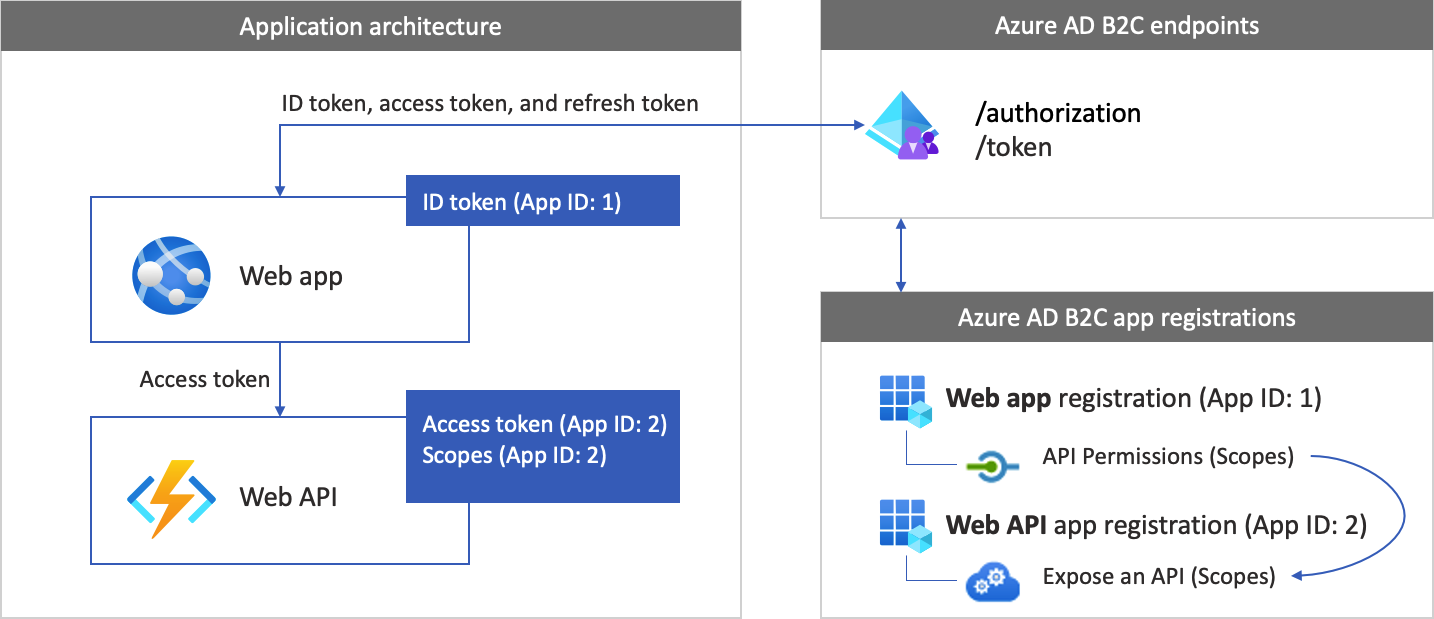
Call to a web API
After the authentication is completed, users interact with the app, which invokes a protected web API. The web API uses bearer token authentication. The bearer token is the access token that the app obtained from Azure AD B2C. The app passes the token in the authorization header of the HTTPS request.
Authorization: Bearer <access token>
If the access token's scope doesn't match the web API's scopes, the authentication library obtains a new access token with the correct scopes.
Sign-out
The sign-out flow involves the following steps:
- From the app, users sign out.
- The app clears its session objects, and the authentication library clears its token cache.
- The app takes users to the Azure AD B2C sign-out endpoint to terminate the Azure AD B2C session.
- Users are redirected back to the app.
Prerequisites
A computer that's running either:
- Visual Studio 2022 17.0 or later with the ASP.NET and web development workload
- .NET 6.0 SDK
Step 1: Configure your user flow
When users try to sign in to your app, the app starts an authentication request to the authorization endpoint via a user flow. The user flow defines and controls the user experience. After users complete the user flow, Azure AD B2C generates a token and then redirects users back to your application.
If you haven't done so already, create a user flow or a custom policy. Repeat the steps to create three separate user flows as follows:
- A combined Sign in and sign up user flow, such as
susi. This user flow also supports the Forgot your password experience. - A Profile editing user flow, such as
edit_profile. - A Password reset user flow, such as
reset_password.
Azure AD B2C prepends B2C_1_ to the user flow name. For example, susi becomes B2C_1_susi.
Step 2: Register web applications
In this step, you create the web app and the web API application registration, and specify the scopes of your web API.
Step 2.1: Register the web API app
To create the web API app registration (App ID: 2), follow these steps:
Sign in to the Azure portal.
Make sure you're using the directory that contains your Azure AD B2C tenant. Select the Directories + subscriptions icon in the portal toolbar.
On the Portal settings | Directories + subscriptions page, find your Azure AD B2C directory in the Directory name list, and then select Switch.
In the Azure portal, search for and select Azure AD B2C.
Select App registrations, and then select New registration.
For Name, enter a name for the application (for example, my-api1). Leave the default values for Redirect URI and Supported account types.
Select Register.
After the app registration is completed, select Overview.
Record the Application (client) ID value for later use when you configure the web application.
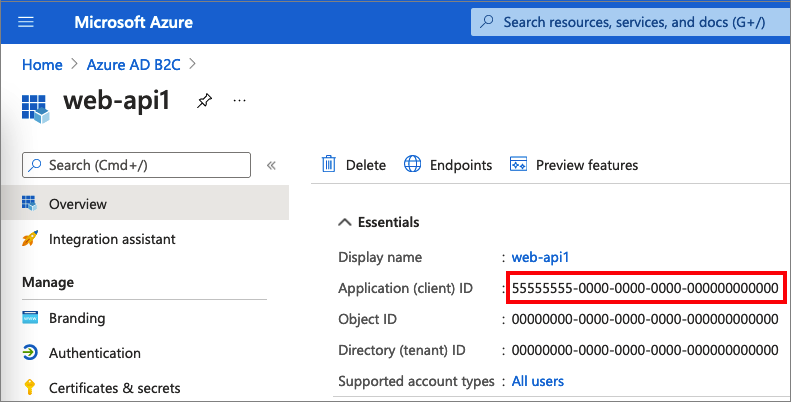
Step 2.2: Configure web API app scopes
Select the my-api1 application that you created (App ID: 2) to open its Overview page.
Under Manage, select Expose an API.
Next to Application ID URI, select the Set link. Replace the default value (GUID) with a unique name (for example, tasks-api), and then select Save.
When your web application requests an access token for the web API, it should add this URI as the prefix for each scope that you define for the API.
Under Scopes defined by this API, select Add a scope.
To create a scope that defines read access to the API:
- For Scope name, enter tasks.read.
- For Admin consent display name, enter Read access to tasks API.
- For Admin consent description, enter Allows read access to the tasks API.
Select Add scope.
Select Add a scope, and then add a scope that defines write access to the API:
- For Scope name, enter tasks.write.
- For Admin consent display name, enter Write access to tasks API.
- For Admin consent description, enter Allows write access to the tasks API.
Select Add scope.
Step 2.3: Register the web app
To create the web app registration, do the following:
Select App registrations, and then select New registration.
Under Name, enter a name for the application (for example, webapp1).
Under Supported account types, select Accounts in any identity provider or organizational directory (for authenticating users with user flows).
Under Redirect URI, select Web and then, in the URL box, enter
https://localhost:5000/signin-oidc.Under Permissions, select the Grant admin consent to openid and offline access permissions checkbox.
Select Register.
After the app registration is completed, select Overview.
Record the Application (client) ID for later use, when you configure the web application.
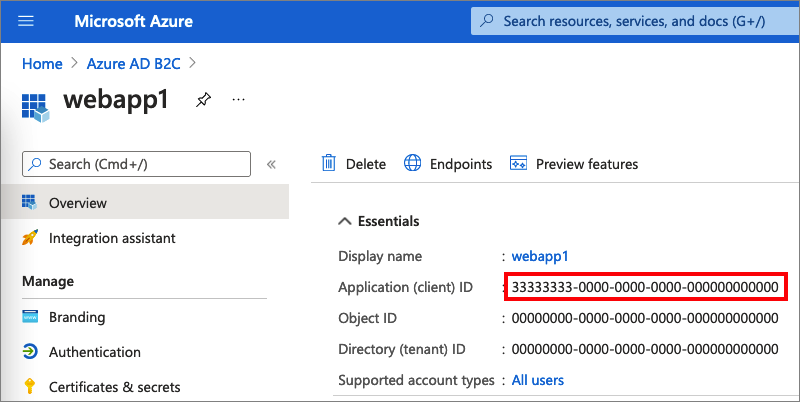
Step 2.4: Create a web app client secret
Create a client secret for the registered web application. The web application uses the client secret to prove its identity when it requests tokens.
- Under Manage, select Certificates & secrets.
- Select New client secret.
- In the Description box, enter a description for the client secret (for example, clientsecret1).
- Under Expires, select a duration for which the secret is valid, and then select Add.
- Record the secret's Value. You'll use this value for configuration in a later step.
Step 2.5: Grant the web app permissions for the web API
To grant your app (App ID: 1) permissions, follow these steps:
Select App registrations, and then select the app that you created (App ID: 1).
Under Manage, select API permissions.
Under Configured permissions, select Add a permission.
Select the My APIs tab.
Select the API (App ID: 2) to which the web application should be granted access. For example, enter my-api1.
Under Permission, expand tasks, and then select the scopes that you defined earlier (for example, tasks.read and tasks.write).
Select Add permissions.
Select Grant admin consent for <your tenant name>.
Select Yes.
Select Refresh, and then verify that Granted for ... appears under Status for both scopes.
From the Configured permissions list, select your scope, and then copy the scope full name.
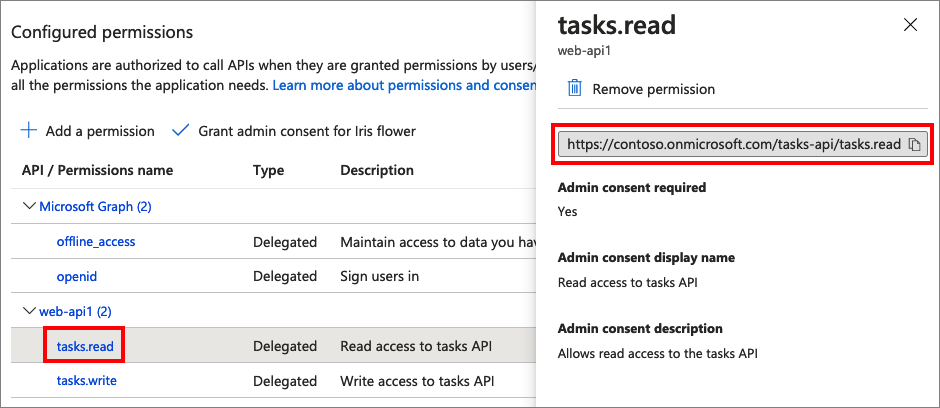
Step 3: Get the web app sample
Download the zip file, or run the following Bash command to clone the sample web application from GitHub.
git clone https://github.com/Azure-Samples/active-directory-aspnetcore-webapp-openidconnect-v2
Extract the sample file to a folder where the total length of the path is 260 or fewer characters.
Step 4: Configure the sample web API
In the sample folder, in the 4-WebApp-your-API/4-2-B2C/TodoListService folder, open the TodoListService.csproj project with Visual Studio or Visual Studio Code.
Under the project root folder, open the appsettings.json file. This file contains information about your Azure AD B2C identity provider. The web API app uses this information to validate the access token that the web app passes as a bearer token. Update the following properties of the app settings:
| Section | Key | Value |
|---|---|---|
| AzureAdB2C | Instance | The first part of your Azure AD B2C tenant name. For example, https://contoso.b2clogin.com. |
| AzureAdB2C | Domain | Your Azure AD B2C tenant full tenant name. For example, contoso.onmicrosoft.com. |
| AzureAdB2C | ClientId | The web API application ID from step 2.1. |
| AzureAdB2C | SignUpSignInPolicyId | The user flows, or custom policy you created in step 1. |
Your final configuration file should look like the following JSON file:
{
"AzureAdB2C": {
"Instance": "https://contoso.b2clogin.com",
"Domain": "contoso.onmicrosoft.com",
"ClientId": "<web-api-app-application-id>",
"SignedOutCallbackPath": "/signout/<your-sign-up-in-policy>",
"SignUpSignInPolicyId": "<your-sign-up-in-policy>"
},
// More settings here
}
Step 4.1: Set the permission policy
The web API verifies that the user authenticated with the bearer token, and the bearer token has the configured accepted scopes. If the bearer token doesn't have any of these accepted scopes, the web API returns HTTP status code 403 (Forbidden) and writes to the response body a message telling which scopes are expected in the token.
To configure the accepted scopes, open the Controller/TodoListController.cs class, and set the scope name, without the full URI.
[RequiredScope("tasks.read")]
Step 4.2: Run the sample web API app
To allow the web app to call the web API sample, run the web API by doing the following:
- If you're requested to do so, restore dependencies.
- Build and run the project.
- After the project is built, Visual Studio or Visual Studio Code starts the web API in the browsers with the following address: https://localhost:44332.
Step 5: Configure the sample web app
In the sample folder, under the 4-WebApp-your-API/4-2-B2C/Client folder, open the TodoListClient.csproj project with Visual Studio or Visual Studio Code.
Under the project root folder, open the appsettings.json file. This file contains information about your Azure AD B2C identity provider. The web app uses this information to establish a trust relationship with Azure AD B2C, sign users in and out, acquire tokens, and validate them. Update the following properties of the app settings:
| Section | Key | Value |
|---|---|---|
| AzureAdB2C | Instance | The first part of your Azure AD B2C tenant name (for example, https://contoso.b2clogin.com). |
| AzureAdB2C | Domain | Your Azure AD B2C tenant full tenant name (for example, contoso.onmicrosoft.com). |
| AzureAdB2C | ClientId | The web application ID from step 2.3. |
| AzureAdB2C | ClientSecret | The web application secret from step 2.4. |
| AzureAdB2C | SignUpSignInPolicyId | The user flows or custom policy you created in step 1. |
| TodoList | TodoListScope | The web API scopes you created in step 2.5. |
| TodoList | TodoListBaseAddress | The base URI of your web API (for example https://localhost:44332). |
Your final configuration file should look like the following JSON:
{
"AzureAdB2C": {
"Instance": "https://contoso.b2clogin.com",
"Domain": "contoso.onmicrosoft.com",
"ClientId": "<web-app-application-id>",
"ClientSecret": "<web-app-application-secret>",
"SignedOutCallbackPath": "/signout/<your-sign-up-in-policy>",
"SignUpSignInPolicyId": "<your-sign-up-in-policy>"
},
"TodoList": {
"TodoListScope": "https://contoso.onmicrosoft.com/api/demo.read",
"TodoListBaseAddress": "https://localhost:44332"
}
}
Step 6: Run the sample web app
- Build and run the project.
- Browse to
https://localhost:5000. - Complete the sign-up or sign-in process.
After successful authentication, you'll see your display name in the navigation bar. To view the claims that Azure AD B2C token returns to your app, select TodoList.
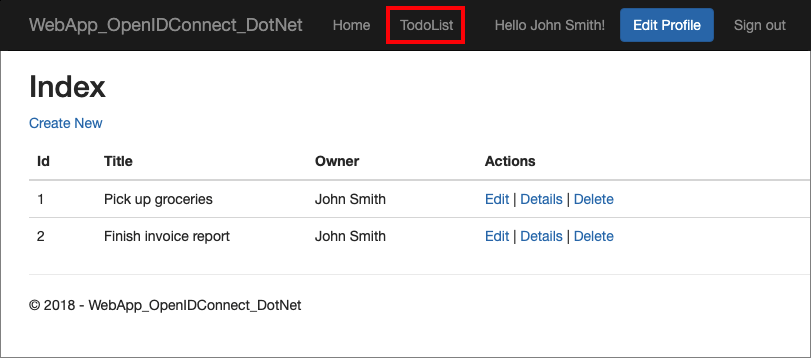
Deploy your application
In a production application, the app registration redirect URI is typically a publicly accessible endpoint where your app is running, such as https://contoso.com/signin-oidc.
You can add and modify redirect URIs in your registered applications at any time. The following restrictions apply to redirect URIs:
- The reply URL must begin with the scheme
https. - The reply URL is case-sensitive. Its case must match the case of the URL path of your running application.
Token cache for a web app
The web app sample uses in-memory token cache serialization. This implementation is great in samples. It's also good in production applications, provided that you don't mind if the token cache is lost when the web app is restarted.
For production environment, we recommend you use a distributed memory cache. For example, Redis cache, NCache, or a SQL Server cache. For details about the distributed memory cache implementations, see Token cache serialization.
Next steps
- Learn more about the code sample.
- Learn how to Enable authentication in your own web application by using Azure AD B2C.
- Learn how to Enable authentication in your own web API.
Feedback
Coming soon: Throughout 2024 we will be phasing out GitHub Issues as the feedback mechanism for content and replacing it with a new feedback system. For more information see: https://aka.ms/ContentUserFeedback.
Submit and view feedback for