Troubleshoot Azure AD B2C custom policies and user flows
Before you begin, use the Choose a policy type selector at the top of this page to choose the type of policy you’re setting up. Azure Active Directory B2C offers two methods to define how users interact with your applications: through predefined user flows or through fully configurable custom policies. The steps required in this article are different for each method.
Your application needs to handle certain errors coming from Azure B2C service. This article highlights some of the common errors and how to handle them.
Password reset error
This error occurs when the self-service password reset experience isn't enabled in a user flow. Thus, selecting the Forgot your password? link doesn't trigger a password reset user flow. Instead, the error code AADB2C90118 is returned to your application.
There are 2 solutions to this problem:
- Respond back with a new authentication request using Azure AD B2C password reset user flow.
- Use recommended self service password reset (SSPR) experience.
User canceled the operation
Azure AD B2C service can also return an error to your application when a user cancels an operation. The following are examples of scenarios where a user performs a cancel operation:
- A user policy uses the recommended self service password reset (SSPR) experience with a consumer local account. The user selects the Forgot your password? link, and then selects Cancel button before the user flow experience completes. In this case, Azure AD B2C service returns error code
AADB2C90091to your application. - A user chooses to authenticate with an external identity provider such as LinkedIn. The user select Cancel button before authenticating to the identity provider itself. In this case, Azure AD B2C service returns error code
AADB2C90273to your application. Learn more about error codes Azure Active Directory B2C service return.
To handle this error, fetch the error description for the user and respond back with a new authentication request using the same user flow.
If you use Azure Active Directory B2C (Azure AD B2C) custom policies, you might experience challenges with policy language XML format or runtime issues. This article describes some tools and tips that can help you discover and resolve issues.
This article focuses on troubleshooting your Azure AD B2C custom policy configuration. It doesn't address the relying party application or its identity library.
Azure AD B2C correlation ID overview
Azure AD B2C correlation ID is a unique identifier value that is attached to authorization requests. It passes through all the orchestration steps that a user goes through. With the correlation ID, you can:
- Identify sign-in activity in your application and track the performance of your policy.
- Find the sign-in request's Azure Application Insights logs.
- Pass the correlation ID to your REST API and use it to identify the sign-in flow.
The correlation ID is changed every time a new session is established. When you debug your policies, make sure that you close existing browser tabs or open a new in-private mode browser.
Prerequisites
- Complete the steps in Get started with custom policies in Active Directory B2C.
Get the Azure AD B2C correlation ID
You can find the correlation ID in the Azure AD B2C sign-up or sign-in page. In your browser, select view source. The correlation appears as a comment at the top of the page.
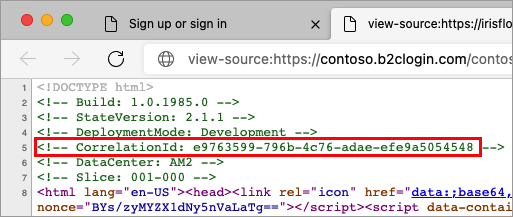
Copy the correlation ID, and then continue the sign-in flow. Use the correlation ID to observe the sign-in behavior. For more information, see Troubleshooting with Application Insights.
Echo the Azure AD B2C correlation ID
You can include the correlation ID in your Azure AD B2C tokens. To include the correlation ID:
Open the extensions file of your policy. For example,
SocialAndLocalAccounts/TrustFrameworkExtensions.xml.Search for the BuildingBlocks element. If the element doesn't exist, add it.
Locate the ClaimsSchema element. If the element doesn't exist, add it.
Add the correlation ID claim to the ClaimsSchema element.
<!-- <BuildingBlocks> <ClaimsSchema> --> <ClaimType Id="correlationId"> <DisplayName>correlation ID</DisplayName> <DataType>string</DataType> </ClaimType> <!-- </ClaimsSchema> </BuildingBlocks>-->Open the relying party file of your policy. For example,
SocialAndLocalAccounts/SignUpOrSignIn.xmlfile. The output claim will be added to the token after a successful user journey and sent to the application. Modify the technical profile element in the relying party section to add thecorrelationIdas an output claim.<RelyingParty> <DefaultUserJourney ReferenceId="SignUpOrSignIn" /> <TechnicalProfile Id="PolicyProfile"> <DisplayName>PolicyProfile</DisplayName> <Protocol Name="OpenIdConnect" /> <OutputClaims> ... <OutputClaim ClaimTypeReferenceId="correlationId" DefaultValue="{Context:CorrelationId}" /> </OutputClaims> <SubjectNamingInfo ClaimType="sub" /> </TechnicalProfile> </RelyingParty>
Troubleshooting with Application Insights
To diagnose problems with your custom policies, use Application Insights. Application Insights traces the activity of your custom policy user journey. It provides a way to diagnose exceptions and observe the exchange of claims between Azure AD B2C and the various claims providers. The claims providers are defined by technical profiles, such as identity providers, API-based services, the Azure AD B2C user directory, and other services.
We recommend installing the Azure AD B2C extension for VS Code. With the Azure AD B2C extension, the logs are organized for you by policy name, correlation ID (Application Insights presents the first digit of the correlation ID), and the log timestamp. This feature helps you find the relevant log based on the local timestamp and see the user journey as executed by Azure AD B2C.
Note
- There's a short delay, typically less than five minutes, before you can see new logs in Application Insights.
- The community has developed the Visual Studio Code extension for Azure AD B2C to help identity developers. The extension isn't supported by Microsoft and is made available strictly as-is.
A single sign-in flow can issue more than one Azure Application Insights trace. In the following screenshot, the B2C_1A_signup_signin policy has three logs. Each log represents part of the sign-in flow.
The following screenshot shows the Azure AD B2C extension for VS Code with Azure Application Insights trace explorer.
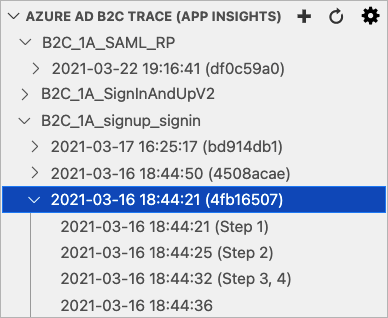
Filter the trace log
With the focus on the Azure AD B2C trace explorer, start to type the first digit of the correlation ID, or a time you want to find. You see a filter box in the top-right of the Azure AD B2C trace explorer showing what you have typed so far, and matching trace logs are highlighted.
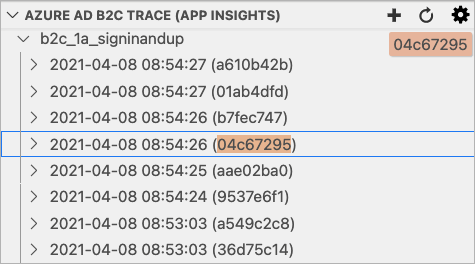
Hovering over the filter box and selecting Enable Filter on Type shows only matching trace logs. Use the 'X' Clear button to clear the filter.
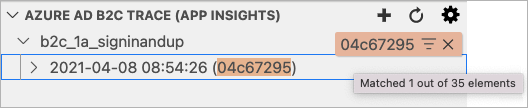
Application Insights trace log details
When you select an Azure Application Insights trace, the extension opens the Application Insights details window with the following information:
- Application Insights - Generic information about the trace log, including the policy name, correlation ID, Azure Application Insights trace ID, and trace timestamp.
- Technical profiles - List of technical profiles that appear in the trace log.
- Claims - Alphabetical list of claims that appear in the trace log and their values. If a claim appears in the trace log multiple times with different values, a
=>sign designates the newest value. You can review these claims to determine if expected claim values are set correctly. For example, if you have a precondition that checks a claim value, the claims section can help you determine why an expected flow behaves differently. - Claims transformation - List of claims transformations that appear in the trace log. Each claims transformation contains the input claims, input parameters, and output claims. The claims transformation section gives insight into the data sent in and the outcome of the claims transformation.
- Tokens - List of tokens that appear in the trace log. The tokens include the underlying federated OAuth, and OpenId Connect identity provider's tokens. The federated identity provider's token gives details about how the identity provider returns the claims to Azure AD B2C so you can map the identity provider technical profile output claims.
- Exceptions - List of exceptions or fatal errors that appear in the trace log.
- Application Insights JSON - The raw data the returns from the Application Insights.
The following screenshot shows an example of the Application Insights trace log details window.
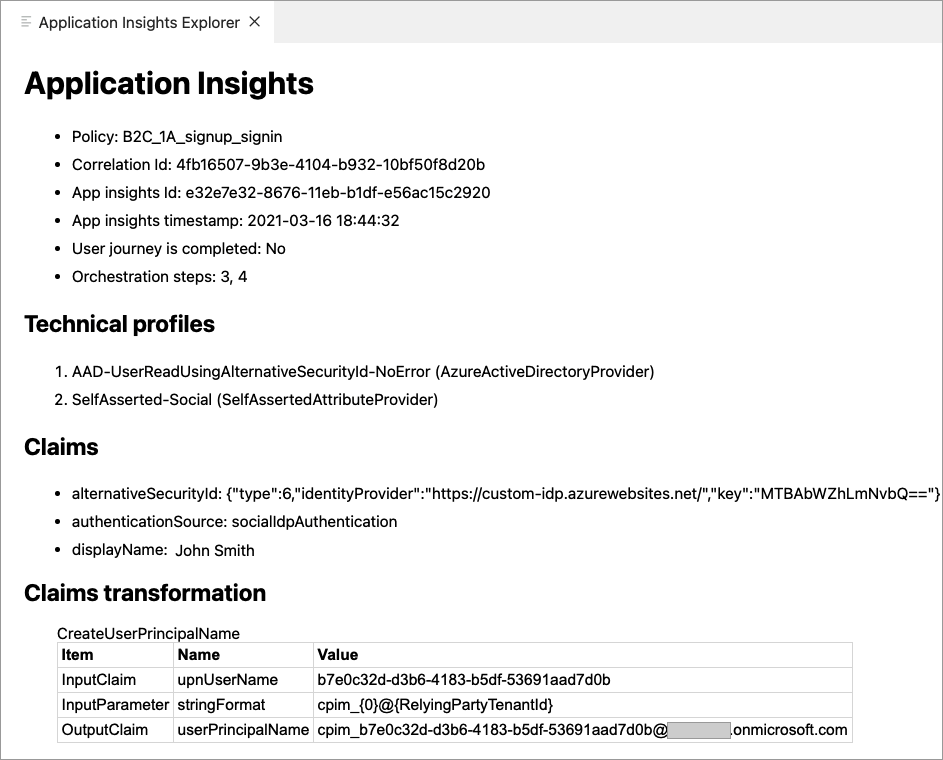
Troubleshoot JWT tokens
For JWT token validation and debugging purposes, your can decode JWTs using a site like https://jwt.ms. Create a test application that can redirect to https://jwt.ms for token inspection. If you haven't already done so, register a web application, and enable ID token implicit grant.
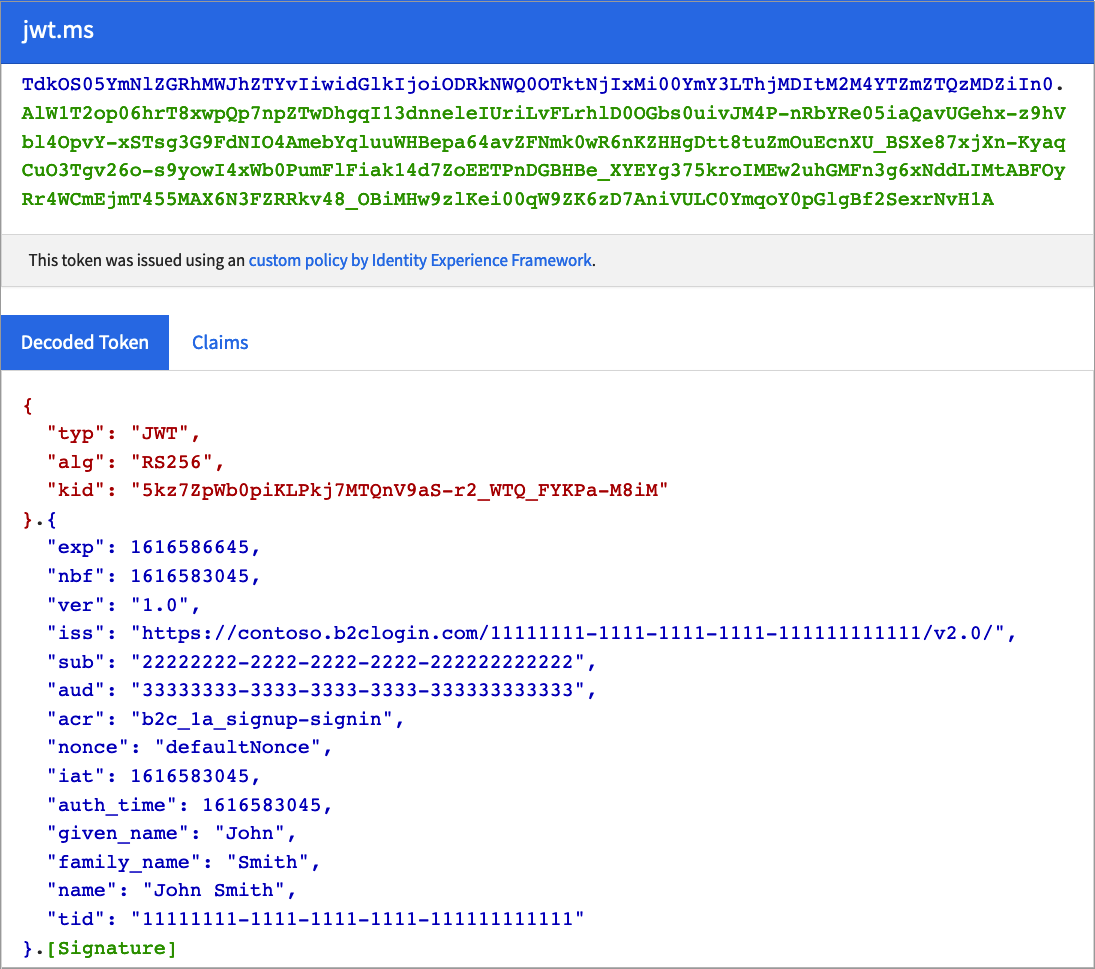
Use Run now and https://jwt.ms to test your policies independently of your web or mobile application. This website acts like a relying party application. It displays the contents of the JSON web token (JWT) that your Azure AD B2C policy generates.
Troubleshoot SAML protocol
To help configure and debug the integration with your service provider, you can use a browser extension for the SAML protocol, for example, SAML DevTools extension for Chrome, SAML-tracer for FireFox, or Edge or IE Developer tools.
The following screenshot demonstrates how the SAML DevTools extension presents the SAML request Azure AD B2C sends to the identity provider, and the SAML response.
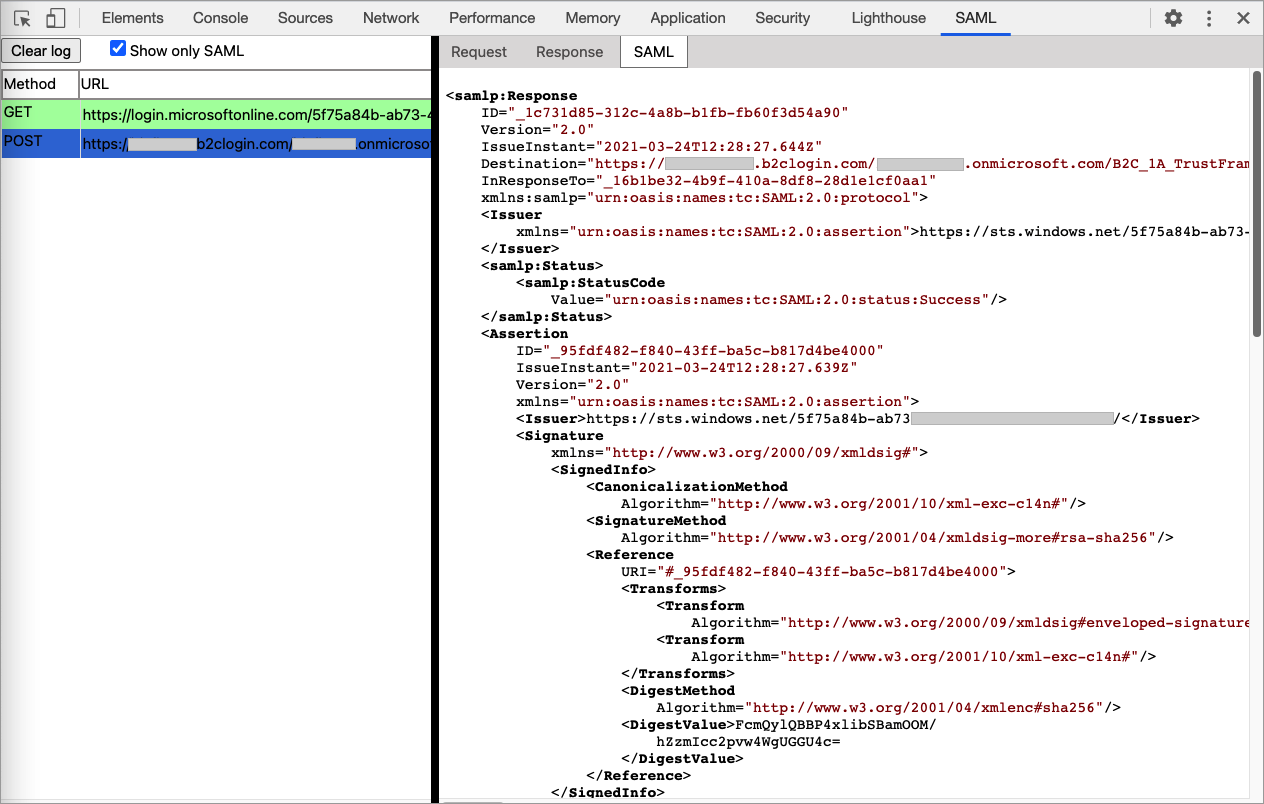
Using these tools, you can check the integration between your application and Azure AD B2C. For example:
- Check whether the SAML request contains a signature and determine what algorithm is used to sign in the authorization request.
- Check if Azure AD B2C returns an error message.
- Check if the assertion section is encrypted.
- Get the name of the claims return the identity provider.
You can also trace the exchange of messages between your client browser and Azure AD B2C, with Fiddler. It can help you get an indication of where your user journey is failing in your orchestration steps.
Troubleshoot policy validity
After you finish developing your policy, you upload the policy to Azure AD B2C. There might be some issues with your policy, but you can validity your policy before you upload it.
The most common error in setting up custom policies is improperly formatted XML. A good XML editor is nearly essential. It displays XML natively, color-codes content, prefills common terms, keeps XML elements indexed, and can validate against an XML schema.
We recommend using Visual Studio Code. Then install an XML extension, such as XML Language Support by Red Hat. The XML extension let's you validate the XML schema before you upload your XML file, using custom policy XSD schema definition.
You can use the XML file association strategy to bind the XML file the XSD by adding the following settings into your VS Code settings.json file. To do so:
From VS Code, select File>Preferences>Settings. For more information, see User and Workspace Settings.
Search for fileAssociations, then under the Extension, select the XML.
Select Edit in settings.json.
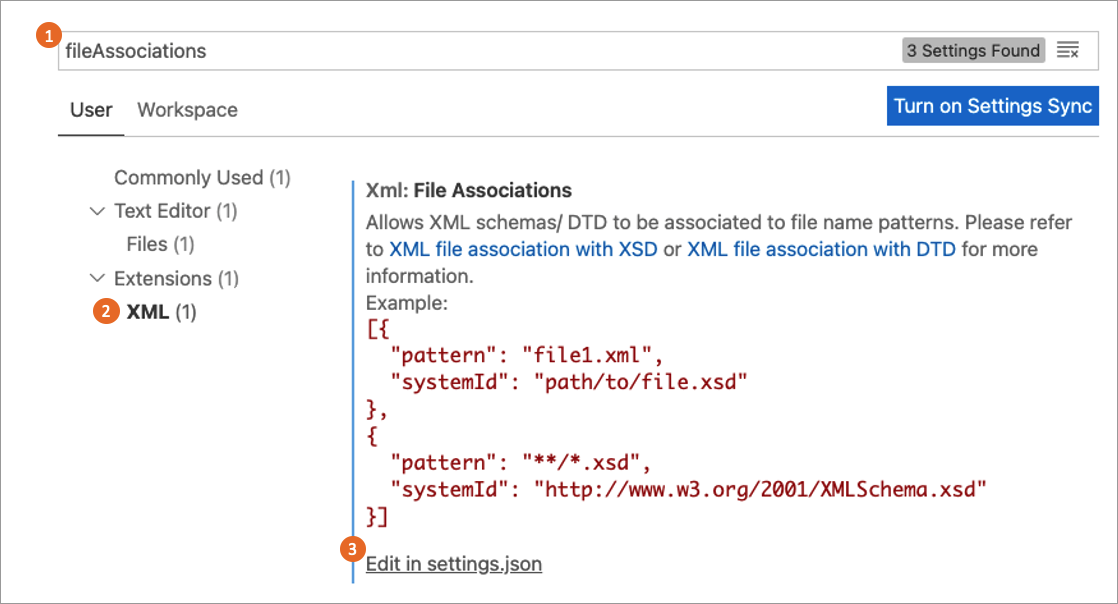
In the settings.json, add the following JSON code:
"xml.fileAssociations": [ { "pattern": "**.xml", "systemId": "https://raw.githubusercontent.com/Azure-Samples/active-directory-b2c-custom-policy-starterpack/master/TrustFrameworkPolicy_0.3.0.0.xsd" } ]Save the changes.
The following example shows an XML validation error. When you move your mouse over the element name, the extension list the expected elements.
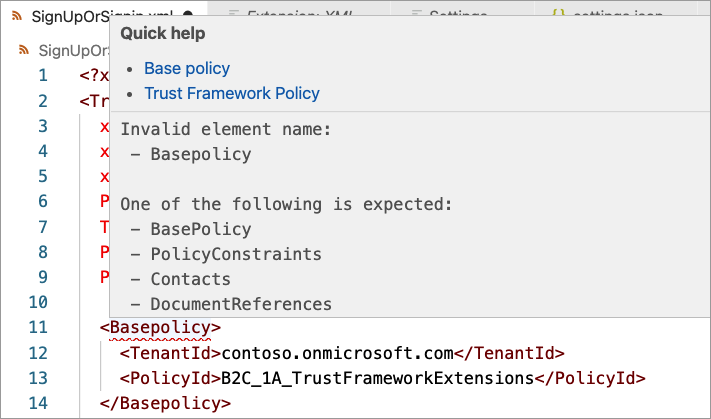
In the following case, the DisplayName element is correct. But, in the wrong order. The DisplayName should be before the Protocol element. To fix the issue, move your mouse over the DisplayName element to the correct order of the elements.
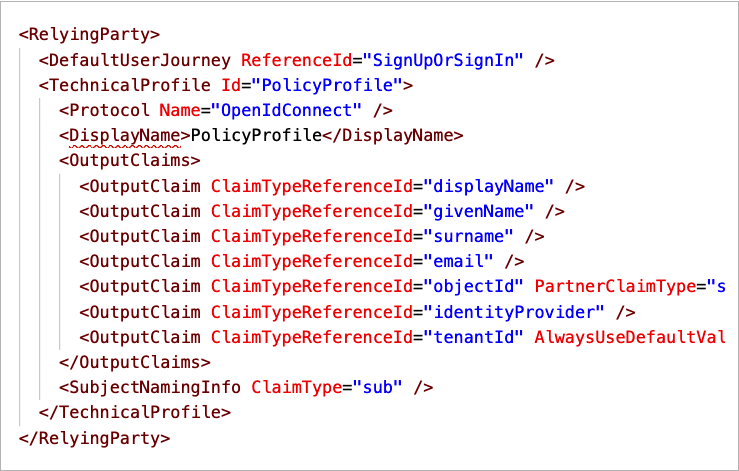
Upload policies and policy validation
Validation of the XML policy file is performed automatically on upload. Most errors cause the upload to fail. Validation includes the policy file that you want to upload. It also includes the chain of files the upload file refers to (the relying party policy file, the extensions file, and the base file).
Tip
Azure AD B2C runs additional validation for relying party policy. When having an issue with your policy, even if you edit only the extension policy, it's a good practice to upload the relying party policy as well.
This section contains the common validation errors and probable solutions.
Schema validation error found ...has invalid child element '{name}'
Your policy contains an invalid XML element, or the XML element is valid, but appear to be in the wrong order. To fix this type of error, check out the Troubleshoot policy validity section.
There is a duplicate key sequence '{number}'
A user journey or sub journey consist of an ordered list of orchestration steps that are executed in sequence. After you change your journey, renumber the steps sequentially without skipping any integers from 1 to N.
Tip
You can use the Azure AD B2C extension for VS Code (Shift+Ctrl+r) command to renumber all of the user journeys and sub journeys orchestration steps in your policy.
...was expected to have step with order "{number}", but it was not found...
Check the previous error.
Orchestration step order "{number}" in user journey "{name}" ...is followed by a claims provider selection step and must be a claims exchange, but it is of type...
The orchestration steps type of ClaimsProviderSelection, and CombinedSignInAndSignUp contain a list of options a user can choose from. It must follow by type of ClaimsExchange with one or more claims exchange.
The following orchestration steps cause this type or error. The second orchestration step must be type of ClaimsExchange, not ClaimsProviderSelection.
<!--
<UserJourneys>
<UserJourney Id="SignUpOrSignIn">
<OrchestrationSteps>-->
<OrchestrationStep Order="1" Type="CombinedSignInAndSignUp" ContentDefinitionReferenceId="api.signuporsignin">
<ClaimsProviderSelections>
<ClaimsProviderSelection TargetClaimsExchangeId="FacebookExchange"/>
<ClaimsProviderSelection ValidationClaimsExchangeId="LocalAccountSigninEmailExchange"/>
</ClaimsProviderSelections>
<ClaimsExchanges>
<ClaimsExchange Id="LocalAccountSigninEmailExchange" TechnicalProfileReferenceId="SelfAsserted-LocalAccountSignin-Email"/>
</ClaimsExchanges>
</OrchestrationStep>
<OrchestrationStep Order="2" Type="ClaimsProviderSelection">
...
</OrchestrationStep>
...
<!--
</OrchestrationSteps>
</UserJourney>
</UserJourneys> -->
...step {number} with 2 claims exchanges. It must be preceded by a claims provider selection in order to determine which claims exchange can be used
An orchestration step type of ClaimsExchange must have a single ClaimsExchange, unless the previous step is type of ClaimsProviderSelection, or CombinedSignInAndSignUp. The following orchestration steps cause this type of error. The sixth step contains two claims exchange.
<!--
<UserJourneys>
<UserJourney Id="SignUpOrSignIn">
<OrchestrationSteps>-->
...
<OrchestrationStep Order="5" Type="ClaimsExchange">
...
<ClaimsExchanges>
<ClaimsExchange Id="SelfAsserted-Social" TechnicalProfileReferenceId="SelfAsserted-Social"/>
</ClaimsExchanges>
</OrchestrationStep>
<OrchestrationStep Order="6" Type="ClaimsExchange">
<ClaimsExchanges>
<ClaimsExchange Id="Call-REST-First-API" TechnicalProfileReferenceId="Call-REST-First-API"/>
<ClaimsExchange Id="Call-REST-Second-API" TechnicalProfileReferenceId="Call-REST-Second-API"/>
</ClaimsExchanges>
</OrchestrationStep>
...
<!--
</OrchestrationSteps>
</UserJourney>
</UserJourneys> -->
To fix this type of error, use two orchestration steps. Each orchestration step with one claims exchange.
<!--
<UserJourneys>
<UserJourney Id="SignUpOrSignIn">
<OrchestrationSteps>-->
...
<OrchestrationStep Order="5" Type="ClaimsExchange">
...
<ClaimsExchanges>
<ClaimsExchange Id="SelfAsserted-Social" TechnicalProfileReferenceId="SelfAsserted-Social"/>
</ClaimsExchanges>
</OrchestrationStep>
<OrchestrationStep Order="6" Type="ClaimsExchange">
<ClaimsExchanges>
<ClaimsExchange Id="Call-REST-First-API" TechnicalProfileReferenceId="Call-REST-First-API"/>
</ClaimsExchanges>
</OrchestrationStep>
<OrchestrationStep Order="7" Type="ClaimsExchange">
<ClaimsExchanges>
<ClaimsExchange Id="Call-REST-Second-API" TechnicalProfileReferenceId="Call-REST-Second-API"/>
</ClaimsExchanges>
</OrchestrationStep>
...
<!--
</OrchestrationSteps>
</UserJourney>
</UserJourneys> -->
There is a duplicate key sequence '{name}'
A journey has multiple ClaimsExchange with the same Id. The following steps cause this type of error. The ID AADUserWrite appears twice in the user journey.
<!--
<UserJourneys>
<UserJourney Id="SignUpOrSignIn">
<OrchestrationSteps>-->
...
<OrchestrationStep Order="7" Type="ClaimsExchange">
<ClaimsExchanges>
<ClaimsExchange Id="AADUserWrite" TechnicalProfileReferenceId="AAD-UserWriteUsingAlternativeSecurityId"/>
</ClaimsExchanges>
</OrchestrationStep>
<OrchestrationStep Order="8" Type="ClaimsExchange">
<ClaimsExchanges>
<ClaimsExchange Id="AADUserWrite" TechnicalProfileReferenceId="Call-REST-API"/>
</ClaimsExchanges>
</OrchestrationStep>
...
<!--
</OrchestrationSteps>
</UserJourney>
</UserJourneys> -->
To fix this type of error, change the eighth orchestration steps' claims exchange to a unique name, such as Call-REST-API.
<!--
<UserJourneys>
<UserJourney Id="SignUpOrSignIn">
<OrchestrationSteps>-->
...
<OrchestrationStep Order="7" Type="ClaimsExchange">
<ClaimsExchanges>
<ClaimsExchange Id="AADUserWrite" TechnicalProfileReferenceId="AAD-UserWriteUsingAlternativeSecurityId"/>
</ClaimsExchanges>
</OrchestrationStep>
<OrchestrationStep Order="8" Type="ClaimsExchange">
<ClaimsExchanges>
<ClaimsExchange Id="Call-REST-API" TechnicalProfileReferenceId="Call-REST-API"/>
</ClaimsExchanges>
</OrchestrationStep>
...
<!--
</OrchestrationSteps>
</UserJourney>
</UserJourneys> -->
...makes a reference to ClaimType with id "{claim name}" but neither the policy nor any of its base policies contain such an element
This type of error happens when your policy makes a reference to a claim that isn't declared in the claims schema. Claims must be defined in at least one of the files in the policy.
For example, a technical profile with the schoolId output claim. But the output claim schoolId is never declared in the policy, or in an ancestor policy.
<OutputClaims>
<OutputClaim ClaimTypeReferenceId="schoolId" />
...
</OutputClaims>
To fix this type of error, check whether the ClaimTypeReferenceId value is misspelled, or doesn't exist in the schema. If the claim is defined in the extensions policy, but it's also being used in the base policy. Make sure the claim is defined in the policy it's used in, or in an upper level policy.
Adding the claim to the claims schema solves this type of error.
<!--
<BuildingBlocks>
<ClaimsSchema> -->
<ClaimType Id="schoolId">
<DisplayName>School name</DisplayName>
<DataType>string</DataType>
<UserHelpText>Enter your school name</UserHelpText>
<UserInputType>TextBox</UserInputType>
</ClaimType>
<!--
</ClaimsSchema>
</BuildingBlocks> -->
...makes a reference to a ClaimsTransformation with ID...
The cause for this error is similar to the one for the claim error. Check the previous error.
User is currently logged as a user of 'yourtenant.onmicrosoft.com' tenant...
You sign in with an account from a tenant that is different than the policy you try to upload. For example, your sign in with admin@contoso.onmicrosoft.com, while your policy TenantId is set to fabrikam.onmicrosoft.com.
<TrustFrameworkPolicy ...
TenantId="fabrikam.onmicrosoft.com"
PolicyId="B2C_1A_signup_signin"
PublicPolicyUri="http://fabrikam.onmicrosoft.com/B2C_1A_signup_signin">
<BasePolicy>
<TenantId>fabrikam.onmicrosoft.com</TenantId>
<PolicyId>B2C_1A_TrustFrameworkExtensions</PolicyId>
</BasePolicy>
...
</TrustFrameworkPolicy>
- Check that the
TenantIdvalue in the<TrustFrameworkPolicy\>and<BasePolicy\>elements match your target Azure AD B2C tenant.
Claim type "{name}" is the output claim of the relying party's technical profile, but it is not an output claim in any of the steps of user journey...
In a relying party policy, you added an output claim, but the output claim isn't an output claim in any of the steps of user journey. Azure AD B2C can't read the claim value from the claims bag.
In the following example, the schoolId claim is an output claim of the relying party's technical profile, but it isn't an output claim in any of the steps of SignUpOrSignIn user journey.
<RelyingParty>
<DefaultUserJourney ReferenceId="SignUpOrSignIn" />
<TechnicalProfile Id="PolicyProfile">
<DisplayName>PolicyProfile</DisplayName>
<Protocol Name="OpenIdConnect" />
<OutputClaims>
<OutputClaim ClaimTypeReferenceId="schoolId" />
...
</OutputClaims>
<SubjectNamingInfo ClaimType="sub" />
</TechnicalProfile>
</RelyingParty>
To fix this type of error, make sure the output claims appears in at least one orchestration steps' technical profile output claims collection. If your user journey can't output the claim, in the relying party technical profile, set a default value, such as empty string.
<OutputClaim ClaimTypeReferenceId="schoolId" DefaultValue="" />
Input string was not in a correct format
You set incorrect value type to a claim from another type. For example, you define an integer claim.
<!--
<BuildingBlocks>
<ClaimsSchema> -->
<ClaimType Id="age">
<DisplayName>Age</DisplayName>
<DataType>int</DataType>
</ClaimType>
<!--
</ClaimsSchema>
</BuildingBlocks> -->
Then you try to set a string value:
<OutputClaim ClaimTypeReferenceId="age" DefaultValue="ABCD" />
To fix this type of error, make sure you set the correct value, such as DefaultValue="0".
Tenant "{name}" already has a policy with id "{name}". Another policy with the same id cannot be stored
You try to upload a policy to your tenant, but a policy with same name is already uploaded to your tenant.
To fix this type of error, when you upload the policy, select the Overwrite the custom policy if it already exists checkbox.
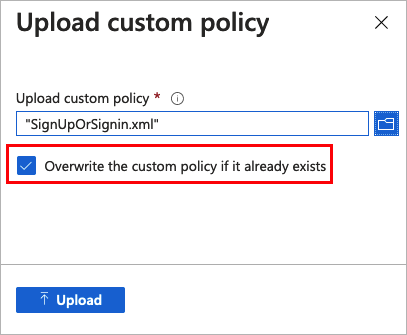
Next steps
Feedback
Coming soon: Throughout 2024 we will be phasing out GitHub Issues as the feedback mechanism for content and replacing it with a new feedback system. For more information see: https://aka.ms/ContentUserFeedback.
Submit and view feedback for