Open a support ticket for Azure Data Box
This article applies to Azure Data Box, Azure Data Box Heavy, and Azure Data Box Disk, all of which are managed by the Azure Data Box service. If you encounter any issues with your Azure Data Box service, you can create a service request for technical support. This article walks you through:
- How to create a support request.
- How to manage a support request lifecycle from within the portal.
Create a support request
Perform the following steps to create a support request:
Go to your Data Box or Data Box Disk order. Navigate to SUPPORT + TROUBLESHOOTING section and then click New support request.
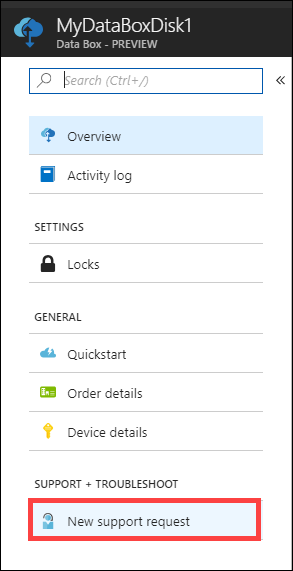
In New support request, select Basics. In Basics, do the following steps:
From the Issue type dropdown list, select Technical.
Choose your Subscription.
Under Service, check All Services. From the dropdown list, select Data Box.
Specify your Support plan.
Click Next.
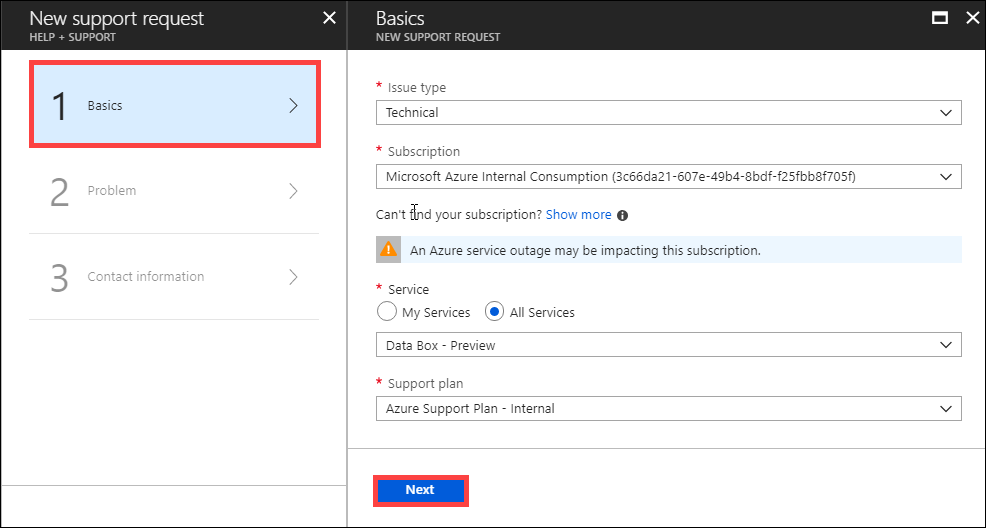
In New support request, select Step 2 Problem. In Problem, do the following steps:
Choose the Severity as C - Minimal impact. Support will update it if needed.
Select the Problem type from the dropdown list.
Based on the problem type you selected, choose a corresponding Category.
Provide a Title for the issue and more Details.
Provide the start date and time for the problem.
In the File upload, click the folder icon to browse any other files you want to upload.
Check Share diagnostic information.
Click Next.
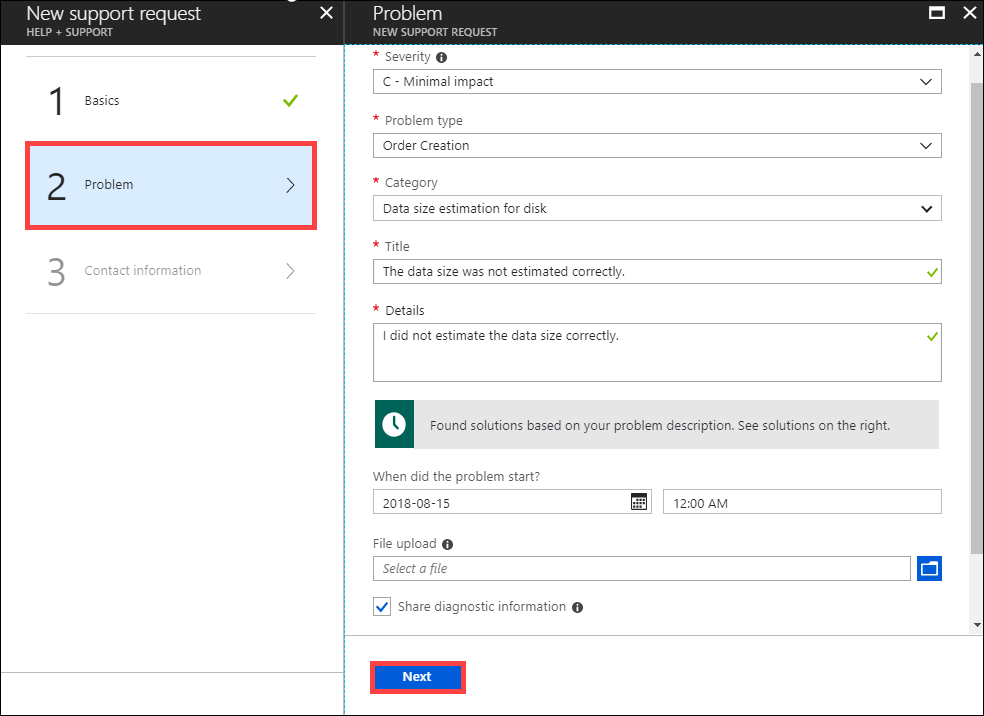
In New support request, click Step 3 Contact information. In Contact information, do the following steps:
In the Contact options, provide your preferred contact method (phone or email) and the language. The response time is automatically selected based on your subscription plan.
In the Contact information, provide your name, email, optional contact, country/region. Select Save contact changes for future support requests.
Click Create.
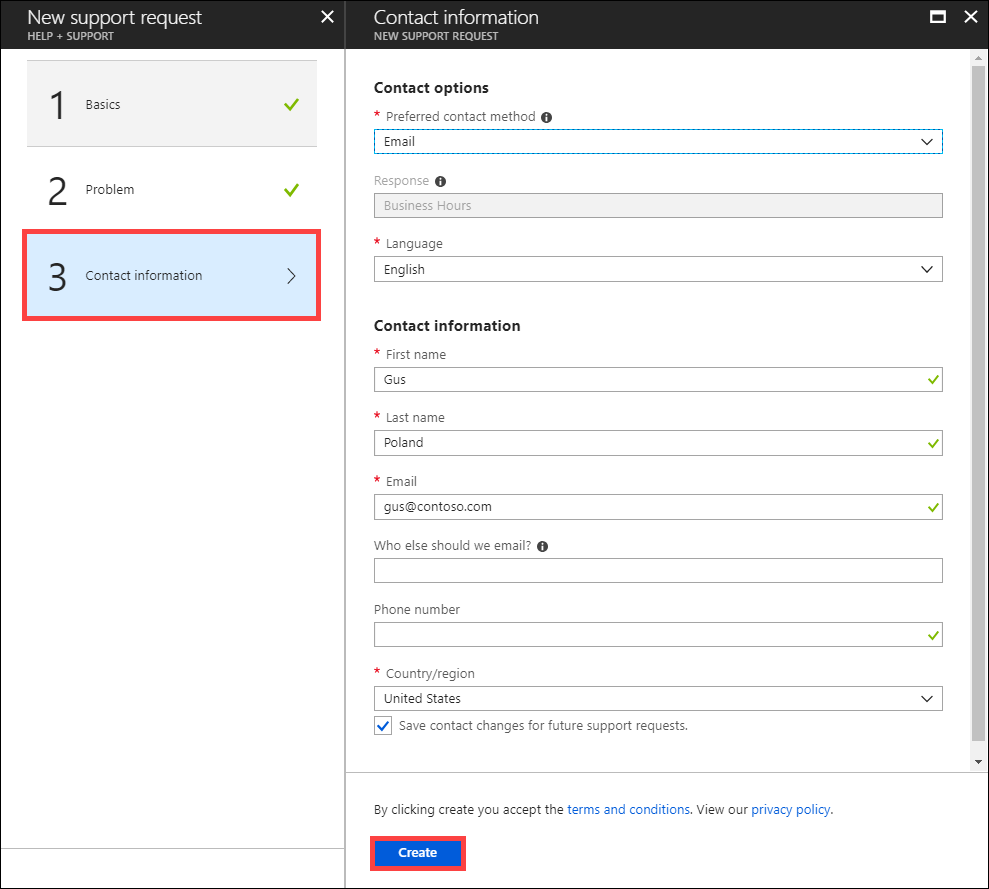
Microsoft Support uses this information to reach out to you for further information, diagnosis, and resolution. After you have submitted your request, a Support engineer will contact you as soon as possible to proceed with your request.
Manage a support request
After creating a support ticket, you can manage the lifecycle of the ticket from within the portal.
To manage your support requests
To get to the help and support page, navigate to Browse > Help + support.
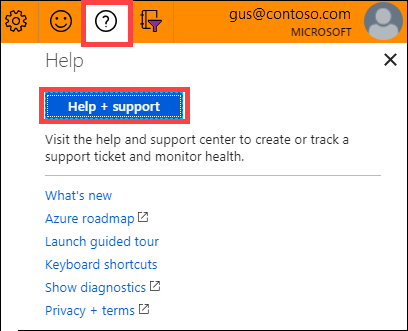
A tabular listing of Recent support requests is displayed in Help + support.

Select and click a support request. You can view the status and the details for this request. Click + New message if you want to follow up on this request.
Next steps
Learn how to Troubleshoot issues related to Data Box Disk.
Learn how to Troubleshoot issues related to a Data Box.
Learn how to Review copy errors in an upload from a Data Box or Data Box Disk device.
Learn how to Troubleshoot issues related to Data Box Blob storage.
Feedback
Coming soon: Throughout 2024 we will be phasing out GitHub Issues as the feedback mechanism for content and replacing it with a new feedback system. For more information see: https://aka.ms/ContentUserFeedback.
Submit and view feedback for