Use logs to troubleshoot upload issues in Azure Data Box Disk
This article describes the issues you see when you upload data in the Azure datacenter using Azure Data Box Disk.
About upload logs
When the data from a Data Box Disk is uploaded in the Azure datacenter, a copy/error log and a verbose log are generated for each storage account. These logs are uploaded to the same storage account that was used to upload data.
The copy log reports events for all failed copy operations between the disk and the Azure Storage account. The copy log ends with a summary of errors by error category.
The verbose log has a listing of all copy operations that succeeded on every blob and file.
Locate the logs
To find the logs from a data upload, do the following steps.
Open your order in the Azure portal.
As the data upload completes for each disk, the Overview pane displays the disk status and the paths to diagnostics logs for the disk.
For new orders, the disk details look like those in the following screen. A copy log is saved automatically. If you chose to save verbose logs when you placed your order, you'll also see the path to the verbose log.
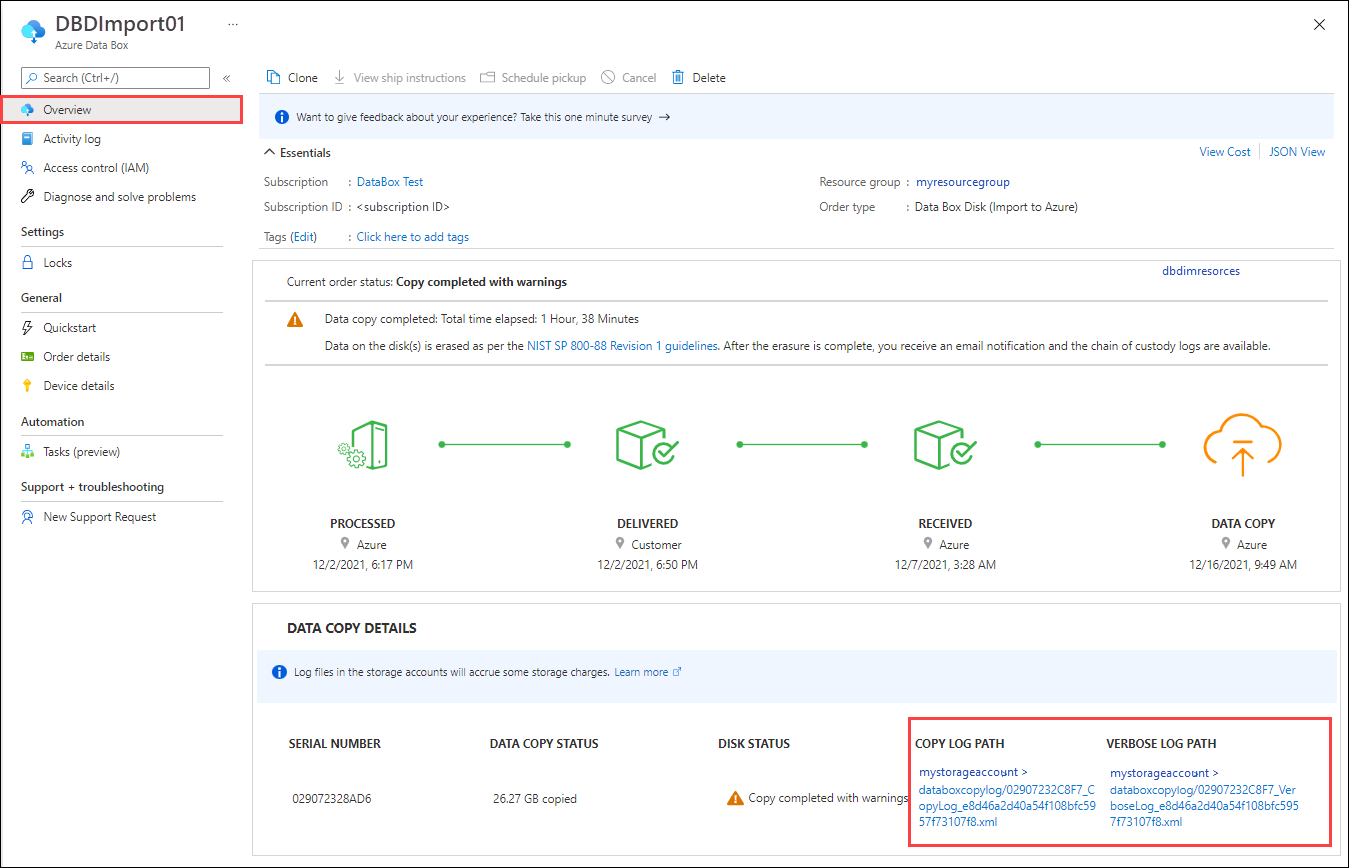
The logs are uploaded to a container (for blob imports) or share (for imports to Azure Files) in the storage account. The container is named
databoxcopylog. The URLs have these formats:Log type URL format copy log <storage-account-name>/databoxcopylog/<order-name>_<device-serial-number>_CopyLog_<job-ID>.xml verbose log <storage-account-name>/databoxcopylog/<order-name>_<device-serial-number>_VerboseLog_<job-ID>.xml For your earlier orders, the display might look like the following screen.
If there are any errors when uploading the data to Azure, Copy logs displays a path to the folder where the diagnostics logs are located.
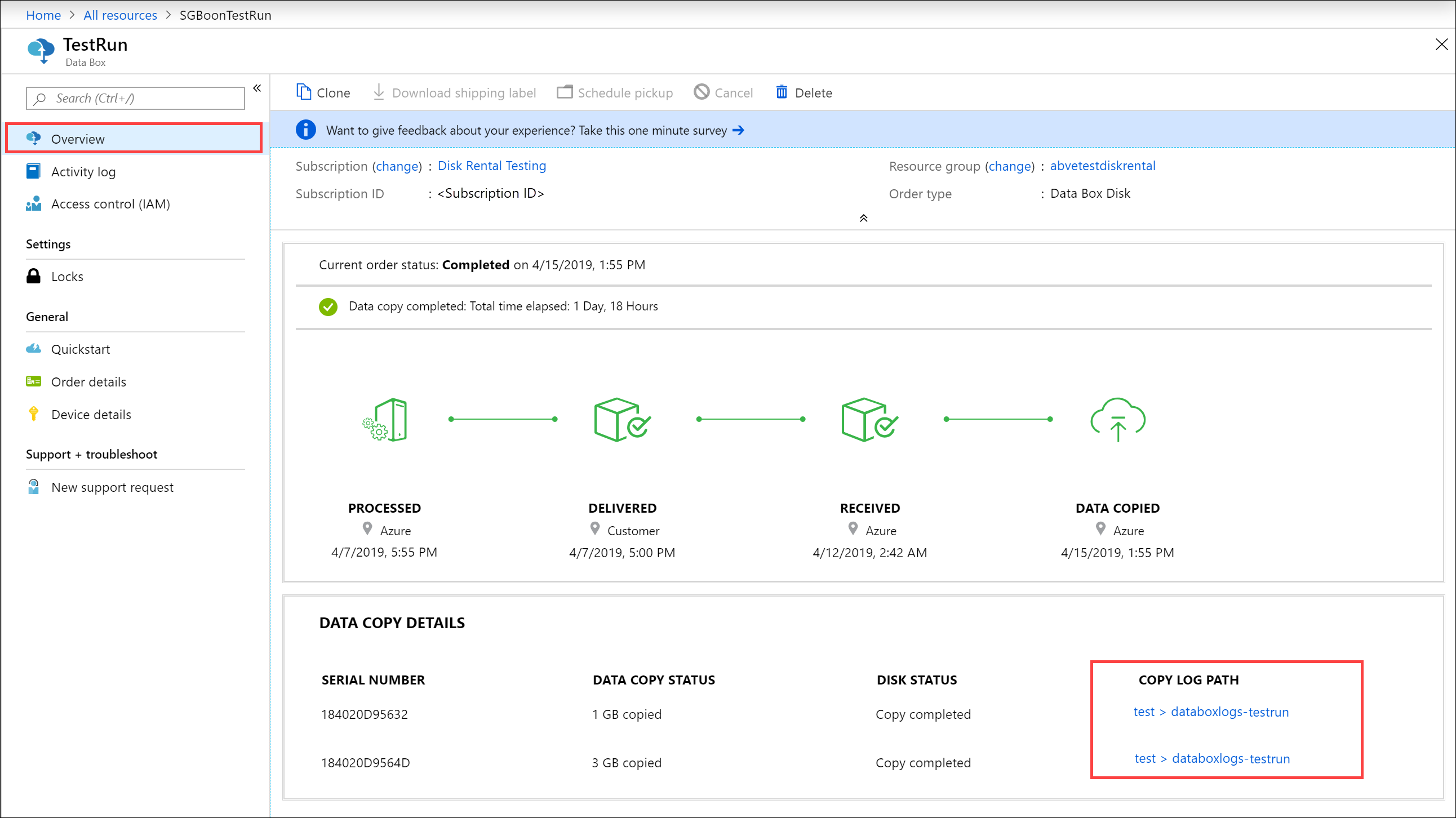
The logs are uploaded to a
waiescontainer in the storage account. The URLs have these formats:Log type URL format error log <storage-account-name>/databoxlogs-<order-name>/waies/ri-<order-name>-guid_<drive-ID>_<timestamp>_error.xml verbose log <storage-account-name>/databoxlogs-<order-name>/waies/ri-<order-name>-guid_<drive-ID>_<timestamp>_verbose.xml
Note
Logs in the databoxcopylog container have a different format than logs in the
waiescontainer. For help interpreting the logs, use the instructions for the associated drive log version. See Identify log version for more information.To view the logs, open the container that stores the logs in your storage account. The following illustration shows the logs in a
waiescontainer.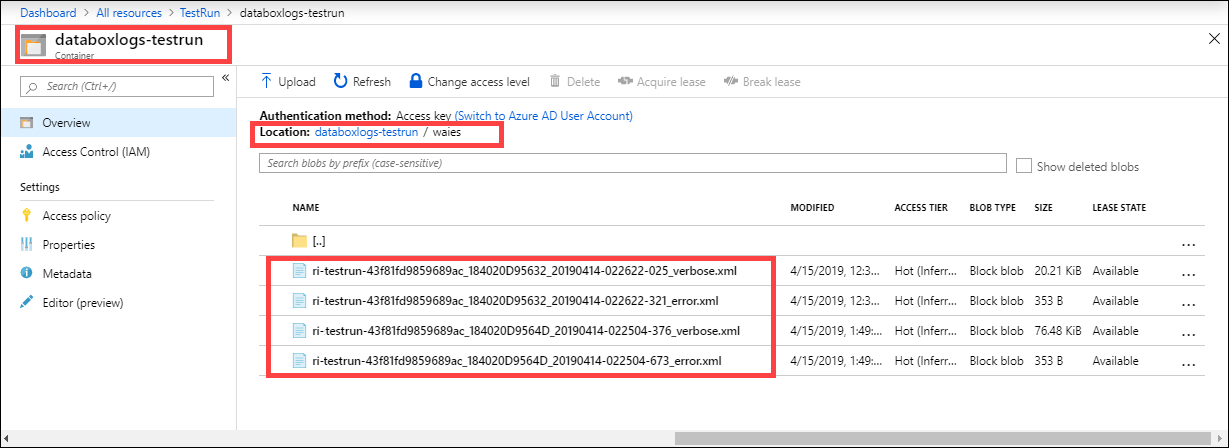
Select each log and download a local copy.
Identify log version
There are two versions of the copy/error log and verbose log, with different formats. The log versions are discussed separately in the sections that follow.
Along with the verbose log, you'll see either a copy log (_copy.xml) or an error log (_error.xml), depending on the drive release.
To find out the log release for both the copy/error log and the accompanying verbose log, check the drive log version in the copy/error log.
| Log file name | Field | Drive log version |
|---|---|---|
| _copy.xml | DriveLogVersion | 2021-08-01 |
| _error.xml | DriveLog Version | 2018-10-01 |
The following illustration shows the DriveLogVersion in the summary section of a copy log.
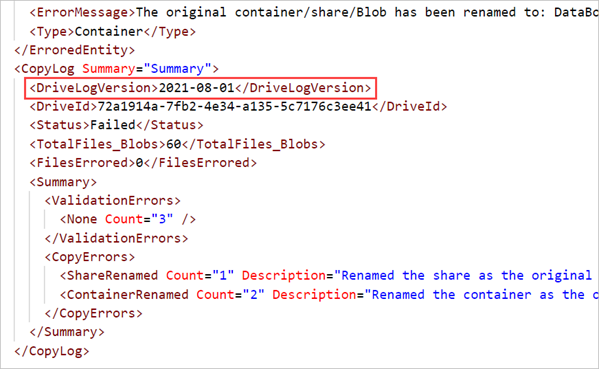
Sample upload logs
The log formats of copy/error log and verbose log differ for the two log versions. If you aren't sure which version of the logs you have, see Identify log version.
Each data transfer for a disk generates a copy log. If you chose to save a verbose log when you placed your order, there’s also a verbose log in the same folder.
Verbose log
The verbose log is an optional file that you can enable during ordering. It's a simple listing of all files that were successfully imported from the drive, with the following information for each file. The verbose log doesn’t provide summary information.
| Field | Description |
|---|---|
| CloudFormat | BlockBlob, PageBlob, or AzureFile. |
| Path | Path to the file within the storage account. |
| Size | File or blob size. |
| crc64 | The cyclic redundancy check 64 (CRC64) checksum that was used to verify data integrity during data transfer. |
Sample verbose log
The following sample verbose log has sample file entries for block blob, page blob, and Azure File imports.
<File CloudFormat="BlockBlob" Path="$root\file26fd6b4bd-25f7-4019-8d0d-baa7355745df.vhd" Size="1024" crc64="14179624636173788226">
</File><File CloudFormat="BlockBlob" Path="$root\file49d220295-9cfd-469e-b69e-5c7c885133df.vhd" Size="1024" crc64="14179624636173788226">
</File>
----------CUT--------------------
<File CloudFormat="AzureFile" Path="e579954d-1f94-40cf-955f-afd39e9ca217\file1876f73ad-6213-43bc-9467-67fe0c794e99.block" Size="1024" crc64="1410470866535975213">
</File><File CloudFormat="AzureFile" Path="05407abe-81c8-4b44-b846-3a2c8c198316\file28d7868be-e6a7-4441-8d09-2b127f7d049e.vhd" Size="1024" crc64="1410470866535975213">
</File><File CloudFormat="AzureFile" Path="eb7666a7-c026-4375-9c08-3dea37a57713\file4448aeaf5-53dc-4bff-b798-4776e367ab5e.vhd" Size="1024" crc64="1410470866535975213">
</File>
----------CUT--------------------
<File CloudFormat="PageBlob" Path="tesdir8b1d0acd-2d37-46dd-96cf-edeb0f772e6b\file1.txt" Size="83886080" crc64="1680234237456714851">
</File><File CloudFormat="PageBlob" Path="tesdirf631630d-8098-4c84-be7b-40f6bbdb73fb\file_size0.txt" Size="0" crc64="0">
</File><File CloudFormat="PageBlob" Path="tesdirf631630d-8098-4c84-be7b-40f6bbdb73fb\Dir1/file_size0.txt" Size="0" crc64="0">
</File>
Copy log
The copy log contains an error entry for each file that failed to import, with error detail. The copy log ends with a summary of validation and copy errors that occurred during the import.
Each error entry contains the following information.
| Field | Description |
|---|---|
| Path | The destination share within the container or file share. |
| Category | One of 15 error categories. For more information, see Data upload errors for Log version 2021-08-01. |
| ErrorCode | The numeric code for the error. |
| ErrorMessage | Describes the error. |
The summary at the end of the log (look for CopyLog Summary) gives the following information:
- Drive log version (in this case, 2021-08-01)
- Drive ID
- Data copy status
- Summary of validation errors by error category
- Summary of copy errors by error category
Sample copy log
The following sample is a copy log for an import to both Azure Files and Azure Blob storage.
This copy failed, with no validation errors but with three copy errors. One file share was renamed (ShareRenamed error), and two containers were renamed (ContainerRenamed error). The error entry gives the original and new file names.
<ErroredEntity Path="New Folder">
<Category>ShareRenamed</Category>
<ErrorCode>1</ErrorCode>
<ErrorMessage>The original container/share/Blob has been renamed to: DataBox-f55763d4-8ef7-458f-b029-f36b51ada34f :from: New Folder :because either name has invalid character(s) or length is not supported</ErrorMessage>
<Type>Container</Type>
</ErroredEntity>
<ErroredEntity Path="CV">
<Category>ContainerRenamed</Category>
<ErrorCode>1</ErrorCode>
<ErrorMessage>The original container/share/Blob has been renamed to: DataBox-6bcae46f-04c8-4385-8442-3a28b962c930 :from: CV :because either name has invalid character(s) or length is not supported</ErrorMessage>
<Type>Container</Type>
</ErroredEntity><ErroredEntity Path="New_ShareFolder">
<Category>ContainerRenamed</Category>
<ErrorCode>1</ErrorCode>
<ErrorMessage>The original container/share/Blob has been renamed to: DataBox-96d8e2ee-ffd4-4529-9ec0-f666674b70d9 :from: New_ShareFolder :because either name has invalid character(s) or length is not supported</ErrorMessage>
<Type>Container</Type>
</ErroredEntity>
<CopyLog Summary="Summary">
<DriveLogVersion>2021-08-01</DriveLogVersion>
<DriveId>72a1914a-7fb2-4e34-a135-5c7176c3ee41</DriveId>
<Status>Failed</Status>
<TotalFiles_Blobs>60</TotalFiles_Blobs>
<FilesErrored>0</FilesErrored>
<Summary>
<ValidationErrors>
<None Count="3" />
</ValidationErrors>
<CopyErrors>
<ShareRenamed Count="1" Description="Renamed the share as the original share name does not follow Azure conventions." />
<ContainerRenamed Count="2" Description="Renamed the container as the original container name does not follow Azure conventions." />
</CopyErrors>
</Summary>
</CopyLog>
Data upload errors
The errors reported in the logs vary slightly in the two log versions. If you aren't sure which version of the logs you have, see Identify log version.
The errors found in the 2018-10-01 copy log are described below.
| Error category | Description |
|---|---|
UploadErrorWin32 |
File system error. |
UploadErrorCloudHttp |
Unsupported blob type. For more information about errors in this category, see Summary of upload errors. |
UploadErrorDataValidationError |
CRC computed during data ingestion doesn’t match the CRC computed during upload. |
UploadErrorManagedConversionError |
The size of the blob being imported is invalid. The blob size is <blob-size> bytes. Supported sizes are between 20971520 Bytes and 8192 GiB. For more information, see Summary of upload errors. |
UploadErrorUnknownType |
Unknown error. |
ContainerRenamed |
Renamed the container because the original container name doesn't follow Azure naming conventions. The original container has been renamed to DataBox-<GUID> from <original container name>. |
ShareRenamed |
Renamed the share because the original share name doesn't follow Azure naming conventions. The original share has been renamed to DataBox-<GUID> from <original folder name>. |
BlobRenamed |
Renamed the blob because the original blob name doesn't follow Azure naming conventions. The original blob has been renamed to BlockBlob/DataBox-<GUID> from <original name>. |
FileRenamed |
Renamed the file because the original file name doesn't follow Azure naming conventions. The original blob has been renamed to AzureFile/DataBox-<GUID> from <original name>. |
DiskRenamed |
Renamed the managed disk file because the original file name doesn't follow Azure naming conventions. The original managed disk file was renamed to ManagedDisk/DataBox-<GUID> from <original name>. |
ExportCloudHttp |
Unsupported blob type. |
Next steps
Feedback
Coming soon: Throughout 2024 we will be phasing out GitHub Issues as the feedback mechanism for content and replacing it with a new feedback system. For more information see: https://aka.ms/ContentUserFeedback.
Submit and view feedback for