Manage featured content
If the featured content feature is enabled in your organization, users can feature content in the Featured section of the Power BI Home page. See Feature content on colleagues' Power BI Home page for details.
As a Fabric admin, you can monitor this featured content and remove it from the Featured section, if necessary. You can also disable the featured content feature entirely, in which case users will no longer be able to feature content. See the Enable/disable featured content section.
Monitor and manage featured content
In the admin portal, select Featured content.
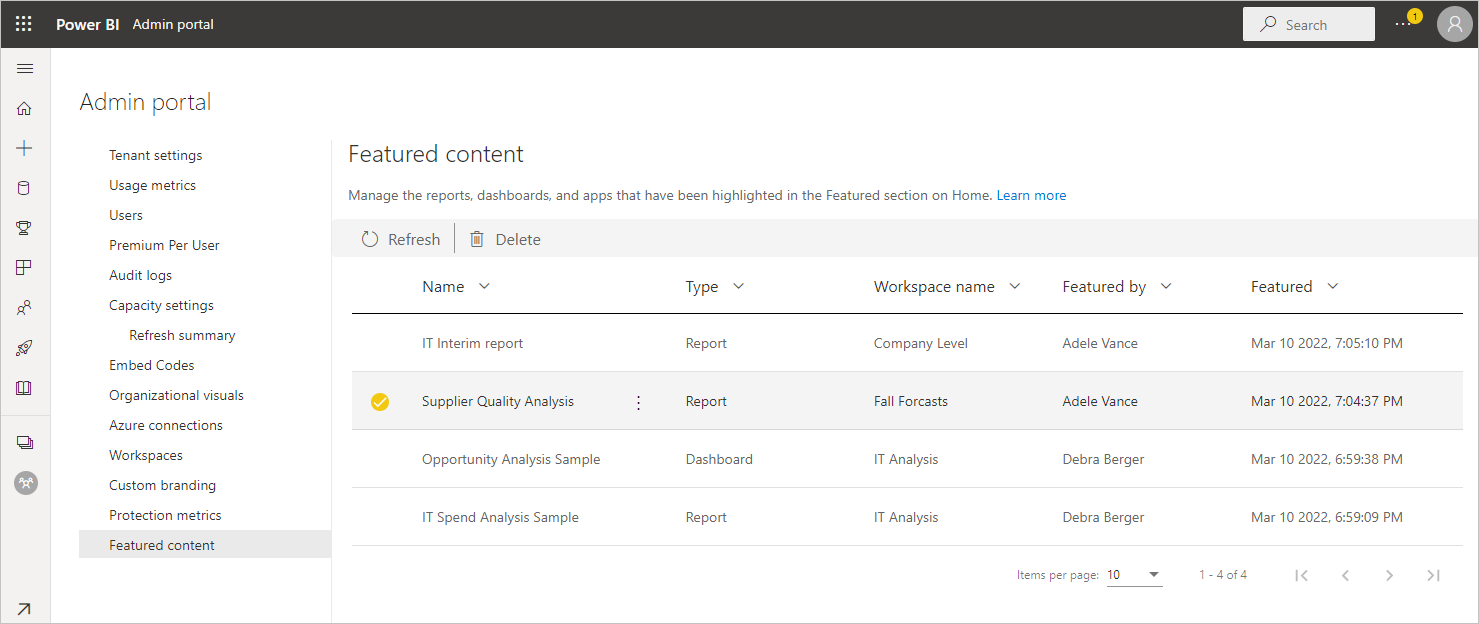
Here you see a list of all featured items along with their relevant metadata. If something looks suspicious, or you want to clean up the Featured section, you can delete featured items as needed.
To delete an item, mouse over and select the item, and then click the trash can that appears in the top ribbon, or choose More options (...) > Delete. It's possible to select multiple items and then delete.
Enable/disable featured content
The featured content feature is enabled, disabled, and configured (for example, specifying who can feature content) via an admin setting. To learn more, see Featured content.
Related content
Feedback
Coming soon: Throughout 2024 we will be phasing out GitHub Issues as the feedback mechanism for content and replacing it with a new feedback system. For more information see: https://aka.ms/ContentUserFeedback.
Submit and view feedback for