Microsoft Dynamics CRM Government Cloud organization integration with the Microsoft Azure Service Bus
This article applies to Microsoft Dynamics CRM Government Cloud organizations that have implemented integration with the Microsoft Azure Service Bus.
Applies to: Microsoft Dynamics CRM Online
Original KB number: 3200643
Summary
Recent security enhancements require the Microsoft Dynamics CRM Online service to use a new certificate to authenticate against the Microsoft Azure service. Use the steps in this article to change the configuration in your Microsoft Azure namespace. These changes are necessary, and will allow the messages sent from the Microsoft Dynamics CRM Online service to the Microsoft Azure service endpoint to be authenticated with both the current certificate and the newer certificate that will be available soon.
Note
This information also applies to the Dynamics Marketing/Dynamics CRM connector integration.
To ensure minimal impact, this configuration change should be made before 1AM UTC, Tuesday, November 1, 2016 globally.
Note
- Don't remove the old certificate until after 1AM UTC, Friday, November 4th 2016, as the new one isn't valid until this date. However, both the new and old certificates can exist simultaneously without issues.
- If your organization is using Dynamics CRM version 8.1 or later, then we highly suggest configuring your service endpoints to use SAS authentication instead ACS. For more information, see Walkthrough: Configure Microsoft Azure (SAS) for integration with Dynamics 365.
If these changes aren't made, any integrations to Microsoft Dynamics CRM Online that use the Microsoft Azure Service bus will stop working. Also, if the PluginRegistration tool is used to verify authentication, an error message may occur similar to the following example:
"The token provider was unable to provide a security token. The remote server returned an error: (401) Unauthorized ".
More information
When the procedures in this article have been completed, ACS access control will be configured to allow Microsoft Dynamics CRM Online to continue to send messages with the new certificates.
First, retrieve the list of service endpoints. The steps in this article will need to be done for each of the service endpoints. To find the service endpoints in Microsoft Dynamics CRM, navigate to Settings, select Customizations, select Customize the System, and select Service Endpoints.
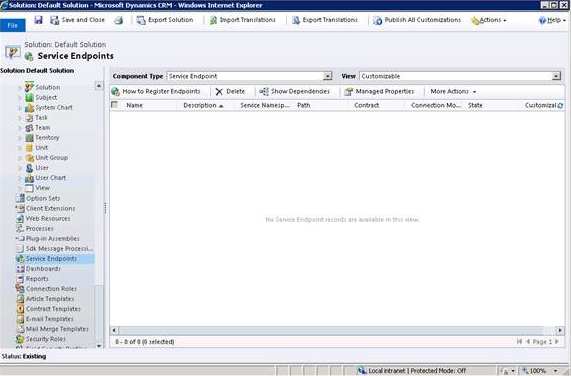
Note
If the service endpoint connection mode is Federated, the same steps will need to be repeated in the following instructions for https://.accesscontrol.windows.net/v2/mgmt/web or https://.accesscontrol.usgovcloudapi.net/v2/mgmt/web.
To configure access control for a service namespace:
In a web browser, go to
https://%3cservicenamespace%3e-sb.accesscontrol.windows.net/v2/mgmt/weborhttps://%3cservicenamespace%3e-sb.accesscontrol.usgovcloudapi.net/v2/mgmt/web.If you don't have access, contact the solution developer to follow the steps.
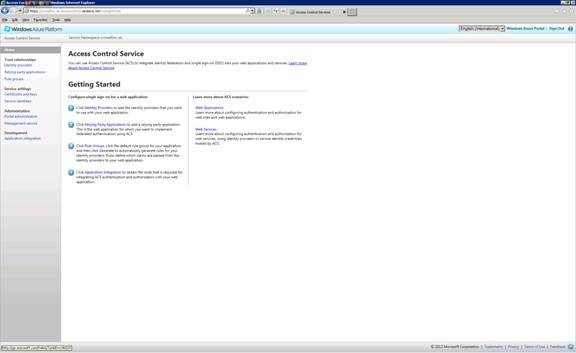
Under Service Settings, select Service Identities.
Select your Microsoft Dynamics CRM Online service identity to continue to the Edit Service Identity page.
Note
If your organization URL contains
crm9.dynamics.com, click here to download the public certificate and save it to your disk. Also, select the check box next tocrm9.dynamics.com.
Select Add.

Under Type, choose X509, and then select Add. In the Add Credential screen (shown below), browse to the public certificate you previously saved to disk, and select Save.
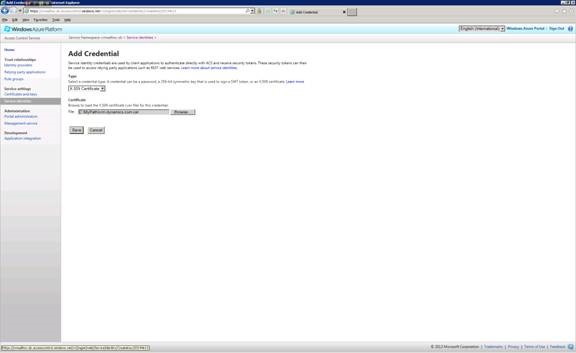
You should now see the current (soon to expire) and new certificates in the Credentials list.
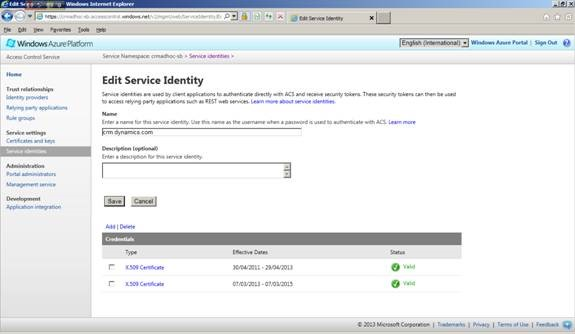
Feedback
Coming soon: Throughout 2024 we will be phasing out GitHub Issues as the feedback mechanism for content and replacing it with a new feedback system. For more information see: https://aka.ms/ContentUserFeedback.
Submit and view feedback for