Unable to find Excel Online table in Microsoft Flow
This article provides a resolution for the issue that you can't find Excel Online table in Microsoft Flow.
Applies to: Power Automate
Original KB number: 4527553
Symptoms
When trying to access information in an Excel spreadsheet that isn't formatted as a table, you might not be able to see a table present in the drop-down menu.
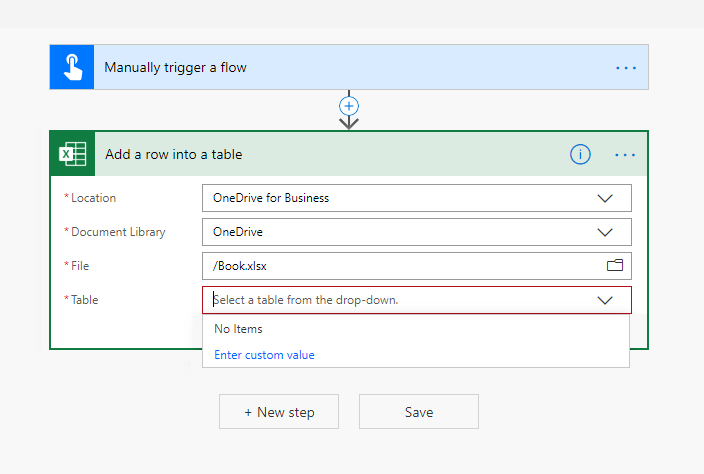
Entering a custom value that doesn't exist or leaving the table input blank will produce an error that begins with Error executing the api.
Cause
This error occurs because the data in the Excel spreadsheet isn't formatted as a table.
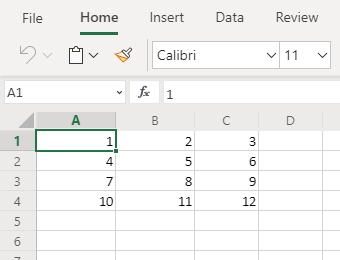
Resolution
To fix this issue, format the data in the Excel spreadsheet as a table.
To create a table from scratch, follow these steps:
- Select the cells you want to include in the table.
- Select Insert > Table > Ok.
To convert existing data into a table, follow these steps:
- Select the cells containing the data you want to convert into a table.
- Select Home > Format as Table.
- Select the type of table you want and select Ok.
Headers will automatically be included in the table, which will default to Column 1, Column 2, and so on. They can be renamed by double-clicking and typing a new header name.

For more information, see Create and format tables.
Feedback
Coming soon: Throughout 2024 we will be phasing out GitHub Issues as the feedback mechanism for content and replacing it with a new feedback system. For more information see: https://aka.ms/ContentUserFeedback.
Submit and view feedback for