Manage Microsoft Stream (Classic) groups as an admin
Warning
Microsoft Stream (Classic) is being retired and replaced by Stream (on SharePoint) and Microsoft Teams live events. It is recommended to start using Stream (on SharePoint) by uploading videos to SharePoint, Teams, Viva Engage, or OneDrive, and to run your live events through Teams and Viva Engage.
Functionality in Stream (Classic) will be changed and removed leading up to the retirement date. Learn more about Stream (on SharePoint)...
If your organization has a Microsoft 365 subscription, groups in Microsoft Stream (Classic) are built using Microsoft 365 Groups. When you make a group in Microsoft Stream (Classic) it creates a new Group that can be used across Microsoft 365, giving the group an email address, calendar, site, etc. If you already use Microsoft 365 Groups in your organization, you can start using those groups in Microsoft Stream (Classic) right away.
If you are an owner of a group, you can make changes to the group directly in Stream.
If you are a Global Admin or Exchange Admin, you can't make changes to the group in Stream, but you can make changes to groups by using the Microsoft 365 admin center or the Azure portal.
Stream (Classic) admins get access to other content in Stream, but management of groups can only be done by Global Admins and Exchange Admins.
In Stream, go to Settings > Admin settings.
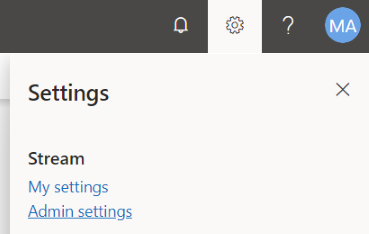
In the Administer Microsoft Stream (Classic) groups section, click the link for the Microsoft 365 admin center or the Azure portal.
