Manage your customer list - search, update, or export customer information in Partner Center
Applies to: Partner Center | Partner Center for Microsoft Cloud for US Government
Appropriate roles: Admin agent
Customer records are among your most important information assets in Partner Center.
This article describes how to:
- Search your database of customer accounts.
- Export a customer database as a comma-separated-values (.csv) file.
- Export a customer's subscription information as a .csv file.
You can also export data about transactions and management actions for customers as activity logs. For more information, see View customer activity logs.
In May 2023, we updated the Customer List page to show details in a table view. From the table, you can create new orders, manage and assign tags, or go to the Service management page.
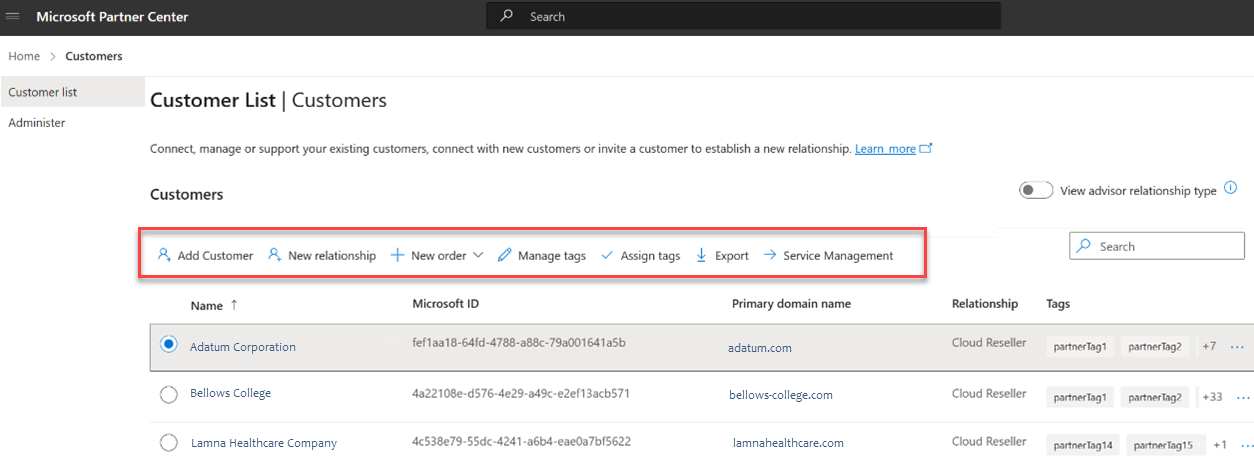
Search for a customer
To search for a customer:
Sign in to Partner Center and select Customers.
A list of your customers appears on the Customer List.
You can narrow the search by using:
- Search By to limit the search to company names, domain names, or Microsoft IDs
- Search Customer list to enter text to search for
- Dual partners (that is, tier 1 + indirect reseller) see duplicate customers in the list (that is, customers from both their tier 1 status and their status as an indirect reseller).
Create a new order
You can create a new order for a specific customer from the Customer list page. To proceed, select a customer and select New order in the command bar.
You can also manage your customers with tags, or see more details through the Service management page.
Filter your customer list
You can filter your customer list to view a subset of your customers.
Filter by indirect reseller
If you're an indirect provider, you can filter your customer list by an indirect reseller.
To filter by indirect reseller:
- Select the filter icon.
- Select the filter icon: indirect reseller.
- Select a reseller.
Update a customer's company name
You can update a customer's "Bill-to" company name and their company name on the customer list.
To update a customer's company name:
Under the customer's Bill-to information, update the company name.
- When you save the new company name, the change only appears under Bill-to and on the customer list. The company name isn't changed anywhere else.
Export your customer list
To export your customer list:
Sign in to Partner Center and select Customers.
Select Export customers in the command bar to download the customer list to the default download folder on your computer as a .csv file.
Data columns in the Customers.csv file include:
- Microsoft ID
- Company name
- Primary domain name
- Relationship (the partner's business relationship to the customer, for example Cloud Reseller)
Export customer subscription information
To export customer subscription information, use the following steps:
Sign in to Partner Center and select Customers.
Select the customer's Company name.
The Subscriptions page opens, showing a list of the customer's product subscriptions.
Select Export subscriptions to silently send the customer subscription data to the default download folder on your computer as a .csv file. Data columns include:
- Subscription ID
- Subscription—the product name for the subscription
- Quantity—number of purchased licenses
- Status
- Reseller—the ID of the reseller that owns and manages the subscription
Next steps
Feedback
Coming soon: Throughout 2024 we will be phasing out GitHub Issues as the feedback mechanism for content and replacing it with a new feedback system. For more information see: https://aka.ms/ContentUserFeedback.
Submit and view feedback for