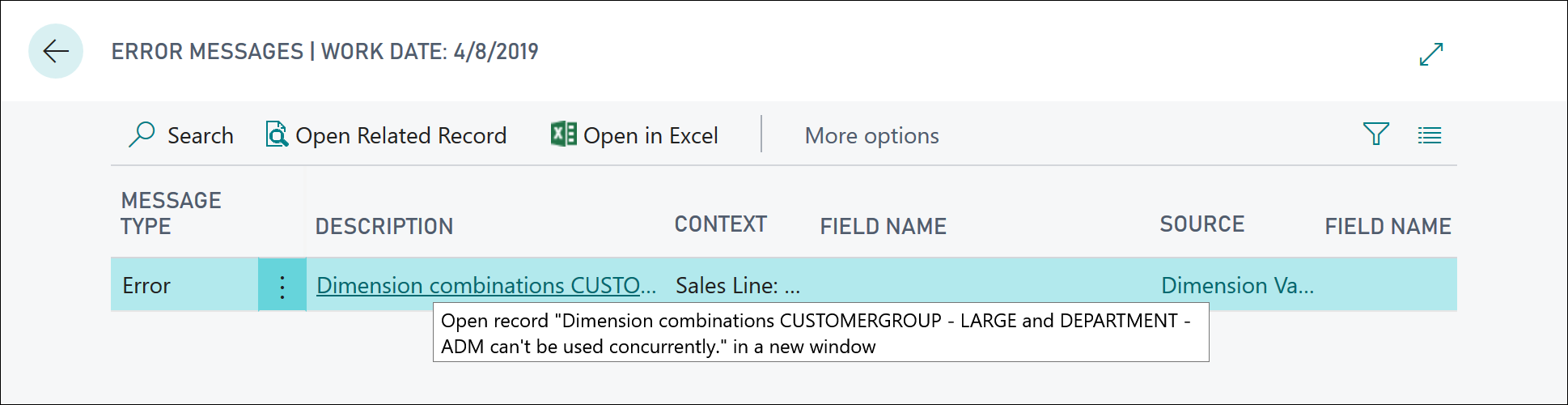Set up dimension combinations
To avoid posting entries with contradictory or irrelevant dimensions, you can block or limit specific combinations of two dimensions. A blocked dimension combination means that you cannot post both dimensions on the same entry regardless of what the dimension values are. A limited dimension combination lets you post both dimensions to the same entry, but only for certain combinations of dimension values.
The setup occurs on the Dimension Combinations page, which you can access as follows:
Select the Search for Page icon in the top-right corner of the page, enter dimension combinations, and then select the related link.
On the Dimension Combinations page, select the dimension combination field and then select one of the following options:
No limitations - This dimension combination has no restrictions. All dimensions values are allowed.
Limited - This dimension combination has restrictions depending on which dimension values that you enter. You must define the limitations on the Dimension Value Combination page.
Blocked - This dimension combination isn't allowed.
Select a dimension value combination that is blocked and enter Blocked in the field. A blank field means that the dimension value combination is allowed. Repeat this step if multiple combinations are blocked.
Dimension value combinations
You can also restrict a dimension combination, depending on which dimension value combination is being used for the two dimensions.
Open the Dimension Combinations page by selecting the lookup icon and entering dimension combinations. Follow these steps to restrict dimension value combinations:
Go to the Dimension Combinations Matrix page.
Go to a combination of two different dimensions, for example DEPARTMENT and CUSTOMERGROUP.
Select the Limited option.
Select the Limited option.
Select Yes to see a list of the dimension value combinations.
The Dimension Value Combinations Matrix FastTab displays a matrix of all combinations of dimension values for a dimension combination. The rows represent the dimension values of the dimension that is selected in the rows of the Dimension Combinations Matrix page. The columns represent the dimension values of the dimension that is selected in the column of the Dimension Combinations Matrix page.
The column headings can be changed from the dimension code to the dimension name by selecting the Show Column Name slider on the General FastTab.
The combination restriction options are:
Open - The dimension value combination is always allowed on entries. This is the default setting for dimension value combinations.
Blocked - The dimension value combination is excluded from use on entries.
Close the Dimension Value Combinations and the Dimension Combinations pages.
If you try to post a document with blocked dimensions or dimension values, you will receive the error that is shown in the following screenshot.