Install the Visual Studio SDK
The Visual Studio SDK (Software Development Kit) is an optional feature in Visual Studio setup. You can also install the VS SDK later on.
Install the Visual Studio SDK as part of a Visual Studio installation
To include the VS SDK in your Visual Studio installation, install the Visual Studio extension development workload under Other Toolsets. This workload will install the Visual Studio SDK and the necessary prerequisites. You can further tune the installation by selecting or unselecting components from the Summary view.
Install the Visual Studio SDK after installing Visual Studio
To install the Visual Studio SDK after completing your Visual Studio installation, rerun the Visual Studio installer and select the Visual Studio extension development workload.
Install the Visual Studio SDK from a solution
If you open a solution with an extensibility project without first installing the VS SDK, you'll be prompted by an Install Missing Feature dialog to install the Visual Studio extension development workload:
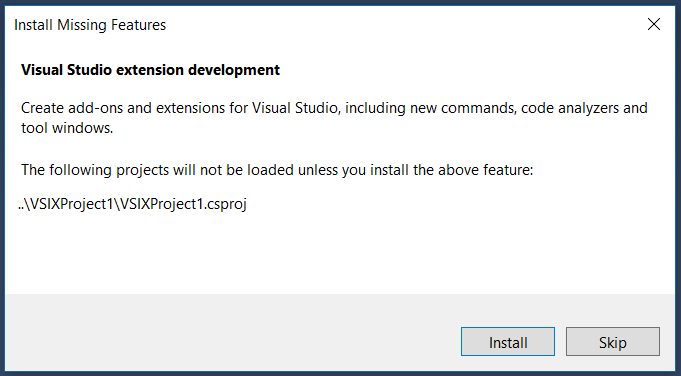
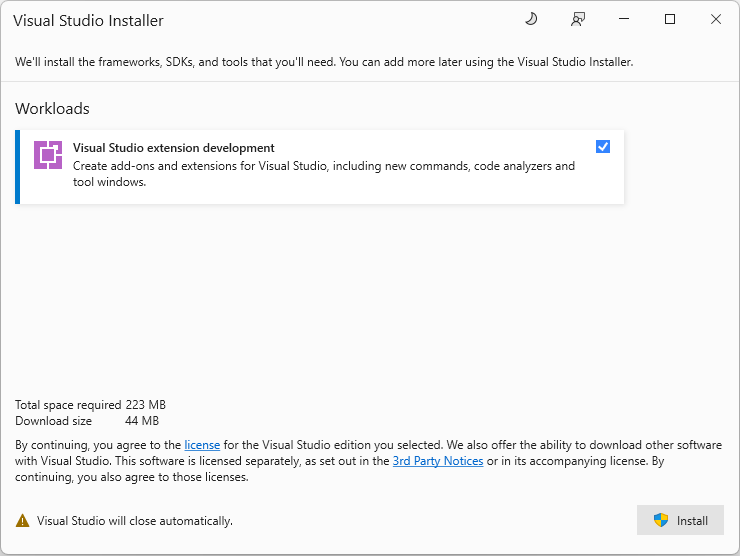
Install the Visual Studio SDK from the command line
As with any Visual Studio workload or component, you can also install the Visual Studio extension development workload (ID: Microsoft.VisualStudio.Workload.VisualStudioExtension) from the command line. See Use command-line parameters to install Visual Studio for details on the appropriate command-line switches and general instructions on determining workload or component identifiers.