Use the Microsoft Purview governance portal
This article gives an overview of some of the features in the classic Microsoft Purview governance portal.
Tip
Microsoft Purview has a new experience! If you're a new Microsoft Purview customer, or if you want more information, see our article on the new portal or the article about our new data governance experience.
Prerequisites
- An Active Microsoft Purview account is already created in Azure portal
- The user has permissions to access the classic Microsoft Purview governance portal.
Launch Microsoft Purview account
You can launch the Microsoft Purview account directly by going to
https://web.purview.azure.com, selecting Microsoft Entra ID and the account name. Or by going tohttps://web.purview.azure.com/resource/yourpurviewaccountnameTo launch your Microsoft Purview account from the Azure portal, go to Microsoft Purview accounts in Azure portal, select the account you want to launch and launch the account.
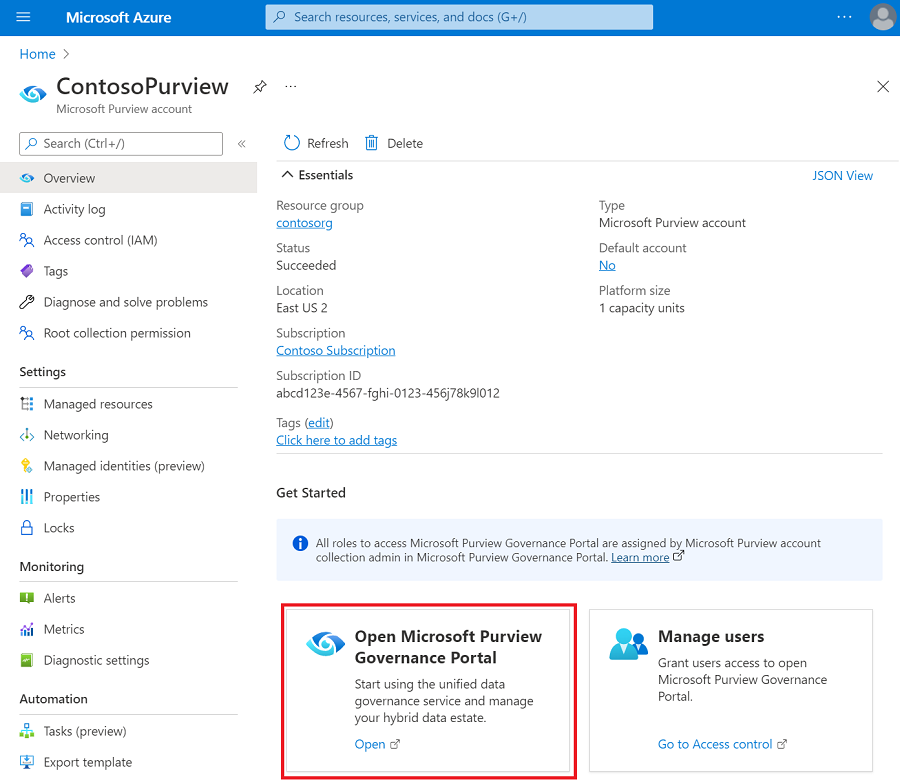
Tip
If you can't access the portal, confirm you have the necessary permissions.
Home page
Home is the starting page for the Microsoft Purview governance portal.
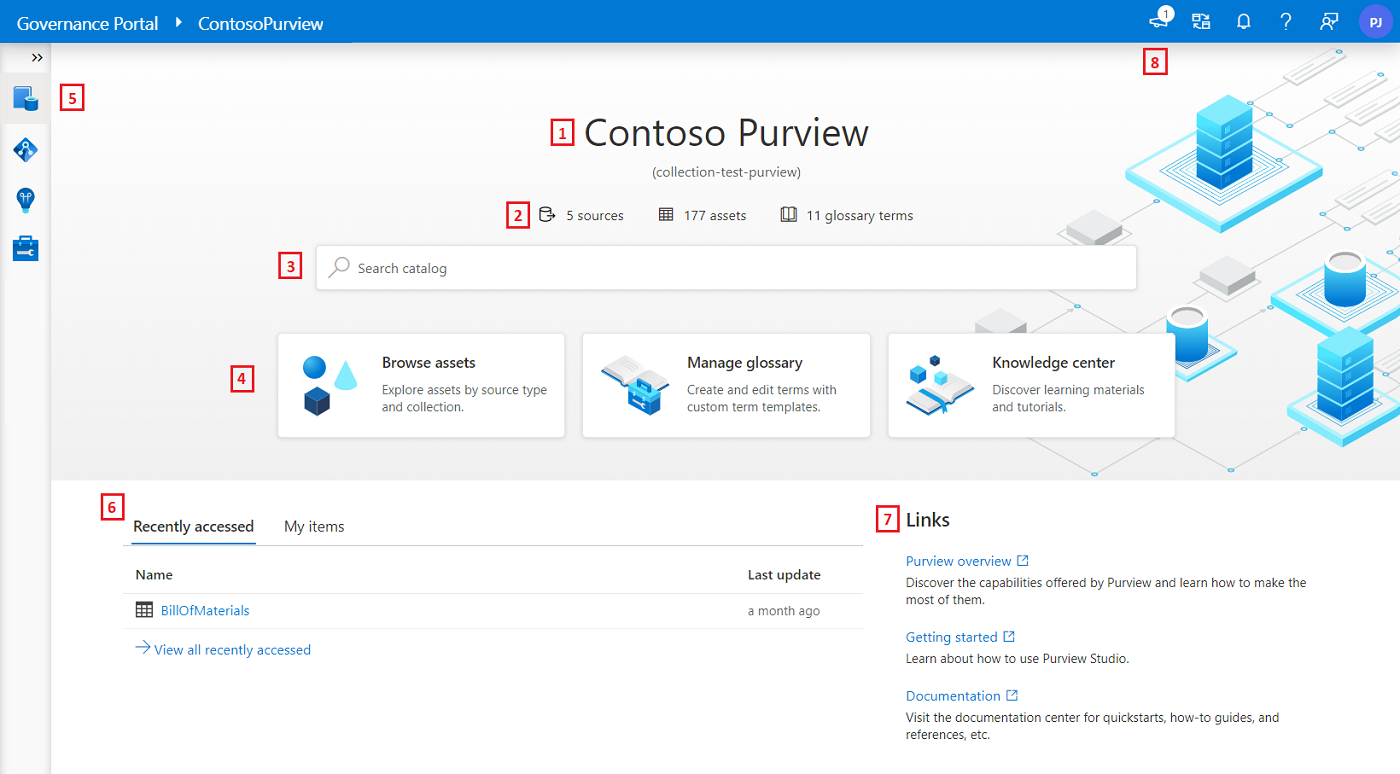
The following list summarizes the main features of Home page. Each number in the list corresponds to a highlighted number in the preceding screenshot.
Friendly name of the catalog. You can set catalog name in Management > Account information.
Catalog analytics shows the number of:
- Data sources
- Assets
- Glossary terms
The search box allows you to search for data assets across the data catalog.
The quick access buttons give access to frequently used functions of the application. The buttons that are presented, depend on the role assigned to your user account at the root collection.
- For collection admin, the available button is Knowledge center.
- For data curator, the buttons are Browse assets, Manage glossary, and Knowledge center.
- For data reader, the buttons are Browse assets, View glossary, and Knowledge center.
- For data source admin + data curator, the buttons are Browse assets, Manage glossary, and Knowledge center.
- For data source admin + data reader, the buttons are Browse assets, View glossary, and Knowledge center.
Note
For more information about Microsoft Purview roles, see Access control in Microsoft Purview.
The left navigation bar helps you locate the main pages of the application.
The Recently accessed tab shows a list of recently accessed data assets. For information about accessing assets, see Search the Data Catalog and Browse by asset type. My items tab is a list of data assets owned by the logged-on user.
Links contains links to region status, documentation, pricing, overview, and Microsoft Purview status
The top navigation bar contains information about release notes/updates, change purview account, notifications, help, and feedback sections.
Knowledge center
The knowledge center is where you can find all the videos and tutorials related to Microsoft Purview.
Localization
Microsoft Purview is localized in 18 languages. To change the language used, go to the Settings from the top bar and select the desired language from the dropdown.
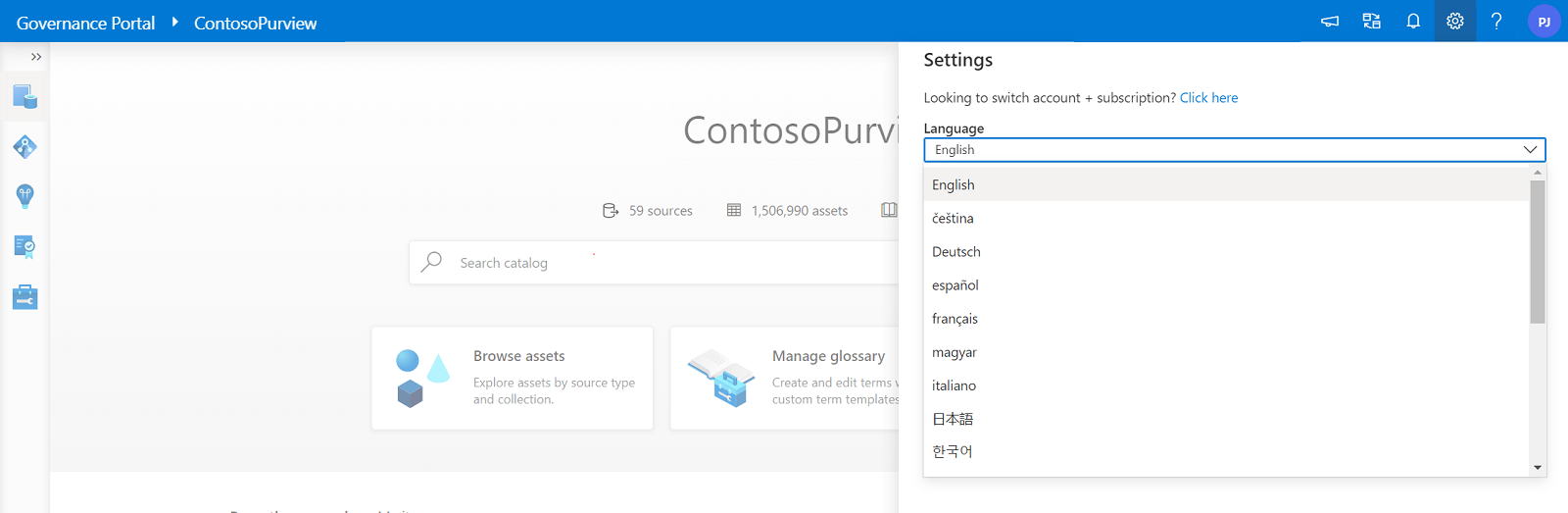
Note
Only generally available features are localized. Features still in preview are in English regardless of which language is selected.
Guided tours
Each UX in the Microsoft Purview governance portal will have guided tours to give overview of the page. To start the guided tour, select help on the top bar and select guided tours.
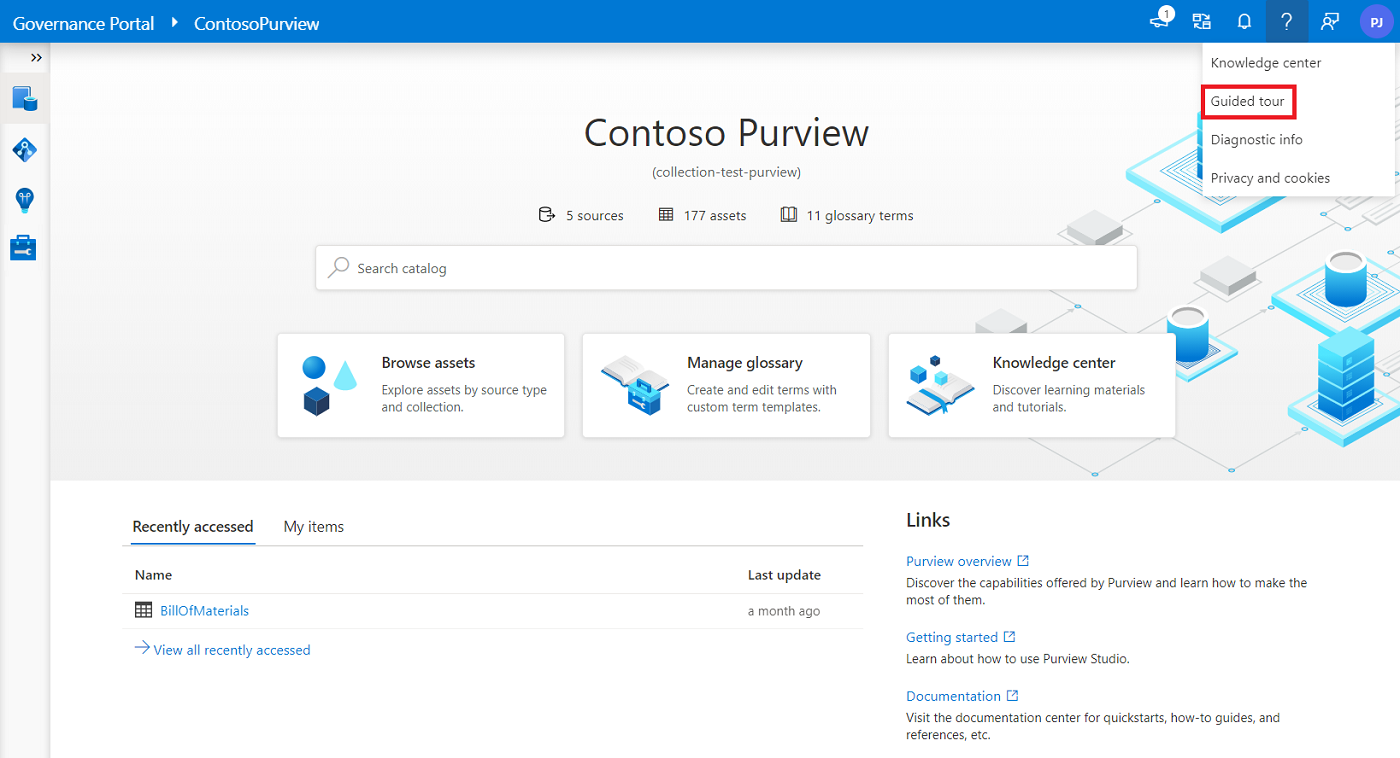
Next steps
Feedback
Coming soon: Throughout 2024 we will be phasing out GitHub Issues as the feedback mechanism for content and replacing it with a new feedback system. For more information see: https://aka.ms/ContentUserFeedback.
Submit and view feedback for