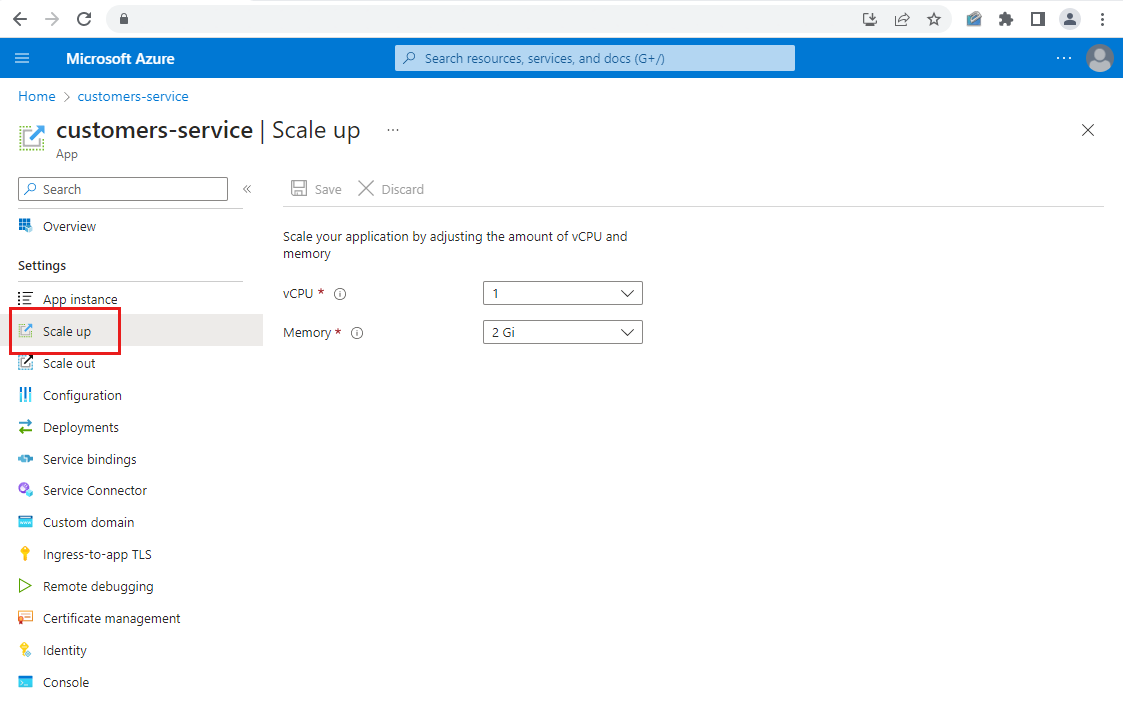Scale an application in Azure Spring Apps
Note
Azure Spring Apps is the new name for the Azure Spring Cloud service. Although the service has a new name, you'll see the old name in some places for a while as we work to update assets such as screenshots, videos, and diagrams.
This article applies to: ✔️ Java ✔️ C#
This article applies to: ✔️ Basic/Standard ✔️ Enterprise
This article demonstrates how to scale a Spring application using Azure Spring Apps in the Azure portal.
You can scale your app up and down by modifying its number of virtual CPUs (vCPUs) and amount of memory. Scale your app in and out by modifying the number of application instances.
After you finish, you'll know how to make quick manual changes to each application in your service. Scaling takes effect within seconds and doesn't require any code changes or redeployment.
Prerequisites
- An Azure subscription. If you don't have an Azure subscription, create a free account before you begin.
- A deployed Azure Spring Apps service instance. For more information, see Quickstart: Deploy your first application to Azure Spring Apps to get started.
- At least one application already created in your service instance.
Navigate to the Scale page in the Azure portal
Sign in to the Azure portal.
Go to your Azure Spring Apps instance.
Select Apps under Settings in the navigation pane.
Select the app you want to scale and then select Scale up in the navigation pane. Specify the vCPU and Memory settings using the guidelines as described in the following section.
Select Scale out in the navigation pane. Specify the instance count setting as described in the following section.
Scale your application
As you modify the scaling attributes, keep the following notes in mind:
vCPU: The total number of CPUs for an application is the value set here multiplied by the number of application instances.
Memory: The total amount of memory for an application is the value set here multiplied by the number of application instances.
instance count: This value changes the number of separate running instances of the Spring application.
Be sure to select Save to apply your scaling settings.
After a few seconds, the scaling changes you make are reflected on the Overview page of the app. Select App instance in the navigation pane for details about the instance of the app.
Note
For more information about the maximum number of CPUs, the amount of memory, and the instance count, see Quotas and service plans for Azure Spring Apps.
Next steps
This example explained how to manually scale an application in Azure Spring Apps. To learn how to monitor an application by setting up alerts, see Set-up autoscale.
Feedback
Coming soon: Throughout 2024 we will be phasing out GitHub Issues as the feedback mechanism for content and replacing it with a new feedback system. For more information see: https://aka.ms/ContentUserFeedback.
Submit and view feedback for