Changing Company and Other Settings in Teams
APPLIES TO: Business Central online
The Business Central app for Teams includes a Settings page that lets you view and change information about your connection to Business Central. For example, you switch the Business Central environment and company you're connected to. You can also see which account you're using to access Business Central, and sign out and in again as needed.
There are two ways to open the Settings page: 1) from the message compose box or 2) from the command box.
Beneath the message compose box, right-click the Business Central app icon, then select Settings.
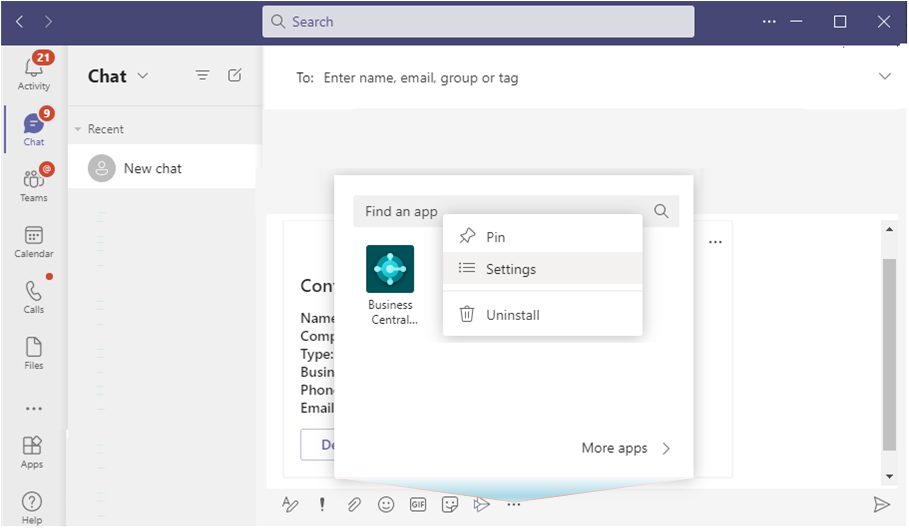
From the command box at the top, search for @Business Central, select ... (More options), then select Settings.
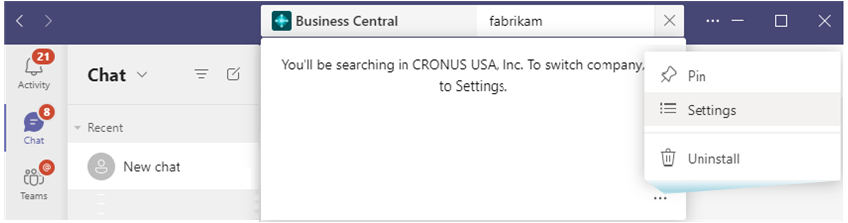
See Also
Business Central and Microsoft Teams Integration Overview
Install the Business Central App for Microsoft Teams
Searching for Customers, Vendors, and Other Contacts from Microsoft Teams
Share Records in Microsoft Teams
Teams FAQ
Troubleshooting Teams
Developing for Teams Integration
Start a free trial!
Feedback
Coming soon: Throughout 2024 we will be phasing out GitHub Issues as the feedback mechanism for content and replacing it with a new feedback system. For more information see: https://aka.ms/ContentUserFeedback.
Submit and view feedback for