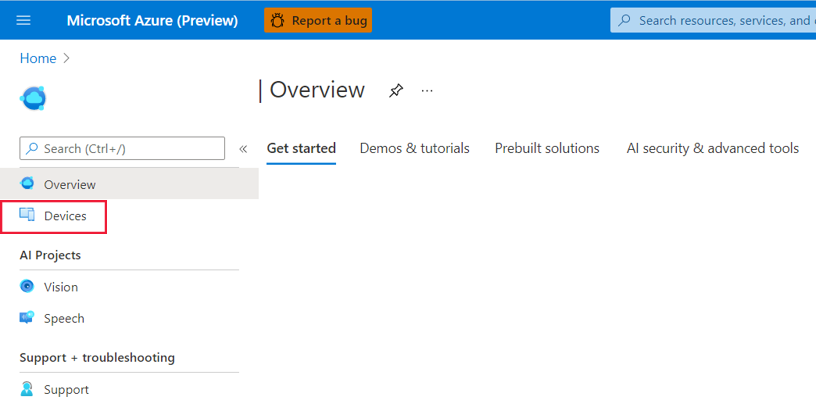Deploy a vision AI model to Azure Percept DK
Important
Retirement of Azure Percept DK:
Update 22 February 2023: A firmware update for the Percept DK Vision and Audio accessory components (also known as Vision and Audio SOM) is now available here, and will enable the accessory components to continue functioning beyond the retirement date.
The Azure Percept public preview will be evolving to support new edge device platforms and developer experiences. As part of this evolution the Azure Percept DK and Audio Accessory and associated supporting Azure services for the Percept DK will be retired March 30th, 2023.
Effective March 30th, 2023, the Azure Percept DK and Audio Accessory will no longer be supported by any Azure services including Azure Percept Studio, OS updates, containers updates, view web stream, and Custom Vision integration. Microsoft will no longer provide customer success support and any associated supporting services. For more information, please visit the Retirement Notice Blog Post.
Follow this guide to deploy a vision AI model to your Azure Percept DK from within Azure Percept Studio.
Prerequisites
- Azure Percept DK (devkit)
- Azure subscription
- Azure Percept DK setup experience: you connected your devkit to a Wi-Fi network, created an IoT Hub, and connected your devkit to the IoT Hub
Model deployment
Power on your devkit.
Navigate to Azure Percept Studio.
On the left side of the overview page, click Devices.
Select your devkit from the list.
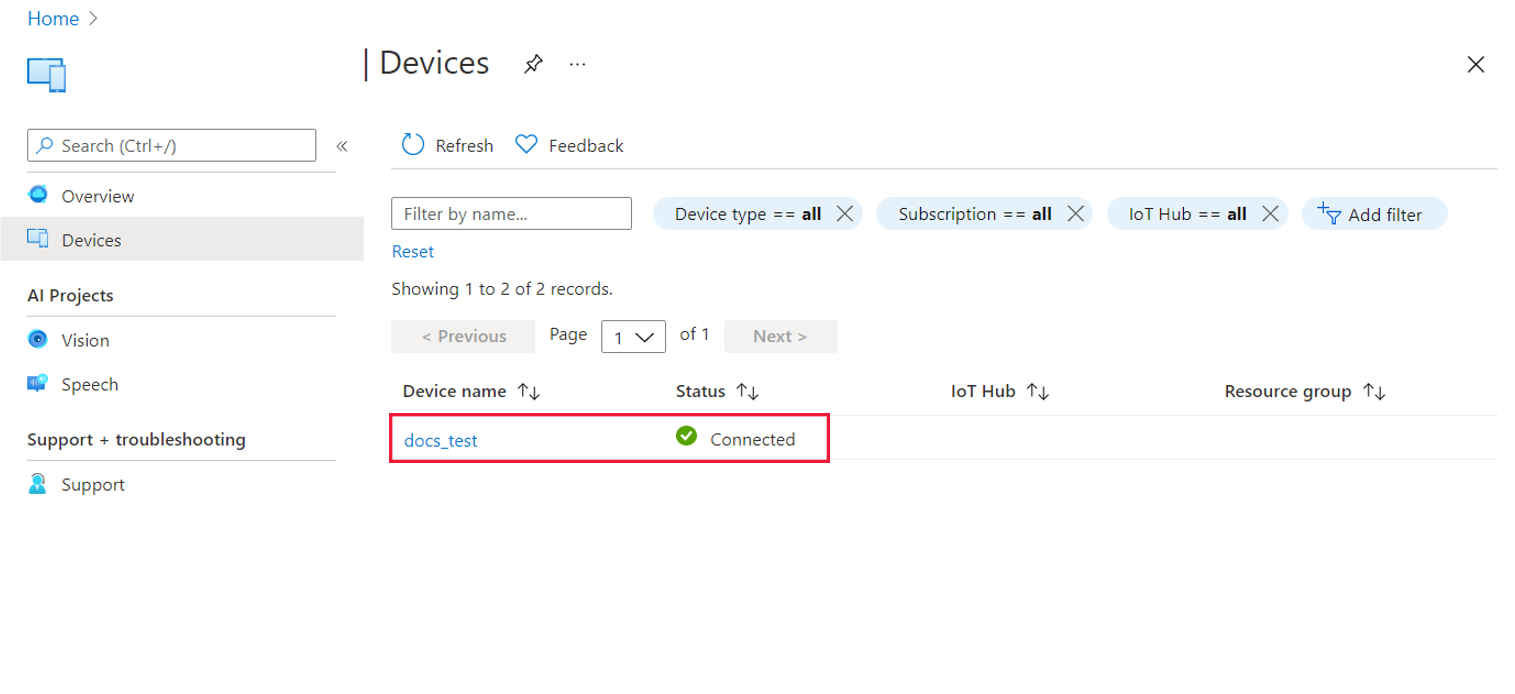
On the next page, click Deploy a sample model if you would like to deploy one of the pre-trained sample vision models. If you would like to deploy an existing custom no-code vision solution, click Deploy a Custom Vision project. If you do not see your Custom Vision projects, set project's domain to "General (Compact)" on Custom Vision portal and train a model again. Other domains are not supported currently.
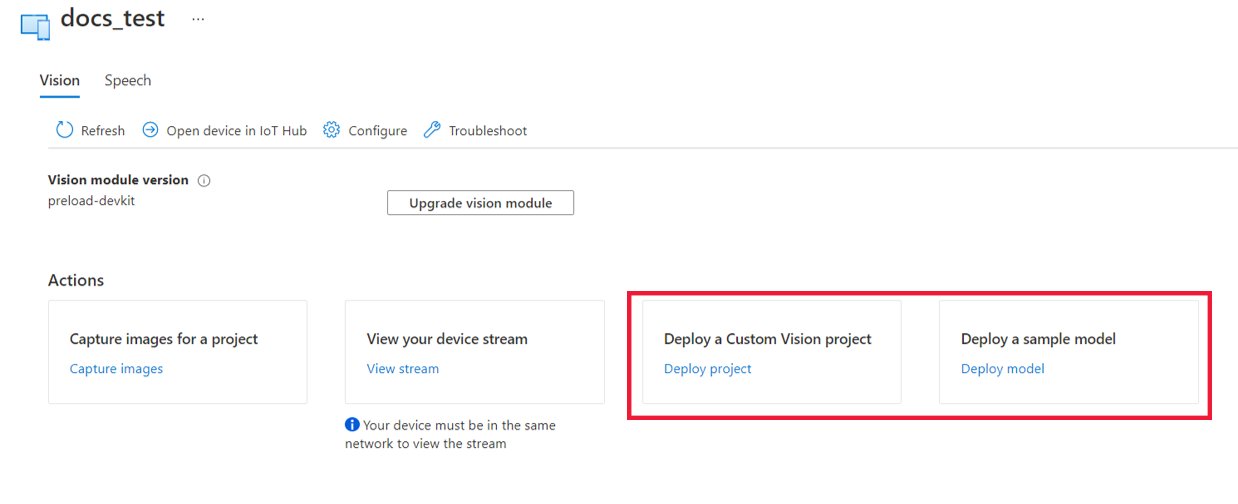
If you opted to deploy a no-code vision solution, select your project and your preferred model iteration, and click Deploy.
If you opted to deploy a sample model, select the model and click Deploy to device.
When your model deployment is successful, you will receive a status message in the upper right corner of your screen. To view your model inferencing in action, click the View stream link in the status message to see the RTSP video stream from the Vision SoM of your devkit.
Next steps
Learn how to view your Azure Percept DK telemetry.